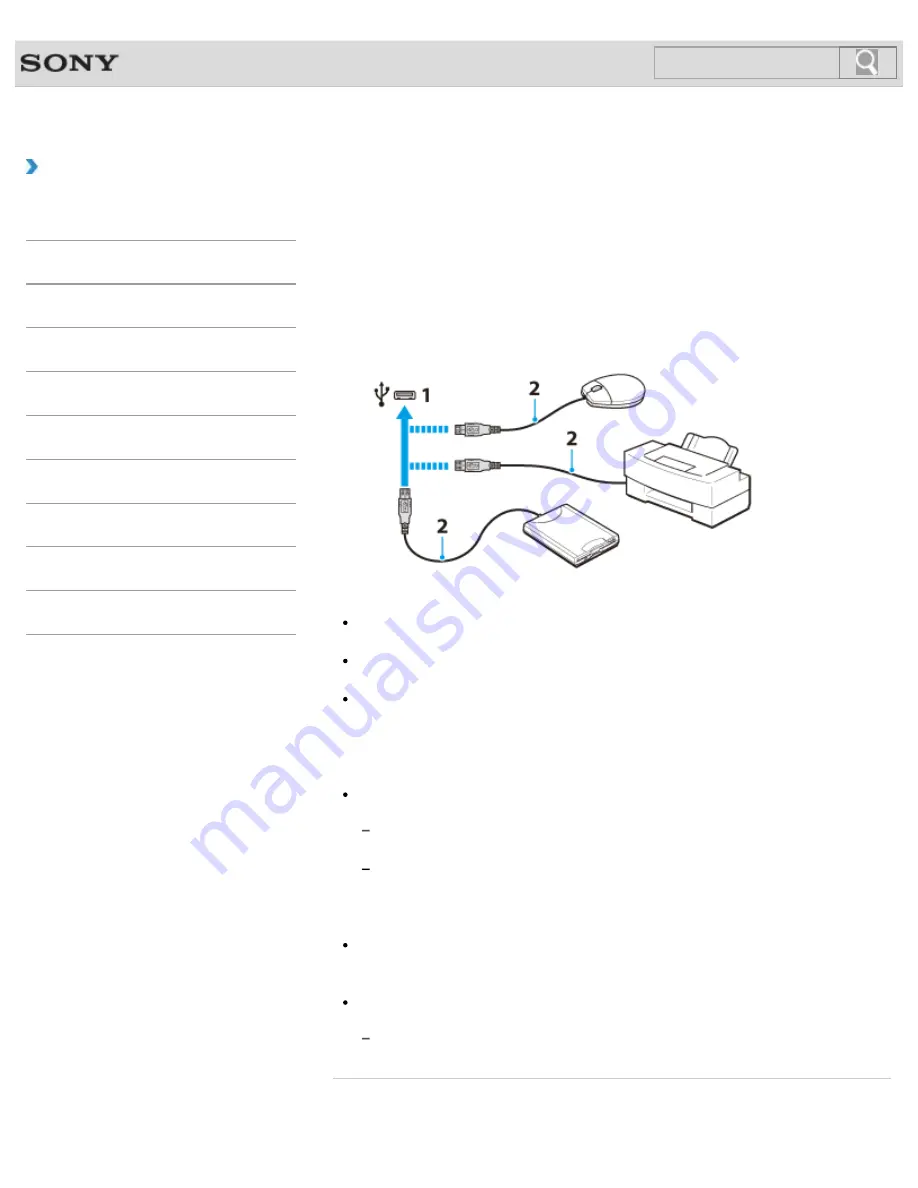
VAIO User Guide SVE1111 Series
Back
|
Back to Top
Troubleshooting
How to Use
Parts Description
Setup
Network / Internet
Connections
Settings
Backup / Recovery
Security
Other Operations
Notifications
Connecting a USB Device
You can connect a Universal Serial Bus (USB) device such as a mouse, floppy disk drive,
speaker or printer to your VAIO computer. Installation of the device driver software supplied
with the USB device may be required when connecting. Refer to the manual that came with
the device for more information.
1.
Choose the USB port (1) you prefer to use.
2.
Plug the USB device cable (2) (not supplied) into the USB port.
Note
You may need to install the driver software supplied with your USB device before use.
Refer to the manual that came with the USB device for more information.
In order to print documents, be sure the USB printer is compatible with your version of
Windows.
Before disconnecting USB speakers from your VAIO computer, stop DVD or music
playback or turn off the computer. If you disconnect the USB speakers during playback, it
may cause a malfunction.
For information on how to remove a USB device, refer to the manual that came with the
device.
To protect your VAIO computer and/or USB devices from damage, observe the
following:
When moving your VAIO computer with USB devices connected, avoid exposing the
USB ports to shock or impact.
Do not put your VAIO computer in a bag or carrying case with USB devices
connected.
Hint
The USB ports on your VAIO computer are compliant with the USB 2.0 standard and
USB 3.0 standard. USB ports that are compliant with the USB 3.0 standard are
identifiable by their blue color.
In addition to the USB 2.0 standard transfer modes, the USB 3.0 standard specifies the
following transfer mode:
SuperSpeed: Transfer rate of 5 Gbps.
Related Topic
Connecting an External DVD Drive
172
Содержание SVE11113FXW VAIO
Страница 118: ... 2012 Sony Corporation 118 ...
Страница 132: ...132 ...
Страница 141: ...Notes on Sleep Mode Extending the Battery Life Changing the Rapid Wake Sleep Mode Settings 2012 Sony Corporation 141 ...
Страница 164: ...164 ...
Страница 173: ... 2012 Sony Corporation 173 ...
Страница 187: ... 2012 Sony Corporation 187 ...
Страница 210: ... 2012 Sony Corporation 210 ...
Страница 220: ...4 Pull the SD memory card out of the slot Related Topic Notes on Using SD Memory Cards 2012 Sony Corporation 220 ...
Страница 224: ...cools down Related Topic Inserting Removing SD Memory Cards 2012 Sony Corporation 224 ...
Страница 233: ...Not all the software listed above may be delivered with your model 2012 Sony Corporation 233 ...
















































