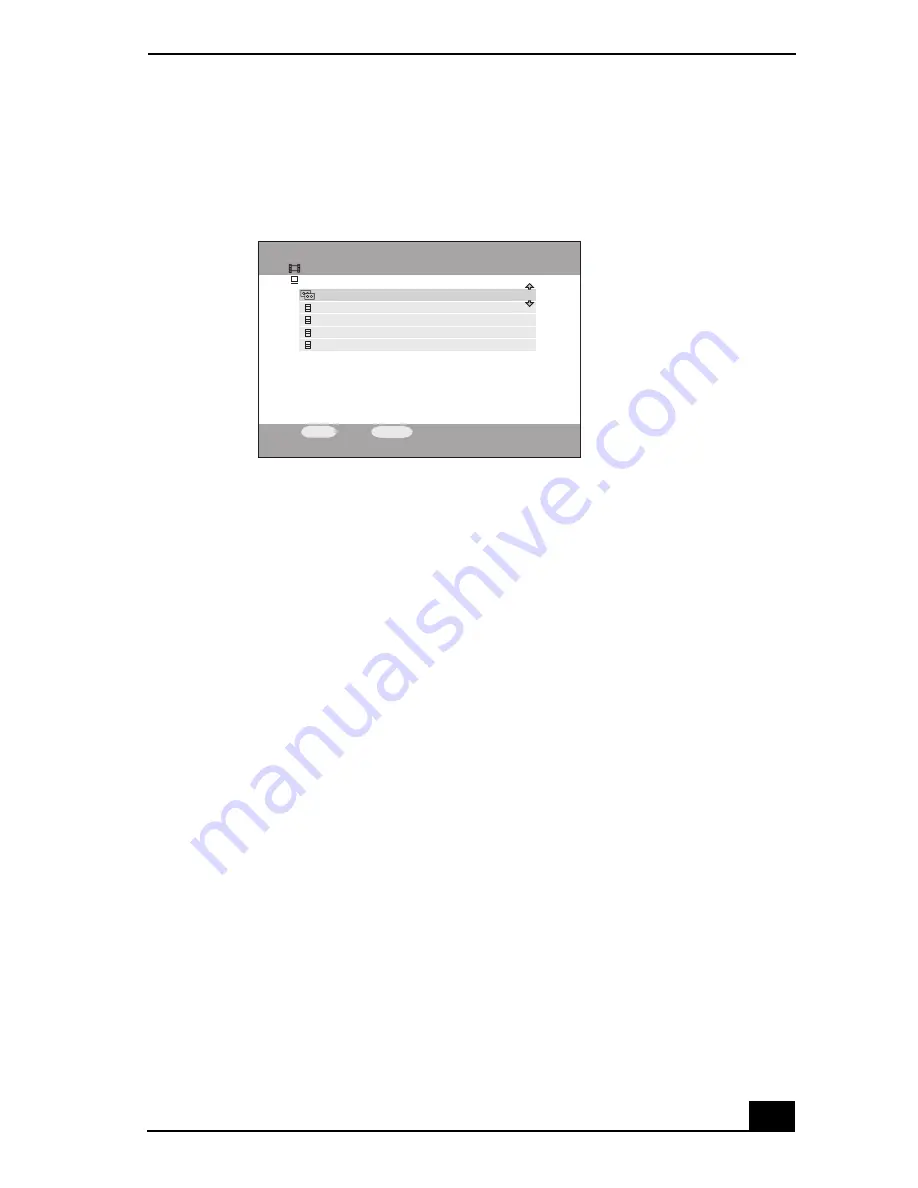
Playing Video
89
5
Highlight
Connect
and press the
SELECT
button.
The
Video Capsule
screen appears.
6
Press the up or down arrow buttons to highlight the video cabinet that
contains the desired Video Capsule, then press the
SELECT
button.
The video cabinet opens and a list of available Video Capsules is displayed.
Only the Video Capsules created using Giga Pocket™ Personal Video
Recorder are compatible with RoomLink™.
7
Press the up or down arrow buttons to highlight a Video Capsule to play,
then press the
SELECT
button.
8
Press the up or down arrows to highlight
PLAY
, then press
SELECT
.
The network media receiver starts playing the selected Video Capsule.
To view the Video Capsule while rewinding or fast-forwarding
1
Using the Remote Commander® unit, press the
REW
or the
FWD
button.
2
Press the
FWD
button once to fast-forward video playback. Press the
FF
button twice to fast-forward in 30-second increments.
3
Press the
PLAY
button to resume normal video playback.
Video Capsule screen
Video
All Libraries
My Cabinet
Movies
Music Videos
Exercise Videos
SELECT :Select
OPTIONS :Options
All Video Capsules
17 clip(s)
8 clip(s)
2 clip(s)
5 clip(s)
2 clip(s)
Содержание ROOMLINK PCNA-MR10
Страница 1: ...RoomLink User Guide Guide Network Media Receiver PCNA MR10 ...
Страница 14: ...14 ...
Страница 25: ...25 Setting Up RoomLink p RoomLink This section contains information about setting up your RoomLink connections ...
Страница 56: ...RoomLink User Guide 56 ...
Страница 74: ...RoomLink User Guide 74 ...
Страница 86: ...RoomLink User Guide 86 ...
Страница 96: ...RoomLink User Guide 96 ...
Страница 111: ...111 Troubleshooting This section describes how to troubleshoot common problems ...
Страница 119: ...119 Support Options This section provides information on locating support resources for your RoomLink unit ...
Страница 124: ...RoomLink User Guide 124 ...
Страница 126: ...RoomLink User Guide 126 ...






























