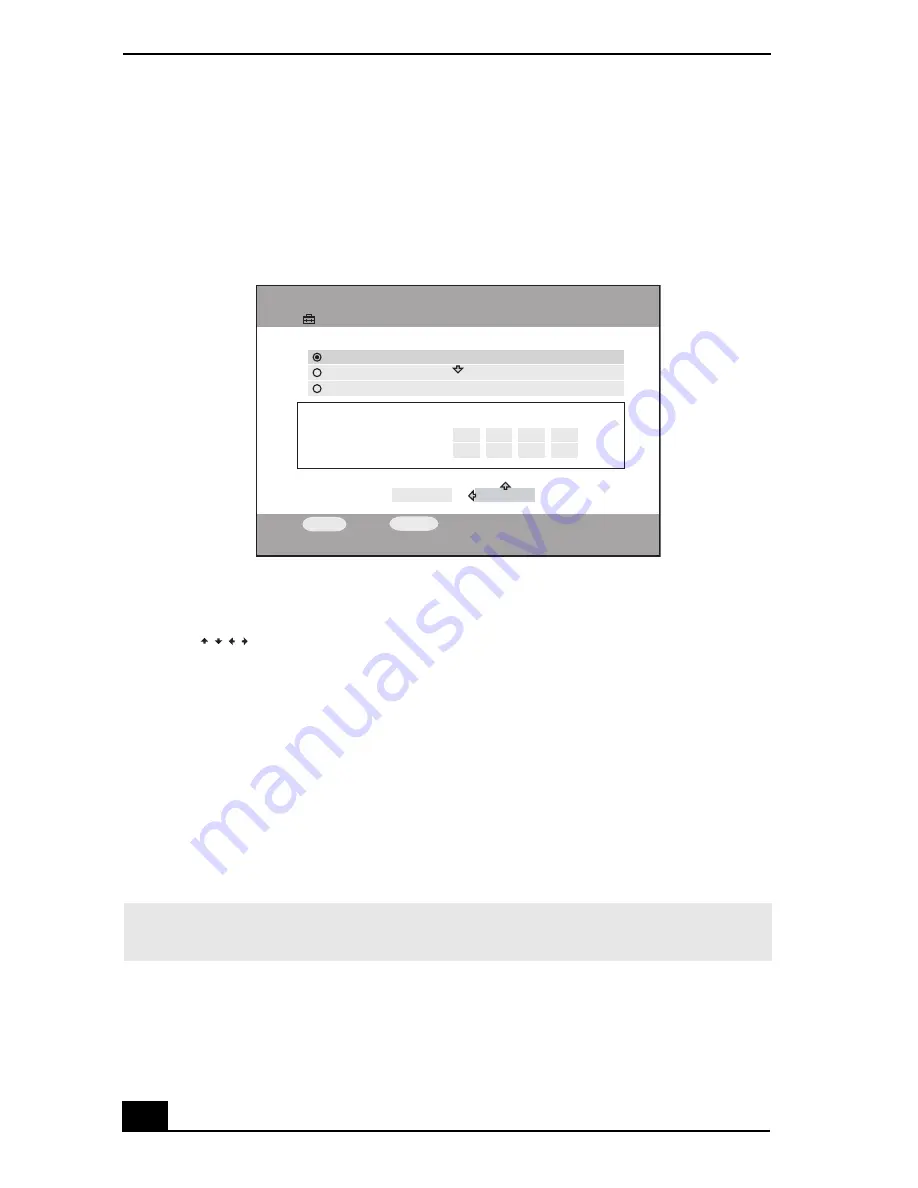
RoomLink User Guide
66
4
Press the up or down arrow buttons to highlight
IP Address
, then press the
SELECT
button.
The
IP Address
screen appears.
5
Press the up or down arrow buttons to highlight
Specify IP Address
, then
press the
SELECT
button.
6
Use
to highlight the IP Address numbers, then press the
SELECT
button.
7
Use the channel number buttons or the up/down arrow buttons to enter
numbers for the
IP address
and the
subnet mask
, then press the
SELECT
button.
8
Use direction arrow buttons to highlight
OK
, then press the
SELECT
button.
9
Turn the RoomLink™ unit off, then restart it, to enable the changes to take
effect.
IP Address screen
✍
If you are not using a router device, select “Obtain the IP address automatically.” An IP
address and subnet mask is generated automatically.
Settings
IP Address
Current Settings:
OK
Obtain an IP address automatically (using router)
Obtain an IP address automatically (not using router)
IP Address:
Subnet Mask:
000
000
.
.
000
000
.
.
000
000
.
.
000
000
Specify an IP address
SELECT
:Select
RETURN
:Return
CANCEL
/
/
/
Содержание ROOMLINK PCNA-MR10
Страница 1: ...RoomLink User Guide Guide Network Media Receiver PCNA MR10 ...
Страница 14: ...14 ...
Страница 25: ...25 Setting Up RoomLink p RoomLink This section contains information about setting up your RoomLink connections ...
Страница 56: ...RoomLink User Guide 56 ...
Страница 74: ...RoomLink User Guide 74 ...
Страница 86: ...RoomLink User Guide 86 ...
Страница 96: ...RoomLink User Guide 96 ...
Страница 111: ...111 Troubleshooting This section describes how to troubleshoot common problems ...
Страница 119: ...119 Support Options This section provides information on locating support resources for your RoomLink unit ...
Страница 124: ...RoomLink User Guide 124 ...
Страница 126: ...RoomLink User Guide 126 ...






























