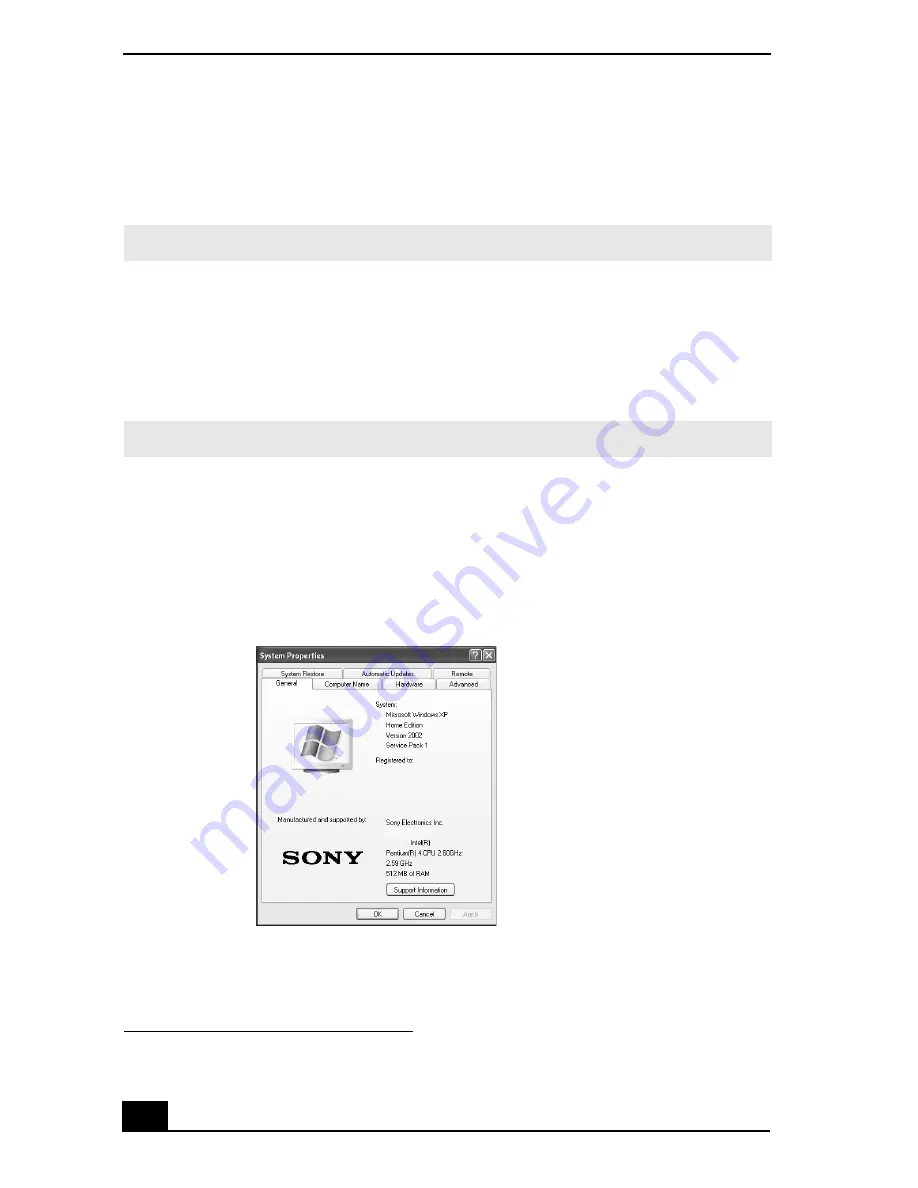
RoomLink User Guide
62
10
Use the up or down arrow keys on the Remote Commander to select a
Startup screen.
Highlight
OK
, then press the
SELECT
button.
Configuring your VAIO computer to start automatically
You can set your VAIO® computer to start automatically when RoomLink™
attempts to connect. This is a convenient feature to use when the computer is in a
different physical location from the network media receiver. This setting requires
your computer to be in Standby or hibernate mode.
1
Click
Start
in the Windows taskbar and select
Control Panel
.
2
Click
Performance and Maintenance
, then click
System
.
The
System Properties
dialog box appears.
3
Click the
Hardware
tab, then click
Device Manager
.
The
Device Manager
window appears.
* The factory default setting is “Last Function Used.”
✍
The default startup screen setting is deleted if the AC power is interrupted.
✍
Starting RoomLink™ does not automatically start your VAIO computer.
System Properties
Содержание ROOMLINK PCNA-MR10
Страница 1: ...RoomLink User Guide Guide Network Media Receiver PCNA MR10 ...
Страница 14: ...14 ...
Страница 25: ...25 Setting Up RoomLink p RoomLink This section contains information about setting up your RoomLink connections ...
Страница 56: ...RoomLink User Guide 56 ...
Страница 74: ...RoomLink User Guide 74 ...
Страница 86: ...RoomLink User Guide 86 ...
Страница 96: ...RoomLink User Guide 96 ...
Страница 111: ...111 Troubleshooting This section describes how to troubleshoot common problems ...
Страница 119: ...119 Support Options This section provides information on locating support resources for your RoomLink unit ...
Страница 124: ...RoomLink User Guide 124 ...
Страница 126: ...RoomLink User Guide 126 ...






























