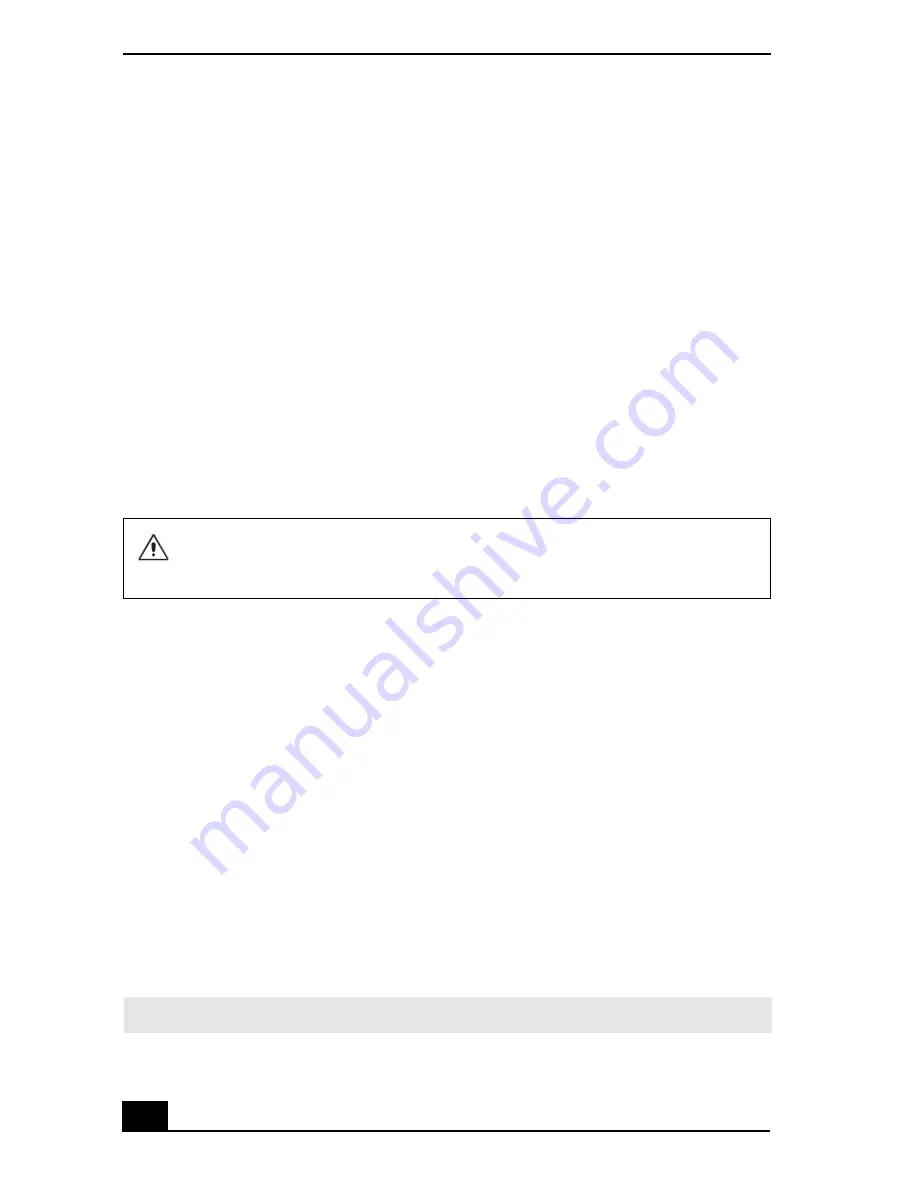
RoomLink User Guide
112
About Power Connections
RoomLink does not start or operate
❑
Connect the AC adapter securely. The standby indicator light is red
(dimmed) after the AC power cord is connected between the network media
receiver unit and the wall power outlet.)
❑
Verify that all cables are connected securely.
❑
If you are using a power cord extension, power strip, or surge suppressor,
make sure that it is turned on and securely connected to the wall power
outlet.
❑
Verify that the fresh batteries are properly installed in the Remote
Commander® unit.
❑
Unplug the AC adapter from the power outlet and plug it again. Doing so
resets RoomLink™ to the original factory default settings.
The RoomLink unit doesn’t turn off
❑
If the displayed screen is frozen or unresponsive, or you cannot turn the
network media receiver off, the unit may have become unstable.
To reset the unit:
1
Press the
POWER
button on the network media receiver for more than
five seconds or disconnect the AC adapter from the network media
receiver.
2
Wait 20 seconds for the standby indicator to light in red, then turn the
network media receiver unit on.
Resetting the network media receiver or reconnecting the AC adapter
resets the unit’s settings to the original factory default settings.
❑
To completely disconnect power to the network media receiver, unplug the
AC adapter.
The RoomLink™ unit takes approximately 20 seconds to start, after
connecting to AC power. If the unit’s standby indicator does not light
within 20 seconds, the network media receiver may be damaged.
✍
RoomLink goes into Standby mode and the standby indicator light is red (dimmed).
Содержание ROOMLINK PCNA-MR10
Страница 1: ...RoomLink User Guide Guide Network Media Receiver PCNA MR10 ...
Страница 14: ...14 ...
Страница 25: ...25 Setting Up RoomLink p RoomLink This section contains information about setting up your RoomLink connections ...
Страница 56: ...RoomLink User Guide 56 ...
Страница 74: ...RoomLink User Guide 74 ...
Страница 86: ...RoomLink User Guide 86 ...
Страница 96: ...RoomLink User Guide 96 ...
Страница 111: ...111 Troubleshooting This section describes how to troubleshoot common problems ...
Страница 119: ...119 Support Options This section provides information on locating support resources for your RoomLink unit ...
Страница 124: ...RoomLink User Guide 124 ...
Страница 126: ...RoomLink User Guide 126 ...
















































