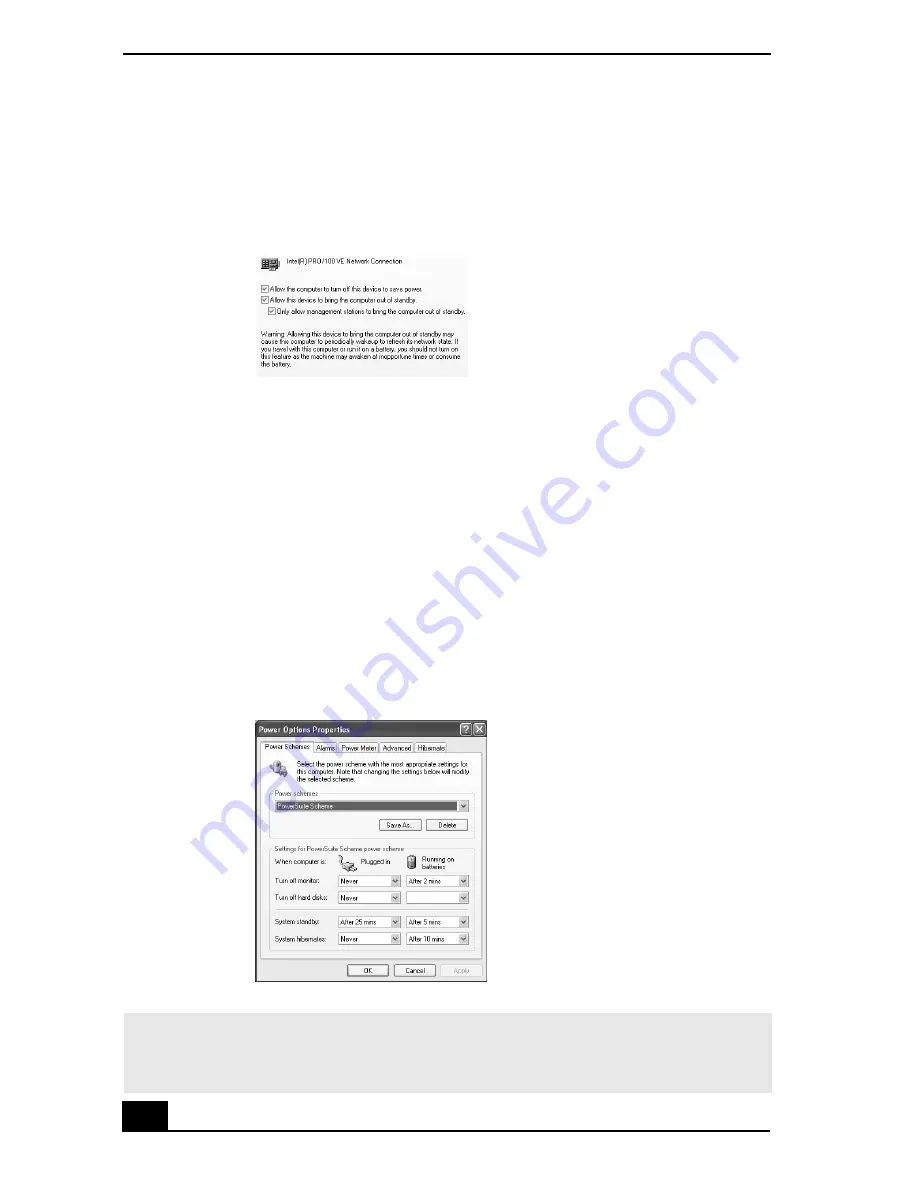
RoomLink User Guide
64
6
From the Power Management tab, select the options, “
Allow this device to
bring the computer out of standby
” and “
Only
allow management
stations to bring the computer out of standby
”. Click
OK
.
7
Close the Device Manager window, then click
OK
to close the
System
Properties
dialog box.
To change the system Standby setting
1
Click
Start
in the Windows taskbar and select
Control Panel
.
2
Click
Performance and Maintenance
, then click
Power Options
.
The
Power Options Properties
dialog box appears.
3
From the
Power Schemes
tab, in the sections,
System standby
and
System
hibernates
, select an option from each drop-down list and click OK.
Network Adapter Properties (detail)
Power Options Properties
✍
It may take a while to connect to a server that is in Standby or Hibernate mode. You
may wish to select the option,
Never
, as this disables the Standby and Hibernate
modes.
Содержание ROOMLINK PCNA-MR10
Страница 1: ...RoomLink User Guide Guide Network Media Receiver PCNA MR10 ...
Страница 14: ...14 ...
Страница 25: ...25 Setting Up RoomLink p RoomLink This section contains information about setting up your RoomLink connections ...
Страница 56: ...RoomLink User Guide 56 ...
Страница 74: ...RoomLink User Guide 74 ...
Страница 86: ...RoomLink User Guide 86 ...
Страница 96: ...RoomLink User Guide 96 ...
Страница 111: ...111 Troubleshooting This section describes how to troubleshoot common problems ...
Страница 119: ...119 Support Options This section provides information on locating support resources for your RoomLink unit ...
Страница 124: ...RoomLink User Guide 124 ...
Страница 126: ...RoomLink User Guide 126 ...






























