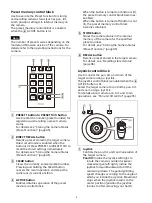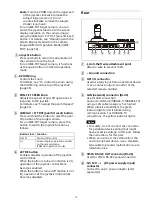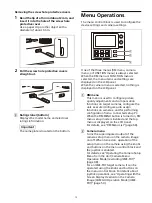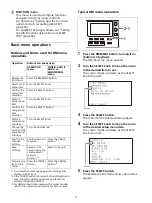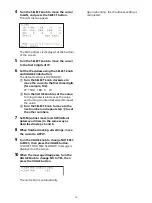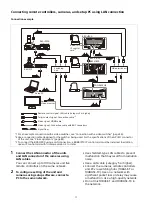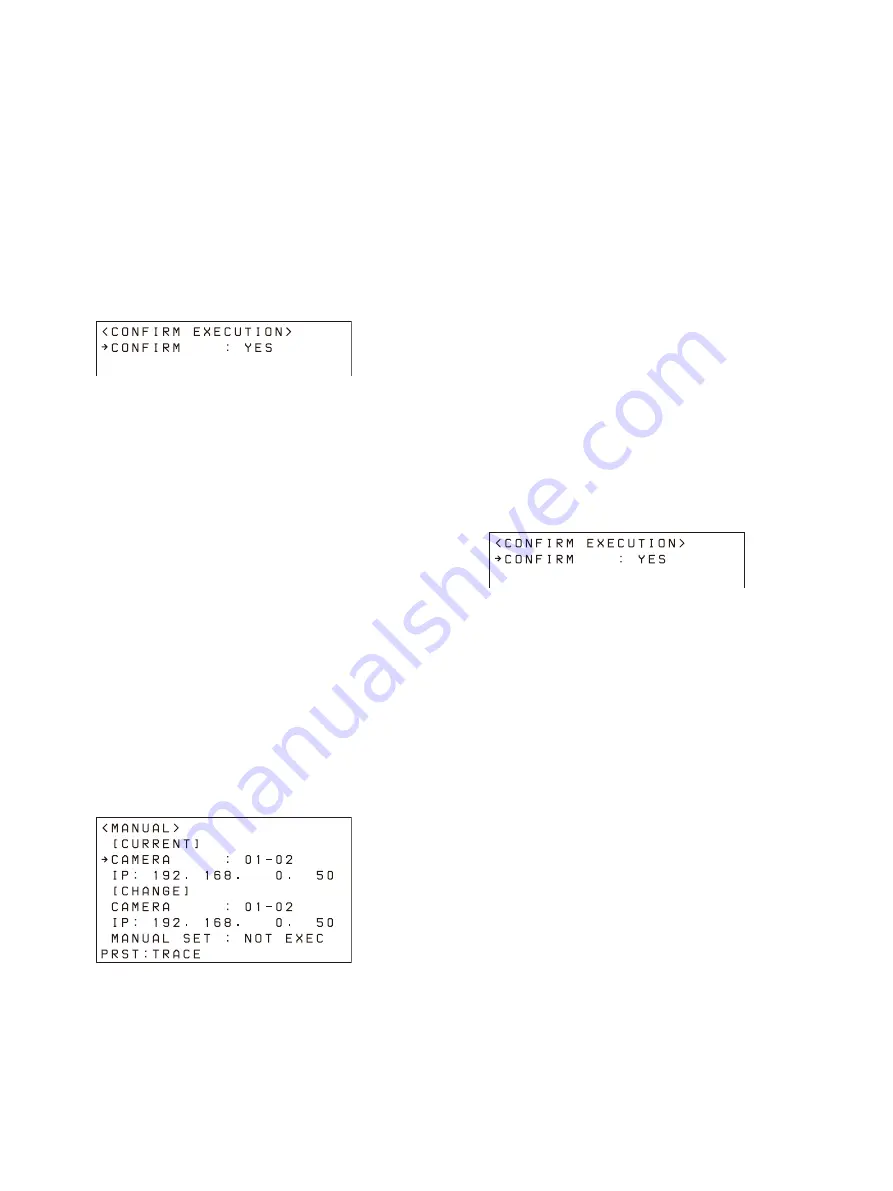
21
8
Enter the camera group number and the
camera number of the camera to swap
using the same procedure for CAMERA A.
9
Turn the SELECT knob to move the cursor
to SWAP A<=>B.
10
Turn the VALUE knob to change NOT EXEC
to EXEC, then press the VALUE button.
11
Turn the VALUE knob to change NO to YES,
then press the VALUE button.
12
Check the result using AUTO IP SETUP
>CAMERA TABLE in the RM menu.
Changing the camera registration and
settings manually
You can change the group number, camera
number, and IP address assigned to a camera or
clear the camera registration manually using
AUTO IP SETUP >MANUAL.
1
Press the RM MENU button, turning it on
(button is lit yellow).
The RM menu top menu appears.
2
Turn the SELECT knob to move the cursor
to AUTO IP SETUP, and press the SELECT
button.
The AUTO IP SETUP menu appears.
3
Turn the SELECT knob to select MANUAL,
and press the SELECT button.
The MANUAL menu appears.
4
Turn the SELECT knob to move the cursor
to CAMERA under [CURRENT].
5
Turn the VALUE knob to select the camera
group number and the camera number of
the camera to change.
To change the registration
Turn the SELECT knob to move the
cursor to CAMERA under [CHANGE].
Turn the VALUE knob to select the
camera group number and the camera
number of the camera assignment to
change to.
To clear the registration
Turn the SELECT knob to move the
cursor to [CHANGE].
Turn the VALUE knob to change
[CHANGE] to [CLEAR].
6
Turn the SELECT knob to move the cursor
to MANUAL SET.
7
Turn the VALUE knob to change NOT EXEC
to EXEC, then press the VALUE button.
When changing the registration, a “WAIT
FOR A FEW SECONDS” message is displayed
on the screen.
8
Turn the VALUE knob to change NO to YES,
then press the VALUE button.
9
Check the result using AUTO IP SETUP
>CAMERA TABLE in the RM menu.
To check the camera table
You can check all the camera information in the
camera table.
1
Press the RM MENU button, turning it on
(button is lit yellow).
The RM menu top menu appears.
2
Turn the SELECT knob to move the cursor
to AUTO IP SETUP.
3
Press the SELECT button.
The AUTO IP SETUP menu appears.
4
Turn the SELECT knob to select CAMERA
TABLE, and press the SELECT button.
The CAMERA TABLE menu appears.
The camera information for cameras 1 to 5 in
group 1 are displayed on the screen.
Содержание RM-IP500
Страница 86: ...Sony Corporation ...