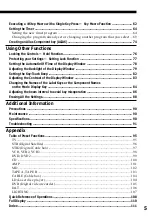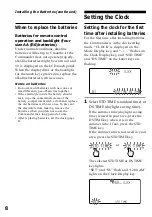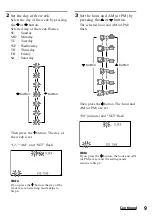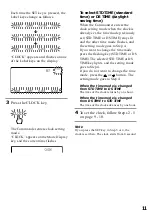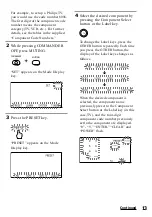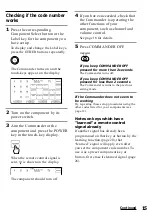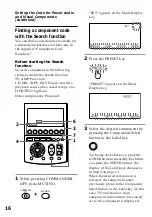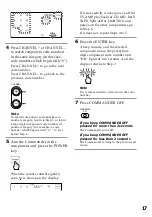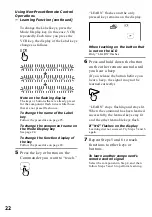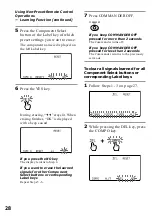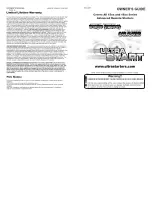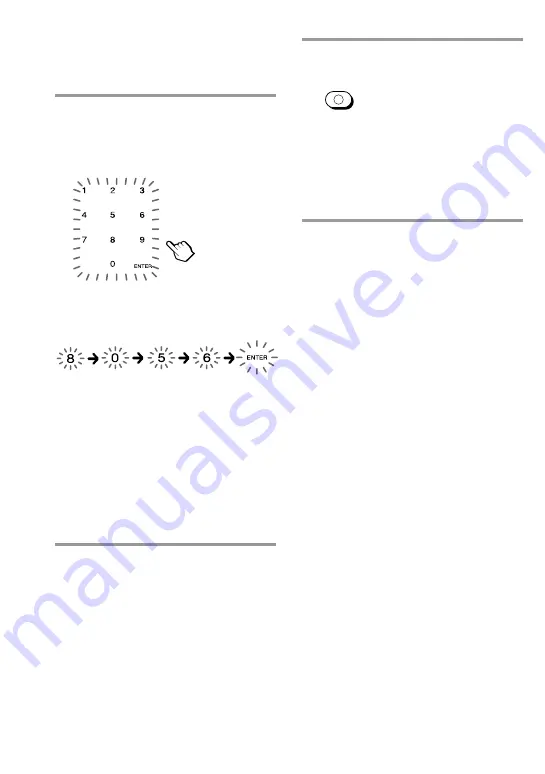
14
5
Press the four-digit component
code number followed by the
ENTER key on the touch-key
display.
Example: To enter “8056”
Input “8,” “0,” “5,” “6,” and press
“ENTER.”
If you press the CLEAR key during
inputting the digits
Input digits are canceled. The four-digit
component code number previously set is
displayed, and the cursor returns to the
first digit.
When the setting of the code
succeeded
The selected component name, the preset
four-digit component code number and
“OK” light while a beep sounds. And the
display returns to Step 3.
6
If you want to set a code for
another component, repeat Steps
4 and 5.
Setting the Code for Preset Audio
and Visual Components
(continued)
7
Press COMMANDER OFF.
COMMANDER
OFF
If you keep COMMANDER OFF
pressed for more than 2 seconds
The Commander turns off.
If you keep COMMANDER OFF
pressed for less than 2 seconds
The Commander returns to the previous
setting mode.
Notes
• If you press a component code number that is
not on the table in the supplied “Component
Code Numbers,” the Commander beeps five
times and “NG” flashes after you press the
ENTER key. The setting returns to the
previous one. If this happens, check the
component code number, and try setting
again.
• If you do not input anything into the
Commander for over two minutes between
each step, the setup procedure will be
canceled. To set the code, you must press
MUTING again while pressing
COMMANDER OFF.
• The first digit of the component code number
means the component category (TV, VCR,
etc.). The component corresponding to the
four-digit component code number is preset
in Step 5. If you preset the component of
which category is different from that preset
previously to the Component Select button or
the Label key, you can, if necessary, change
the component names on the Mode Display
key or the Label keys (see page 84).
• If you preset a component code after you
input character contents to the Mode Display
key (page 24) or the Label keys (page 25),
they are cleared and return to the original
display. Edit the characters after you decide
the component to be used by presetting a
code.
Содержание RM-AV3100 - Integrated Remote Commander
Страница 1: ...2 055 287 11 1 Integrated Remote Commander Operating Instructions 2004 Sony Corporation RM AV3100 ...
Страница 110: ...110 Full Display ...
Страница 112: ...Printed in Malaysia ...