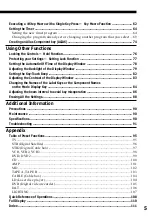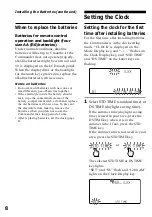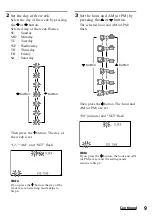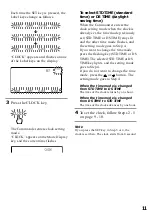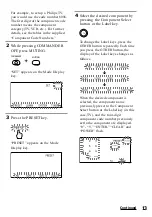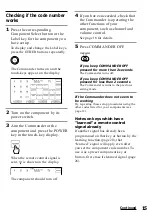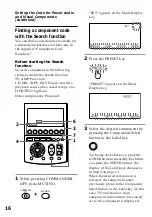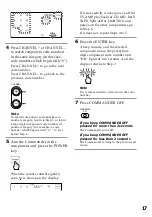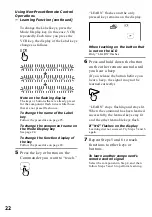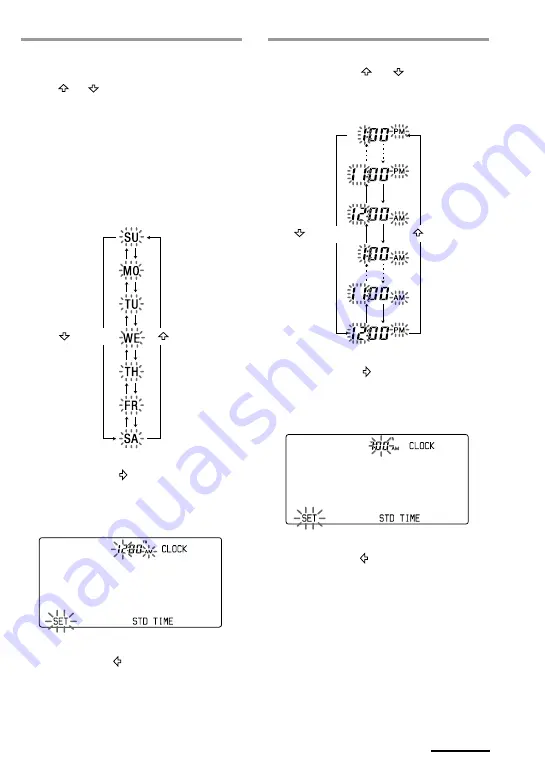
9
2
Set the day of the week.
Select the day of the week by pressing
the or button.
Selected day of the week flashes.
SU : Sunday
MO : Monday
TU : Tuesday
WE : Wednesday
TH : Thursday
FR : Friday
SA : Saturday
Then press the button. The day of
the week is set.
“12,” “AM” and “SET” flash.
Note
If you press the button, the day of the
week is set and setting mode skips to
Step 4.
Continued
3
Set the hour and AM (or PM) by
pressing the or button.
The selected hour and AM (or PM)
flash.
Then press the button. The hour and
AM (or PM) are set.
“00” (minute) and “SET” flash.
Note
If you press the button, the hour and AM
(or PM) are set and the setting mode
returns to Step 2.
button
button
button
button
Содержание RM-AV3100 - Integrated Remote Commander
Страница 1: ...2 055 287 11 1 Integrated Remote Commander Operating Instructions 2004 Sony Corporation RM AV3100 ...
Страница 110: ...110 Full Display ...
Страница 112: ...Printed in Malaysia ...