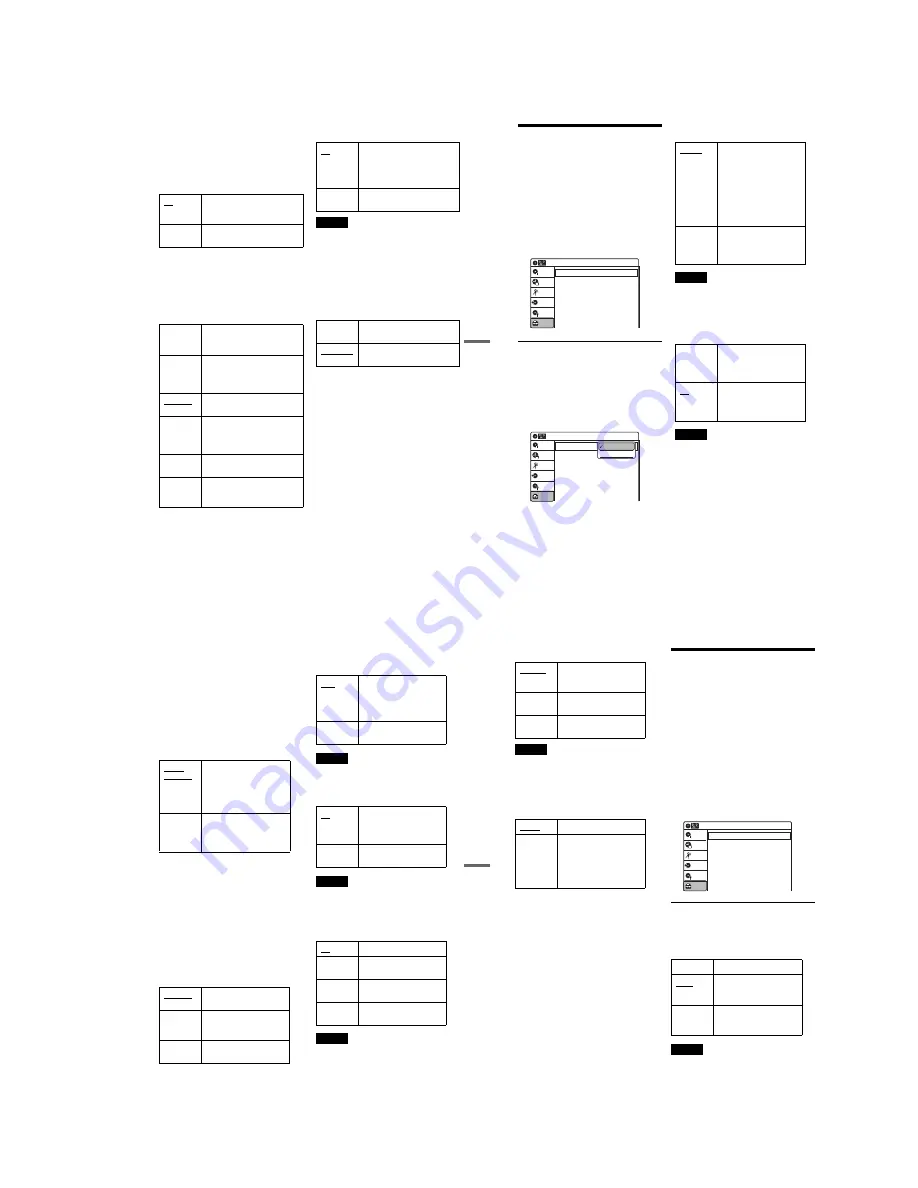
1-19
81
US
Set
tin
gs
a
nd
Adj
us
tm
en
ts
Black Level
Selects the black level (setup level) for the video
signals output from the LINE OUT jacks
(page 15).
This setting is not effective when the
PROGRESSIVE indicator lights up on the front
panel display and the recorder outputs progressive
signals.
Picture Control
Selects the picture control for the video signals
output from the LINE OUT jacks (page 15).
You can adjust the video signal of DVD or
VIDEO CD (with PBC function off) from the
recorder to obtain the picture quality you want.
Select the setting that best suits the program you
are watching.
z
Hint
When you watch a movie, “Cinema 1” or “Cinema 2” is
recommended.
Progressive
If your TV accepts progressive (480p) format
signals, you will enjoy accurate color reproduction
and high quality image.
Connect your TV to the COMPONENT VIDEO
OUT jacks (page 17).
Notes
• If you select progressive signals when you connect the
recorder to a TV that cannot accept the signal in
progressive format, the image quality will deteriorate.
In this case, set “Progressive” to “Off.”
• When you connect your TV using an HDMI cable, the
“Progressive” setting is set to “On.”
Line1 Input
Selects the type of video input signal for the LINE
1 IN jacks. The picture does not appear if this
setting does not match the connected jack.
On
Raises the standard black level.
Select this when the picture
appears too dark.
Off
Sets the black level of the output
signal to the standard level.
Dynamic 1
Produces a bold dynamic picture
by increasing the picture contrast
and the color.
Dynamic 2
Produces a more dynamic picture
than “Dynamic 1” by further
increasing the picture contrast
and the color.
Standard
Displays a standard picture
(function turned off).
Cinema 1
White colors become brighter
and black colors become richer,
and the color contrast is
increased.
Cinema 2
Enhances details in dark areas by
increasing the black level.
Personal
Adjusts “Contrast,” “Brightness,”
“Color,” and “Hue” using
M
/
m
/
<
/
,
and ENTER.
On
Sets the recorder to output
progressive signals.
The PROGRESSIVE indicator
lights up on the front panel
display.
Off
Outputs video signals in interlace
format.
S-Video
Select this when connecting to the
S VIDEO jack (page 13).
Composite
Select this when connecting to the
VIDEO jack.
82
US
Audio Settings (Audio)
The “Audio” setup allows you to adjust the sound
according to the playback and connection
conditions.
1
Press SYSTEM MENU while the recorder is
in stop mode.
2
Select “Setup,” and press ENTER.
3
Select “Audio,” and press ENTER.
The “Audio” setup appears with the following
options. The default settings are underlined.
Digital Out
The following setup items switch the method of
outputting audio signals when you connect a
component such as an amplifier (receiver) to the
DIGITAL AUDIO OUT (COAXIAL) jack.
For connection details, see “Connecting to Your
AV Amplifier (Receiver)” on page 18.
Press ENTER, and select “Dolby Digital” or
“DTS.”
If you connect a component that does not accept
the selected audio signal, a loud noise (or no
sound) will come out from the speakers, and may
affect your ears or cause speaker damage.
◆
Dolby Digital (DVDs only)
Selects the type of Dolby Digital signal.
Note
If the HDMI OUT jack is connected to a TV not
compatible with Dolby Digital signals, D-PCM signals
will be automatically output, even if “Dolby Digital” is
selected.
◆
DTS (DVD VIDEOs only)
Selects whether or not to output DTS signals.
Note
If you connect equipment not compatible with DTS
signals, no signal will be output, regardless of the “DTS”
setting.
Audio
10:10 AM
Digital Out
Downmix
Audio DRC
Audio (HDMI)
Scan Audio
Surround
DV/D8 Audio Input
Line Audio Input
: Dolby Surround
: Standard
: Auto
: On
: Off
: Stereo 1
: Stereo
Setup
Disc Setting
Edit
Title List
Timer
Dubbing
10:10 AM
Dolby Digital
DTS
Digital Out
: 4:3 Letter Box
On
Setup
Disc Setting
Edit
Title List
Timer
Dubbing
D-PCM
Dolby Digital
D-PCM
Select this when the recorder
is connected to an audio
component lacking a built-in
Dolby Digital decoder. You
can select whether the
signals conform to Dolby
Surround or not by making
adjustments to the
“Downmix” item in “Audio”
setup (page 83).
Dolby
Digital
Select this when the recorder
is connected to an audio
component with a built-in
Dolby Digital decoder.
On
Select this when the recorder
is connected to an audio
component with a built-in
DTS decoder.
Off
Select this when the recorder
is connected to an audio
component without a built-in
DTS decoder.
83
US
Set
tin
gs
a
nd
Adj
us
tm
en
ts
Downmix (DVDs only)
Switches the method for mixing down to two
channels when you play a DVD which has rear
sound elements (channels) or is recorded in Dolby
Digital format. For details on the rear signal
components, see “
A
Connecting to audio L/R
jacks” on page 19. This function affects the output
of the following jacks:
– LINE OUT (AUDIO L/R) jacks
– AUDIO OUT L/R jacks
– DIGITAL AUDIO OUT (COAXIAL)/HDMI
OUT jack when “Dolby Digital” is set to “D-
PCM” (page 82).
To enjoy the surround effect of Dolby Digital, turn
off the surround settings of this recorder
(page 83).
Audio DRC (Dynamic Range Control) (DVDs
only)
Makes the sound clear when the volume is turned
down when playing a DVD that conforms to
“Audio DRC.” This affects the output from the
following jacks:
– LINE OUT (AUDIO L/R) jacks
– AUDIO OUT L/R jacks
– DIGITAL AUDIO OUT (COAXIAL)/HDMI
OUT jack only when “Dolby Digital” is set to
“D-PCM” (page 82).
Audio (HDMI) (DVD VIDEOs only)
Selects the output method from the HDMI OUT
jack.
Note
If you select “Auto” when connecting the recorder to a
TV not compatible with Dolby Digital or DTS, no sound
may be heard. In this case, select “PCM.”
Scan Audio (DVDs only)
Note
Sound will be interrupted during Scan Audio.
Surround
Turns on the surround function to create virtual
rear speakers from a stereo TV or two separate
front speakers (page 19).
Notes
• When the playback signal does not contain a signal for
the surround speakers, the surround effects will be
difficult to hear.
• When you select one of the surround modes, turn off
the surround settings of the connected TV or amplifier
(receiver).
Dolby
Surround
Normally select this
position.
Multi-channel audio signals
are output to two channels
for enjoying surround
sounds.
Normal
Multi-channel audio signals
are downmixed to two
channels for use with your
stereo.
Standard
Normally select this
position.
TV Mode
Makes low sounds clear
even if you turn the volume
down.
Wide
Range
Gives you the feeling of
being at a live performance.
Auto
Normally, select this.
Outputs audio signals
according to the “Dolby
Digital” or “DTS” settings
(page 82).
PCM
Converts Dolby Digital to
PCM.
On
Outputs audio signals during
FF1 fast-forward of a DVD
disc with Dolby Digital
soundtracks.
Off
No sound is output during
FF1 fast-forward.
Off
No surround effect
Surround1
Creates one set of virtual
surround speakers
Surround2
Creates two sets of virtual
surround speakers
Surround3
Creates three sets of virtual
surround speakers
,
continued
84
US
DV/D8 Audio Input
Note
Select “Stereo 2” or “Mix” if you have added a second
audio channel when recording with your DV camcorder.
Line Audio Input
When recording from equipment connected to the
LINE 1 IN or LINE 2 IN jacks to a DVD disc in
this recorder, select line input audio.
z
Hint
When recording on a disc other than DVD-RWs (VR
mode)/DVD-Rs (VR mode), select either sound track
with the connected equipment before recording.
Recording, Set Top Box,
Control for HDMI Settings
(Features)
The “Features” setup allows you to make various
settings for recording, playback, set top box
control, and HDMI control functions.
1
Press SYSTEM MENU while the recorder is
in stop mode.
2
Select “Setup,” and press ENTER.
3
Select “Features,” and press ENTER.
The “Features” setup appears with the
following options. The default settings are
underlined.
DVD Auto Chapter
Automatically divides a recording (a title) into
chapters by inserting chapter markings at
specified intervals. The markings are inserted
while the recording is being made.
Note
Actual intervals may differ depending on the size of the
recording. The selected setting should be regarded as an
approximate chapter interval.
Stereo 1
Records original sound only.
Normally select this when
dubbing a DV format tape.
Stereo 2
Records additional audio
only.
Mix
Records both original and
additional sounds.
Stereo
Records stereo sound only.
Main/Sub
Records the two different
soundtracks on DVD-RWs
(VR mode)/DVD-Rs (VR
mode). You can select either
soundtrack when playing
back the disc.
Off
No chapter mark is inserted.
5 Min
Inserts chapter marks at
approximately 5 minute
intervals.
15 Min
Inserts chapter marks at
approximately 15 minute
intervals.
Setup
Disc Setting
Edit
Title List
Timer
Dubbing
10:10 AM
DVD Auto Chapter
Format DVD-RW
Auto Finalize
Set Top Box Control
Control for HDMI
Language Follow
Features
: 5 Min
: VR
: Off
: On
: On
Содержание RDR-GX360
Страница 36: ...2 3E DVD MAIN BOARD FRONT BOARD JACK BOARD Fig 2 4 Circuit Board Locations 2 2 CIRCUIT BOARD LOCATIONS ...
Страница 39: ...4 1 DVD Main PCB 4 4 4 3 COMPONENT SIDE ...
Страница 40: ...4 6 4 5 CONDUCTOR SIDE ...
Страница 41: ...4 8 4 7 4 2 Jack PCB COMPONENT SIDE ...
Страница 42: ...4 10 4 9 CONDUCTOR SIDE ...
Страница 43: ...4 12 4 11 4 3 Function PCB COMPONENT SIDE CONDUCTOR SIDE ...
Страница 44: ...4 14E 4 13 4 4 Front PCB COMPONENT SIDE CONDUCTOR SIDE ...
Страница 46: ...5 4 5 3 5 1 S M P S Jack PCB ...
Страница 47: ...5 6 5 5 5 2 Power Jack PCB ...
Страница 48: ...5 8 5 7 5 3 AV Decoder DVD Main PCB ...
Страница 49: ...5 10 5 9 5 4 AV Link TS in_Out DVD Main PCB ...
Страница 50: ...5 12 5 11 5 5 Connector DVD Main PCB ...
Страница 51: ...5 14 5 13 5 6 DDR DVD Main PCB ...
Страница 52: ...5 16 5 15 5 7 HDMI CEC DVD Main PCB ...
Страница 53: ...5 18 5 17 5 8 HDMI TDA9984 DVD Main PCB ...
Страница 54: ...5 20 5 19 5 9 Host1 Flash Remulator I F DVD Main PCB ...
Страница 55: ...5 22 5 21 5 10 IEEE1394_DV DVD Main PCB ...
Страница 56: ...5 24 5 23 5 11 PCMIO VIO VDAC DVD Main PCB ...
Страница 57: ...5 26 5 25 5 12 USB DVD Main PCB ...
Страница 58: ...5 28 5 27 5 13 User Interface DVD Main PCB ...
Страница 59: ...5 30 5 29 5 14 Input_Output Jack PCB ...
Страница 60: ...5 32 5 31 5 15 Connector Jack PCB ...
Страница 61: ...5 34 5 33 5 16 Front Micom Jack PCB ...
Страница 62: ...5 36 5 35 5 17 Function Timer Function PCB ...
Страница 63: ...5 38E 5 37 5 18 Front AV Front PCB ...
Страница 79: ...7 1 RDR GX360 7 REPAIR PARTS LIST 7 1 Exploded Views 7 2 7 2 Electrical Parts List 7 3 ...
Страница 85: ...REVISION HISTORY Ver Date Description of Revision 1 0 2008 03 New RDR GX360 ...
















































