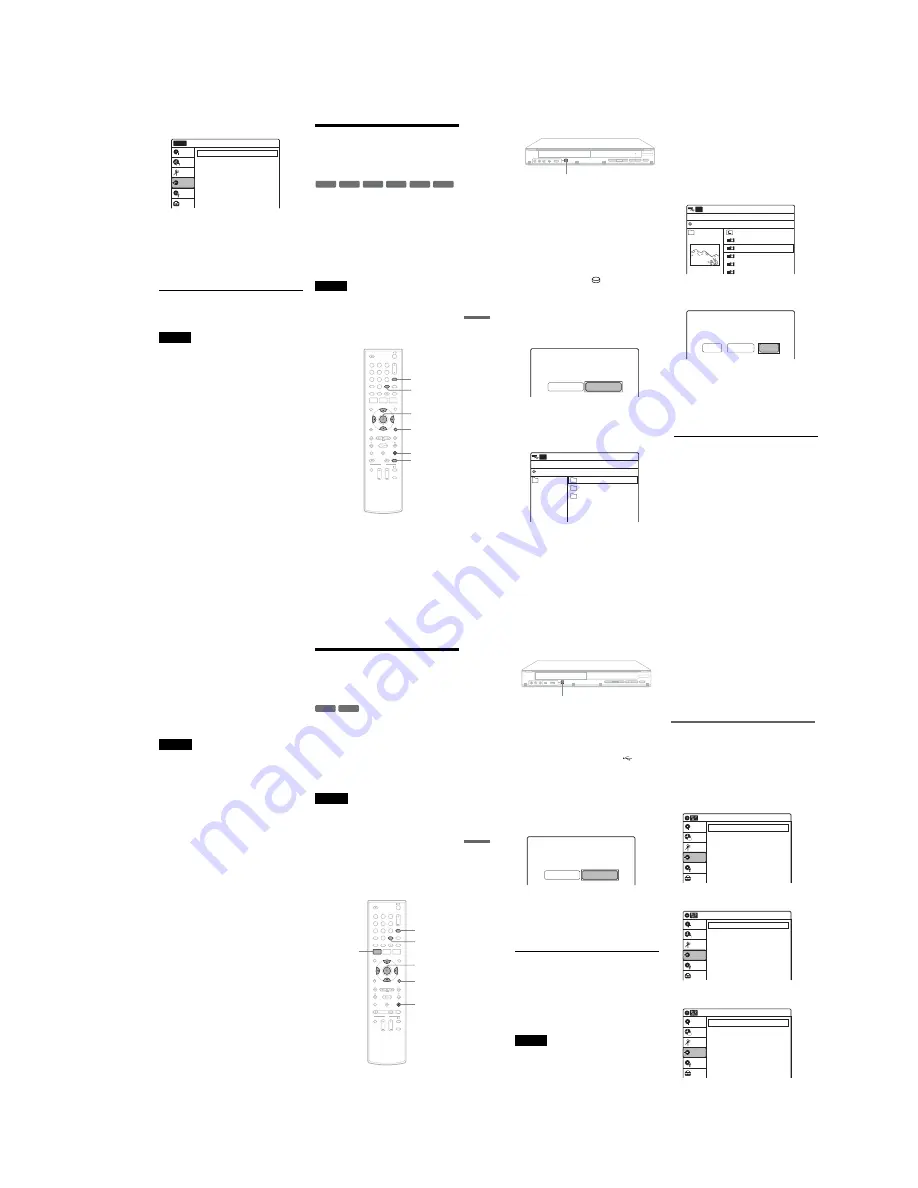
1-17
U
SB D
ubbi
ng
(U
SB
t
DV
D
)
73
US
3
Select “USB Dubbing,” and press ENTER.
4
Select “DVD Backup,” and press ENTER.
The display asks for confirmation.
5
Select “Start,” and press ENTER.
The disc tray opens.
6
Place a recordable disc, and press
Z
OPEN/
CLOSE to close the disc tray.
Dubbing starts.
z
Hint
To play the dubbed disc, press INPUT repeatedly to
select the recorder’s input (LINE1 or LINE2).
Note
During dubbing, timer recordings are unavailable. If the
timer is set during dubbing, the timer setting is canceled.
Dubbing From a HDD
Camcorder (Program
Dubbing)
You can dub the selected movie files from a HDD
camcorder onto a recordable disc.
◆
How titles and chapters are created
The dubbed contents on the disc become one title,
and the title is then divided into chapters at either
5 or 15-minute intervals, according to the “DVD
Auto Chapter” setting of “Features” in the “Setup”
display.
Note
To play the dubbed disc on other DVD equipment,
finalize the disc (page 66).
If you set “Auto Finalize” to “On” in the “Features” setup
(page 85), the Auto Finalize function works for DVD-
RWs (Video mode), DVD-Rs (Video mode) and
DVD+Rs after dubbing. For details, see page 67.
USB Dubbing
10:10 AM
DVD Backup
HDD-Cam Program Dubbing
Photo Copy
Setup
Disc Setting
Edit
Title List
Timer
Dubbing
No Disc
-RW
Video
+
RW
+
R
-R
Video
-RW
VR
-R
VR
1
1
2
2
3
3
4
4
5
5
6
6
7
7
8
8
0
0
9
9
REC MODE
M
/
m
/
<
/
,
,
ENTER
OPTIONS
SET
x
STOP
INPUT
,
continued
74
US
1
Place a recordable disc on the disc tray.
About inserting discs, see page 49 for details.
2
Press REC MODE repeatedly to select the
recording mode.
3
Press INPUT repeatedly to select “USB.”
4
Connect your HDD camcorder and set it to
USB connecting mode.
For example, select “
COMPUTER” when
“USB SELECT” appears on the camcorder’s
screen.
Check the USB indicator lights up in the front
panel display.
5
Press ONE-TOUCH DUBBING on the
recorder.
6
Select “Movie (HDD-CAM),” and press
ENTER.
The contents on the HDD camcorder are
listed.
7
Select an album (folder) and press ENTER.
The movie file list appears.
8
Select the movie file to dub, and press
SET.
A number indicating the order in which you
selected the file appears.
Repeat the step to select all the movie files you
want to dub. You can select up to 9 files.
9
Press OPTIONS.
The display asks for confirmation.
To return to the previous display, select
“Cancel.”
To cancel all selections, select “Clear All” and
return to step 8.
10
Select “Start,” and press ENTER.
Playback starts from the first selected movie
file, and dubbing starts.
To stop dubbing
Press
x
STOP.
Note that it may take a few seconds for the
recorder to stop dubbing.
To add dubbing to the same disc
The recorder cannot dub more than 9 movie files
at a time. To dub more files, repeat from step 4
above.
REC
ONE-TOUCH DUBBING
Select the item you want to dub.
Movie (HDD-Cam)
Photo Copy
00:00:00
Stop
AVF_INFO
MP_ROOT
DCIM
10:10 AM
HDD-Cam Program Dubbing
File
Album
USB
0/0
/
00:00:00
Stop
Prev Directory
M2U00026.MPG
M2U00027.MPG
M2U00028.MPG
M2U00029.MPG
M2U00030.MPG
10:10 AM
HDD-Cam Program Dubbing
File
Album
USB
0/0
101PNV01
2
1
Do you want to start dubbing?
Number of items : 2
Source : USB
Target : DVD
Start
Clear All
Cancel
U
SB D
ubbi
ng
(U
SB
t
DV
D
)
75
US
z
Hints
• You can also start dubbing from the System Menu.
Press SYSTEM MENU to select “Dubbing,” and select
“USB Dubbing.” Select “HDD-Cam Program
Dubbing” and follow steps from 6 above.
• The recorder can dub movie files that are recorded with
an HDD camcorder and have the extension “.MPG.”
• You cannot dub movie files recorded with a digital still
camera.
• To play the dubbed disc, press INPUT repeatedly to
select the recorder’s input (LINE1 or LINE2).
Notes
• During dubbing, timer recordings are unavailable. If
the timer is set during dubbing, the timer setting is
canceled.
• Movie files exceeding the disc capacity cannot be
dubbed.
• Movie files larger than 2 GB will be dubbed in two
divided titles.
• Movie and image files cannot be dubbed together in a
single disc.
Copying JPEG Image Files
From a Connected Digital
Still Camera
You can simply copy all albums containing JPEG
image files from a digital still camera or HDD
camcorder onto a DVD-RW (Video mode)/DVD-
R (Video mode).
You can also select the albums using the on-screen
menu. See “Copying the selected albums” on
page 76.
Notes
• Use unused or blank discs for copying. You cannot use
a disc containing titles recorded with this recorder.
You can add photos to the remaining space on the disc
you used for copying photos with this recorder.
• The disc will be recognized as a DATA DVD after
Photo Copy, and can be played on other DVD devices
capable of JPEG playback if you finalize it (page 66).
However, note that a DATA DVD may be
unrecognizable, depending on the device.
• The Auto Finalize function (page 67) does not work for
copying photos.
-RW
Video
-R
Video
1
1
2
2
3
3
4
4
5
5
6
6
7
7
8
8
0
0
9
9
SET
SYSTEM
MENU
M
/
m
/
<
/
,
,
ENTER
OPTIONS
x
STOP
INPUT
,
continued
76
US
1
Place a recordable disc on the disc tray.
About inserting discs, see page 49 for details.
2
Press INPUT repeatedly to select “USB.”
3
Connect the USB device to the
(USB)
jack on the recorder.
Check that the USB indicator lights up on the
front panel display. If not, check the operating
instructions supplied with the connected
device.
4
Press ONE-TOUCH DUBBING on the
recorder.
5
Select “Photo Copy,” and press ENTER.
The display asks for confirmation.
6
Select “Start” and press ENTER.
The recorder starts dubbing all the albums in
the connected USB device.
To stop copying
Press ENTER to cancel.
Note that it may take a few seconds for the
recorder to stop copying.
z
Hint
To play the copied disc, press INPUT repeatedly to select
the recorder’s input (LINE1 or LINE2).
Notes
• Do not disconnect the USB cable while accessing to the
USB device (reading or copying files).
• The recorder can copy up to 254 albums, and up to 499
files within a single album. It may take more than 30
minutes for the recorder to copy many files at one time.
However, this is not a malfunction.
• Do not turn off the connected device while copying, as
a malfunction may result.
• While copying, timer recordings are unavailable. If the
timer is set while copying, the timer setting is canceled.
• You cannot record video titles on a disc pre-recorded
with photos. If a timer recording is due to start, replace
with a recordable disc.
• Up to seven layers of folders stored in the device can be
copied. The folders are copied in two layers on the disc
and the folder names will be changed by adding _01,
_02, and so on, if they conflict with other names.
Copying the selected albums
You can select the albums using the on-screen
menu, and dub them all at once.
1
Follow the steps 1 to 3 above.
2
Press SYSTEM MENU.
The System Menu appears.
3
Select “Dubbing,” and press ENTER.
4
Select “USB Dubbing,” and press ENTER.
5
Select “Photo Copy,” and press ENTER.
If you copy all the albums, select “Copy All
Albums” and go to step 8.
REC
ONE-TOUCH DUBBING
Select the item you want to dub.
Movie (HDD-Cam)
Photo Copy
Dubbing
10:10 AM
DV/D8 Dubbing
USB Dubbing
Setup
Disc Setting
Edit
Title List
Timer
Dubbing
USB Dubbing
10:10 AM
DVD Backup
HDD-Cam Program Dubbing
Photo Copy
Setup
Disc Setting
Edit
Title List
Timer
Dubbing
Photo Copy
10:10 AM
Copy All Albums
Copy Album
Setup
Disc Setting
Edit
Title List
Timer
Dubbing
Содержание RDR-GX360
Страница 36: ...2 3E DVD MAIN BOARD FRONT BOARD JACK BOARD Fig 2 4 Circuit Board Locations 2 2 CIRCUIT BOARD LOCATIONS ...
Страница 39: ...4 1 DVD Main PCB 4 4 4 3 COMPONENT SIDE ...
Страница 40: ...4 6 4 5 CONDUCTOR SIDE ...
Страница 41: ...4 8 4 7 4 2 Jack PCB COMPONENT SIDE ...
Страница 42: ...4 10 4 9 CONDUCTOR SIDE ...
Страница 43: ...4 12 4 11 4 3 Function PCB COMPONENT SIDE CONDUCTOR SIDE ...
Страница 44: ...4 14E 4 13 4 4 Front PCB COMPONENT SIDE CONDUCTOR SIDE ...
Страница 46: ...5 4 5 3 5 1 S M P S Jack PCB ...
Страница 47: ...5 6 5 5 5 2 Power Jack PCB ...
Страница 48: ...5 8 5 7 5 3 AV Decoder DVD Main PCB ...
Страница 49: ...5 10 5 9 5 4 AV Link TS in_Out DVD Main PCB ...
Страница 50: ...5 12 5 11 5 5 Connector DVD Main PCB ...
Страница 51: ...5 14 5 13 5 6 DDR DVD Main PCB ...
Страница 52: ...5 16 5 15 5 7 HDMI CEC DVD Main PCB ...
Страница 53: ...5 18 5 17 5 8 HDMI TDA9984 DVD Main PCB ...
Страница 54: ...5 20 5 19 5 9 Host1 Flash Remulator I F DVD Main PCB ...
Страница 55: ...5 22 5 21 5 10 IEEE1394_DV DVD Main PCB ...
Страница 56: ...5 24 5 23 5 11 PCMIO VIO VDAC DVD Main PCB ...
Страница 57: ...5 26 5 25 5 12 USB DVD Main PCB ...
Страница 58: ...5 28 5 27 5 13 User Interface DVD Main PCB ...
Страница 59: ...5 30 5 29 5 14 Input_Output Jack PCB ...
Страница 60: ...5 32 5 31 5 15 Connector Jack PCB ...
Страница 61: ...5 34 5 33 5 16 Front Micom Jack PCB ...
Страница 62: ...5 36 5 35 5 17 Function Timer Function PCB ...
Страница 63: ...5 38E 5 37 5 18 Front AV Front PCB ...
Страница 79: ...7 1 RDR GX360 7 REPAIR PARTS LIST 7 1 Exploded Views 7 2 7 2 Electrical Parts List 7 3 ...
Страница 85: ...REVISION HISTORY Ver Date Description of Revision 1 0 2008 03 New RDR GX360 ...






























