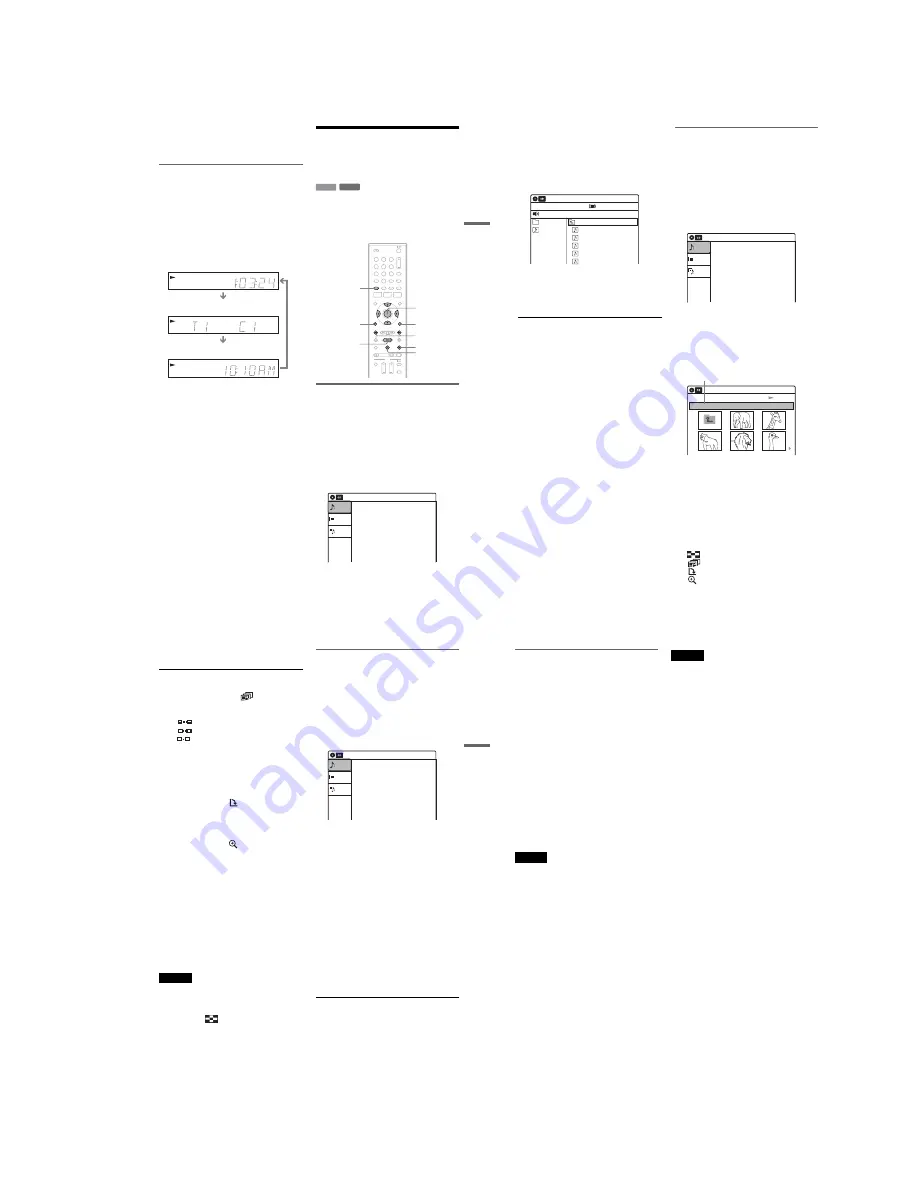
1-9
Pl
ay
ba
ck
41
US
*1
Also appears in stop mode with Resume Play
activated (page 37).
*2
Title type (original or Playlist) for DVD-RWs (VR
mode)/DVD-Rs (VR mode)/DVD-RAMs.
Viewing information on the front
panel display
You can view the information on the front panel
display.
Press TIME/TEXT repeatedly.
The displays differ depending on the disc type or
playing status.
Example: When playing a DVD
Example: When a DVD is stopped
Example: When playing a CD
Playing MP3 Audio Tracks
and JPEG Image Files on
the Disc
You can play DATA CDs (CD-ROMs/CD-Rs/
CD-RWs)/DATA DVDs (DVD-ROMs/
DVD+RWs/DVD-RWs/DVD+Rs/DVD-Rs) that
contain MP3 audio tracks or JPEG image files.
Playing MP3 audio tracks
You can play MP3 audio tracks on DATA CDs or
DATA DVDs.
1
Place a DATA CD/DATA DVD on the disc
tray.
When you insert a DATA CD/DATA DVD
containing MP3 audio tracks and JPEG image
files, the display for selecting a media type
appears. When you select “Mix,” you can
enjoy a slide show with sound (page 43).
RW VR
VC
DVD
SAP
SYNCHRO
PROGRESSIVE
REC
STEREO
D
RW VR
VC
DVD
SAP
SYNCHRO
PROGRESSIVE
REC
STEREO
D
RW VR
VC
DVD
SAP
SYNCHRO
PROGRESSIVE
REC
STEREO
D
Playing time of the current title
Current title number and current chapter
number
Clock
Clock
m
Current title and chapter number
m
Remaining disc space
m
Input source
Playing time of the current track
m
Current track number
m
Clock
DATA CD DATA DVD
1
1
2
2
3
3
4
4
5
5
6
6
7
7
8
8
0
0
9
9
H
PLAY
O
RETURN
M
/
m
/
<
/
,
,
ENTER
.
PREV/
>
NEXT
TOP MENU
x
STOP
OPTIONS
X
PAUSE
10:10 AM
Photo
Music
Mix
Press ENTER :
Music menu for this disc.
,
continued
42
US
If you insert a DATA CD/DATA DVD
containing only MP3 audio tracks, the
“Music” display appears. Go to step 4.
2
Select “Music,” and press ENTER.
The “Music” display appears.
3
Select an album, and press ENTER.
4
Select a track, and press ENTER.
Playback starts from the selected track.
When a track or album is being played, the
title is shown in a box.
To stop playback
Press
x
STOP.
To pause playback
Press
X
PAUSE.
To restart playback, press
H
PLAY or
X
PAUSE.
To return to the previous display
Press
O
RETURN.
To switch between MP3 audio tracks and JPEG
image files
Press
x
STOP, and press TOP MENU.
z
Hint
When playback of all the MP3 audio tracks within the
album finishes, the recorder stops.
Playing JPEG image files
You can play JPEG image files on DATA CDs or
DATA DVDs.
1
Place a DATA CD/DATA DVD on the disc
tray.
When you insert a DATA CD/DATA DVD
containing MP3 audio tracks and JPEG image
files, the display for selecting a media type
appears.
When you select “Mix,” you can
enjoy a slide show with sound (page 43).
If you insert a DATA CD/DATA DVD
containing only JPEG image files, the
“Photo” display appears. Go to step 3.
2
Select “Photo,” and press ENTER.
The “Photo” display appears.
3
Select a folder, and press ENTER.
To display the previous or next page, press
.
PREV/
>
NEXT.
4
Select an image file, and press ENTER.
The selected image is displayed over the
entire screen.
To display the previous or next image, press
.
PREV/
>
NEXT.
The following menu icons appear in the upper
part of the screen.
: Returns to the “Photo” display.
: Starts the slide show (page 43).
: Rotates the image (page 43).
: Zooms the image (page 43).
Stop 00:00:00
Prev Directory
01-Track1.mp3
02-Track2.mp3
03-Track3.mp3
04-Track4.mp3
05-Track5.mp3
MP3_001
0/9
10:10 AM
Music
Surround:Off
10:10 AM
Photo
Music
Press ENTER :
Mix
Music menu for this disc.
Slideshow
\abc\defg
Page 1 / 2
10:10 AM
Photo
Directory information
Pl
ay
ba
ck
43
US
Press OPTIONS to turn on/off the menu
icons.
To play the slide show
1
Press
<
/
,
to select “
,” and press
ENTER.
The “Slideshow Speed” menu appears.
“
”: Slow
“
”: Normal
“
”: Fast
2
Press
<
/
,
to select the desired play speed,
and press ENTER.
The slide show starts from the selected image.
To stop playing, press
x
STOP.
To rotate the selected image
Press
<
/
,
to select “
,” and press ENTER.
Each time you press ENTER, the image turns
clockwise by 90°.
To zoom in an image
Press
<
/
,
to select “
,” and press ENTER.
Each time you press ENTER, the magnification
changes as follows:
2
u
t
4
u
t
2
u
t
normal
To return to the previous display
Press
O
RETURN.
To switch between MP3 audio tracks and JPEG
image files
Press
x
STOP, and press TOP MENU.
z
Hint
You can also start the slide show by pressing
H
PLAY
in step 4 above.
Notes
• You cannot use
M
/
m
/
<
/
,
to move the image within
the screen while zooming.
• Slide show can play in only one direction.
• You cannot rotate or zoom during slide show.
•
If you select
“
”
in the rotated image display,
the images in the “Photo” display will not be
rotated.
Enjoying a slide show with sound
When a disc contains both MP3 audio tracks and
JPEG image files, you can enjoy a slide show with
sound.
1
Insert a DATA CD/DATA DVD containing
both the MP3 audio tracks and JPEG image
files.
The display for selecting a media type
appears.
2
Select “Mix,” and press ENTER.
The “Music” display appears.
3
Select an album, and press ENTER.
4
Select a track, and press ENTER.
Playback starts from the selected track, and
the display asks for confirmation.
5
Select “Yes,” and press ENTER.
The “Photo” display appears.
6
Select the folder you want to view, and
press ENTER.
7
Press
H
PLAY to start the slide show.
The “Slideshow Speed” menu appears.
8
Press
<
/
,
to select the slide show
speed, and press ENTER.
The slide show starts with sound.
To stop the slide show
Press
x
STOP.
z
Hint
When playing JPEG images, you can also use the on-
screen menu. For details, see “Playing JPEG image files”
(page 42).
10:10 AM
Photo
Music
Press ENTER :
Mix
Music menu for this disc.
,
continued
44
US
About MP3 audio tracks and JPEG
image files
MP3 is audio compression technology that
satisfies the ISO/IEC MPEG regulations.
JPEG is image compression technology.
You can play back DATA CDs (CD-ROMs/CD-
Rs/CD-RWs) or DATA DVDs (DVD-ROMs/
DVD+RWs/DVD-RWs/DVD+Rs/DVD-Rs)
recorded in MP3 (MPEG1 Audio Layer 3) and
JPEG format.
However, this recorder only plays DATA CDs
whose logical format is ISO9660 Level 1/Level 2
or Joliet, and DATA DVDs of Universal Disk
Format (UDF).
See the instructions supplied with the disc drives
and the recording software (not supplied) for
details on the recording format.
z
Hint
The recorder can play MP3 audio tracks or JPEG image
files stored in a USB device connected to the USB jack
(page 45).
Note
The recorder may not be able to play some DATA CDs
or DATA DVDs created in the Packet Write format.
MP3 audio tracks or JPEG image files that the
recorder can play
The recorder can play the following tracks and
files:
– MP3 (MPEG1 Audio Layer 3) audio tracks.
– MP3 audio tracks with the extension “.MP3.”
– JPEG image files with the extension “.JPEG” or
“.JPG.”
z
Hints
• If you add numbers (01, 02, 03, etc.) to the front of the
file names, the files will be played in that order.
• Since a disc with many trees takes longer to start
playback, it is recommended that you create albums
with no more than two trees.
Notes
• Some DATA CDs or DATA DVDs cannot be played
on this recorder depending on file format.
• Only one session of a multi-session DATA DVD can
be played back.
• Only alphabet and numbers can be used for album or
track names. Anything else is displayed as an asterisk.
• The recorder will play any data with the extension
“.MP3,” even if they are not in MP3 format. Playing
such data may generate a loud noise which could
damage your speaker system.
• The recorder does not conform to audio tracks in
MP3PRO format.
• The recorder can recognize up to 499 MP3 audio tracks
within a single album. The recorder may not recognize
some discs depending on the recording device used for
recording or the disc condition.
• The recorder can play MP3 audio tracks recorded in the
following sampling frequencies: 32 kHz, 44.1 kHz,
48 kHz.
• ID3 tags cannot be displayed.
• If you add the extension “.JPG” or “.JPEG” to data not
in JPEG format, a message appears indicating that the
format is not supported.
• Depending on the disc or the size or total number of
files, playback may take some time to start.
• The recorder can recognize up to 999 JPEG image files
within a single folder. The recorder may not recognize
some discs depending on the recording device used for
recording or the disc condition.
• Progressive and lossless compression JPEG image files
are not supported.
• The image size that the recorder can display is limited
to width 32 - 7680 pixels by height 32 - 8192 pixels.
• JPEG image files that conform to the DCF* image file
format are not supported.
* “Design rule for Camera File system”: Image standards
for digital cameras regulated by JEITA (Japan
Electronics and Information Technology Industries
Association).
Содержание RDR-GX360
Страница 36: ...2 3E DVD MAIN BOARD FRONT BOARD JACK BOARD Fig 2 4 Circuit Board Locations 2 2 CIRCUIT BOARD LOCATIONS ...
Страница 39: ...4 1 DVD Main PCB 4 4 4 3 COMPONENT SIDE ...
Страница 40: ...4 6 4 5 CONDUCTOR SIDE ...
Страница 41: ...4 8 4 7 4 2 Jack PCB COMPONENT SIDE ...
Страница 42: ...4 10 4 9 CONDUCTOR SIDE ...
Страница 43: ...4 12 4 11 4 3 Function PCB COMPONENT SIDE CONDUCTOR SIDE ...
Страница 44: ...4 14E 4 13 4 4 Front PCB COMPONENT SIDE CONDUCTOR SIDE ...
Страница 46: ...5 4 5 3 5 1 S M P S Jack PCB ...
Страница 47: ...5 6 5 5 5 2 Power Jack PCB ...
Страница 48: ...5 8 5 7 5 3 AV Decoder DVD Main PCB ...
Страница 49: ...5 10 5 9 5 4 AV Link TS in_Out DVD Main PCB ...
Страница 50: ...5 12 5 11 5 5 Connector DVD Main PCB ...
Страница 51: ...5 14 5 13 5 6 DDR DVD Main PCB ...
Страница 52: ...5 16 5 15 5 7 HDMI CEC DVD Main PCB ...
Страница 53: ...5 18 5 17 5 8 HDMI TDA9984 DVD Main PCB ...
Страница 54: ...5 20 5 19 5 9 Host1 Flash Remulator I F DVD Main PCB ...
Страница 55: ...5 22 5 21 5 10 IEEE1394_DV DVD Main PCB ...
Страница 56: ...5 24 5 23 5 11 PCMIO VIO VDAC DVD Main PCB ...
Страница 57: ...5 26 5 25 5 12 USB DVD Main PCB ...
Страница 58: ...5 28 5 27 5 13 User Interface DVD Main PCB ...
Страница 59: ...5 30 5 29 5 14 Input_Output Jack PCB ...
Страница 60: ...5 32 5 31 5 15 Connector Jack PCB ...
Страница 61: ...5 34 5 33 5 16 Front Micom Jack PCB ...
Страница 62: ...5 36 5 35 5 17 Function Timer Function PCB ...
Страница 63: ...5 38E 5 37 5 18 Front AV Front PCB ...
Страница 79: ...7 1 RDR GX360 7 REPAIR PARTS LIST 7 1 Exploded Views 7 2 7 2 Electrical Parts List 7 3 ...
Страница 85: ...REVISION HISTORY Ver Date Description of Revision 1 0 2008 03 New RDR GX360 ...






























