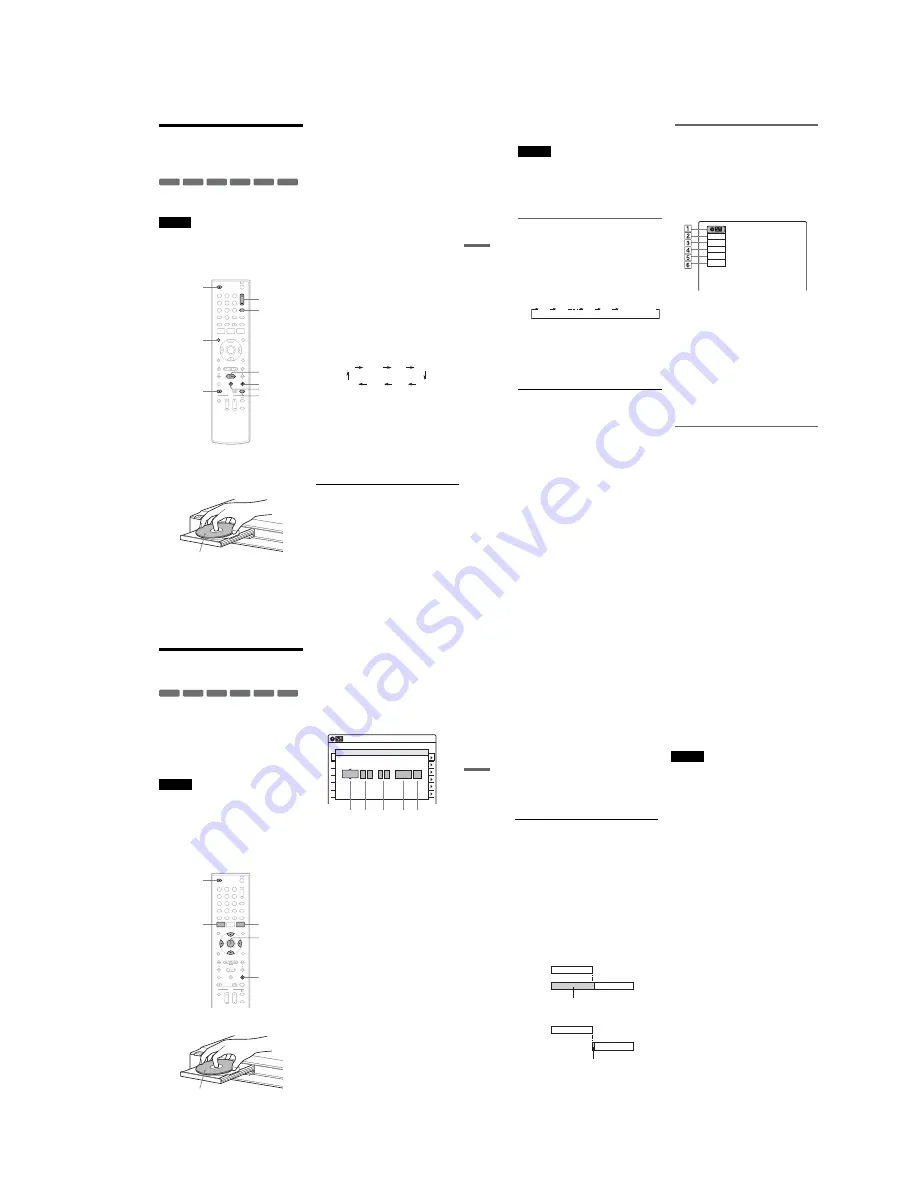
1-11
Re
co
rd
in
g
49
US
Recording From Connected
Equipment Without the
Timer
You can record TV programs on the recorder
through the connected cable box/satellite receiver.
Note
To play a disc recorded with this recorder on other
equipment, finalize the disc (page 66).
If you set “Auto Finalize” to “On” in the “Features” setup
(page 85), the Auto Finalize function works for DVD-
RWs (Video mode), DVD-Rs (Video mode) and
DVD+Rs after recording. For details, see page 67.
1
Turn on the recorder and the connected
cable box/satellite receiver.
2
Press
Z
OPEN/CLOSE, and place a
recordable disc on the disc tray.
3
Press
Z
OPEN/CLOSE to close the disc
tray.
Wait until “LOAD” disappears from the front
panel display.
Unused discs are automatically formatted. For
the DVD-RW/DVD-R’s recording format
(VR mode or Video mode), see “Formatting a
new disc” on page 48.
4
Press CH +/– or INPUT repeatedly to select
the channel or input source you want to
record.
• When using the cable box/satellite receiver
control, select the channel by pressing
CH +/– on this recorder’s remote. The
recorder’s input is switched to the connected
input (LINE1 or LINE2). You can also use
the number buttons.
• When not using the cable box/satellite
receiver control, select the connected input
(LINE1 or LINE2) by pressing INPUT, and
then select the channel on the cable box/
satellite receiver’s side.
5
Press REC MODE repeatedly to select the
recording mode.
The display changes on the TV screen as
follows:
For details about the recording mode, see
page 47.
6
Press
z
REC.
Recording starts.
Recording continues until you stop the
recording or the disc is full.
Leave the cable box/satellite receiver turned
on and do not change the channel you are
recording.
To stop recording
Press
x
STOP.
Note that it may take a few seconds for the
recorder to stop recording.
To pause recording
Press
X
PAUSE.
To restart recording, press
X
PAUSE again.
+
RW
+
R
-RW
VR
-RW
Video
-R
VR
-R
Video
1
1
2
2
3
3
4
4
5
5
6
6
7
7
8
8
0
0
9
9
REC MODE
X
PAUSE
x
STOP
CH +/–
z
REC
Z
OPEN/
CLOSE
H
PLAY
DISPLAY
INPUT
Recording side facing down
HQ
SP
HSP
LSP
SLP
LP
EP
ESP
,
continued
50
US
z
Hint
You can turn off the TV during recording.
Notes
• Recording may not start immediately after
z
REC is
pressed.
• You cannot change the recording mode during
recording or recording pause.
• If there is a power failure, the program you are
recording may be erased.
• You cannot change the input source during recording.
Recording using the Quick Timer
(One-touch Timer Recording)
You can set the recorder to record in 30-minute
increments.
Press
z
REC repeatedly to set the duration.
Each press increases the time by 30 minutes,
up to eight hours*.
“
c
” and “OTR” light up, and the remaining
recording time appears in the front panel
display.
When the time counter reaches “0:00,” the
recorder stops recording and turns off.
* 14 hours 30 minutes for DVD+R DL (Double Layer)
discs.
To cancel the Quick Timer
Press
z
REC repeatedly until the counter appears
in the front panel display. The recorder returns to
normal recording mode.
To stop recording
Press
x
STOP twice.
Note that it may take a few seconds for the
recorder to stop recording.
Checking the disc status while
recording
You can check the recording information such as
recording time or disc type.
Press DISPLAY during recording.
The information display appears.
Press the button repeatedly to change the display
(page 40).
A
Disc type
B
Recording status
C
Recording time
D
Recording mode
E
Remaining disc space
F
Input source
z
Hint
You can view the information also in the front panel
display. Press TIME/TEXT repeatedly to change the
display. Note that TIME/TEXT does not work during
One-touch Timer Recording.
Creating chapters in a title
The recorder will automatically divide a recording
(a title) into chapters by inserting chapter marks at
5 or 15-minute intervals during recording. Select
the interval, “5 Min” (default) or “15 Min” in
“DVD Auto Chapter” of “Features” in the “Setup”
display (page 84).
If you do not want to divide titles, select “Off.”
0:30
1:00
7:30
8:00
(Normal
recording)
Record
0:00:03
HQ
Rem 00:59
Line1
Re
co
rd
in
g
51
US
Timer Recording From
Connected Equipment
You can set the timer for a total of 12 programs, up
to one month in advance.
Note that the maximum continuous recording time
for a single title is 12 hours. Contents beyond this
time will not be recorded.
If you record from connected equipment that has a
timer function, you can use the Synchro Rec
function (page 54).
Notes
• Do not operate your cable box or satellite receiver just
before or during a timer recording. This may prevent
the accurate recording of a program.
• To play a disc recorded with this recorder on other
equipment, finalize the disc (page 66). If you set “Auto
Finalize” to “On” in the “Features” setup (page 85), the
Auto Finalize function works for DVD-RWs (Video
mode), DVD-Rs (Video mode) and DVD+Rs after
recording. For details, see page 67.
1
Press
Z
OPEN/CLOSE, and place a
recordable disc on the disc tray.
2
Press
Z
OPEN/CLOSE to close the disc
tray.
Wait until “LOAD” disappears from the front
panel display.
Unused discs are automatically formatted. For
the DVD-RW/DVD-R’s recording format
(VR mode or Video mode), see “Formatting a
new disc” on page 48.
3
Press TIMER.
4
Select an item using
<
/
,
and adjust
using
M
/
m
.
A
“Date”: Sets the date using
M
.
To record the same program every day or
the same day every week, press
m
.
The item changes as follows:
Today
y
Sun-Sat (Sunday to Saturday)
y
Mon-Sat (Monday to Saturday)
y
Mon-Fri (Monday to Friday)
y
Sun
(every Sunday)
y
Mon (every Monday)
y
…
y
Sat (every Saturday)
y
1 month later
y
…
y
Today
B
“Start”: Sets the start time.
C
“End”: Sets the stop time.
D
“Ch”: Selects the channel or input
source.
• When using the cable box/satellite
receiver control, select the channel.
• When not using the cable box/satellite
receiver control, select the input, LINE1
or LINE2. Select the channel on the
connected cable box/satellite receiver’s
side before the timer recording starts.
E
“Mode”: Selects the recording mode
(page 47).
To use the Rec Mode Adjust function
(page 52), select “AUTO.”
If you make a mistake, select the item and
change the setting.
+
RW
+
R
-RW
VR
-RW
Video
-R
VR
-R
Video
1
1
2
2
3
3
4
4
5
5
6
6
7
7
8
8
0
0
9
9
M
/
m
/
<
/
,
,
ENTER
Z
OPEN/
CLOSE
x
STOP
SYSTEM
MENU
TIMER
Recording side facing down
01
DVD
04/15
09:00PM
10:00PM
CH8
---
--/--
--:--
--:--
----
---
04
---
--/--
--:--
--:--
----
---
05
---
--/--
--:--
--:--
----
---
06
03
---
--/--
--:--
--:--
----
---
02
DVD
04/30
09:15PM
09:45PM
CH11
10:10 AM
No Rec To
Date
Start
End
Source
Mode Edit
Timer – Standard
No.1
:
PM
PM
:
09
00
10
00
Line1
SP
1 2
3
4 5
Date
Start
End
Ch
Mode
Today
,
continued
52
US
5
Press ENTER.
The Timer List menu (page 53) appears.
The
c
indicator lights up in the front panel
display, and the recorder is ready to start
recording.
• If the
c
indicator flashes in the front panel
display, check that a recordable disc is
inserted and that there is enough disc space
for the recording.
• If timer settings overlap, a message appears.
To change or cancel a timer recording, select
“Edit” from the Timer List (page 53).
6
Press SYSTEM MENU to turn off the menu.
There is no need to turn off the recorder before
the timer recording starts.
Leave the cable box/satellite receiver turned
on and do not change the channel selected on
the cable box/satellite receiver until the
recorder finishes the timer recording.
To stop recording
Press
x
STOP twice.
Note that it may take a few seconds for the
recorder to stop recording.
If timer settings overlap
The program that starts first has priority and the
second program starts recording only after the first
program has finished. If the programs start at the
same time, the program listed first in the menu has
priority. If the end time of one setting and the start
time of another timer setting is the same, the
beginning of the program that starts later will be
cut.
To change or cancel timer recording
See “Changing or Canceling Timer Settings
(Timer List)” on page 53.
To use the Rec Mode Adjust function
If the remaining disc space is not enough for the
current recording, the recorder automatically
adjusts the recording mode. Select “AUTO” for
“Mode” when setting the timer.
z
Hints
• You can play the recorded program by selecting the
program title in the Title List menu.
• You can also turn on the timer programming menu
from the System Menu. Press SYSTEM MENU to
select “Timer,” and select “Timer-Standard.”
Notes
• Even when correctly set, the program may not be
recorded if another recording is underway, or other
prioritized timer setting overlaps.
• Before the timer recording starts, “TIMER REC”
flashes in the front panel display.
• The recorder automatically turns off when a timer
recording finishes, even if the recording started with
the recorder turned on.
• The recorder does not record programs with Copy-
Never signals. Such recordings stop after a few
seconds.
7:00
8:00
9:00
10:00
7:00
8:00
9:00
10:00
Program 1
Program 2
will be cut off
Program 1
Program 2
will be cut off
Содержание RDR-GX360
Страница 36: ...2 3E DVD MAIN BOARD FRONT BOARD JACK BOARD Fig 2 4 Circuit Board Locations 2 2 CIRCUIT BOARD LOCATIONS ...
Страница 39: ...4 1 DVD Main PCB 4 4 4 3 COMPONENT SIDE ...
Страница 40: ...4 6 4 5 CONDUCTOR SIDE ...
Страница 41: ...4 8 4 7 4 2 Jack PCB COMPONENT SIDE ...
Страница 42: ...4 10 4 9 CONDUCTOR SIDE ...
Страница 43: ...4 12 4 11 4 3 Function PCB COMPONENT SIDE CONDUCTOR SIDE ...
Страница 44: ...4 14E 4 13 4 4 Front PCB COMPONENT SIDE CONDUCTOR SIDE ...
Страница 46: ...5 4 5 3 5 1 S M P S Jack PCB ...
Страница 47: ...5 6 5 5 5 2 Power Jack PCB ...
Страница 48: ...5 8 5 7 5 3 AV Decoder DVD Main PCB ...
Страница 49: ...5 10 5 9 5 4 AV Link TS in_Out DVD Main PCB ...
Страница 50: ...5 12 5 11 5 5 Connector DVD Main PCB ...
Страница 51: ...5 14 5 13 5 6 DDR DVD Main PCB ...
Страница 52: ...5 16 5 15 5 7 HDMI CEC DVD Main PCB ...
Страница 53: ...5 18 5 17 5 8 HDMI TDA9984 DVD Main PCB ...
Страница 54: ...5 20 5 19 5 9 Host1 Flash Remulator I F DVD Main PCB ...
Страница 55: ...5 22 5 21 5 10 IEEE1394_DV DVD Main PCB ...
Страница 56: ...5 24 5 23 5 11 PCMIO VIO VDAC DVD Main PCB ...
Страница 57: ...5 26 5 25 5 12 USB DVD Main PCB ...
Страница 58: ...5 28 5 27 5 13 User Interface DVD Main PCB ...
Страница 59: ...5 30 5 29 5 14 Input_Output Jack PCB ...
Страница 60: ...5 32 5 31 5 15 Connector Jack PCB ...
Страница 61: ...5 34 5 33 5 16 Front Micom Jack PCB ...
Страница 62: ...5 36 5 35 5 17 Function Timer Function PCB ...
Страница 63: ...5 38E 5 37 5 18 Front AV Front PCB ...
Страница 79: ...7 1 RDR GX360 7 REPAIR PARTS LIST 7 1 Exploded Views 7 2 7 2 Electrical Parts List 7 3 ...
Страница 85: ...REVISION HISTORY Ver Date Description of Revision 1 0 2008 03 New RDR GX360 ...






























