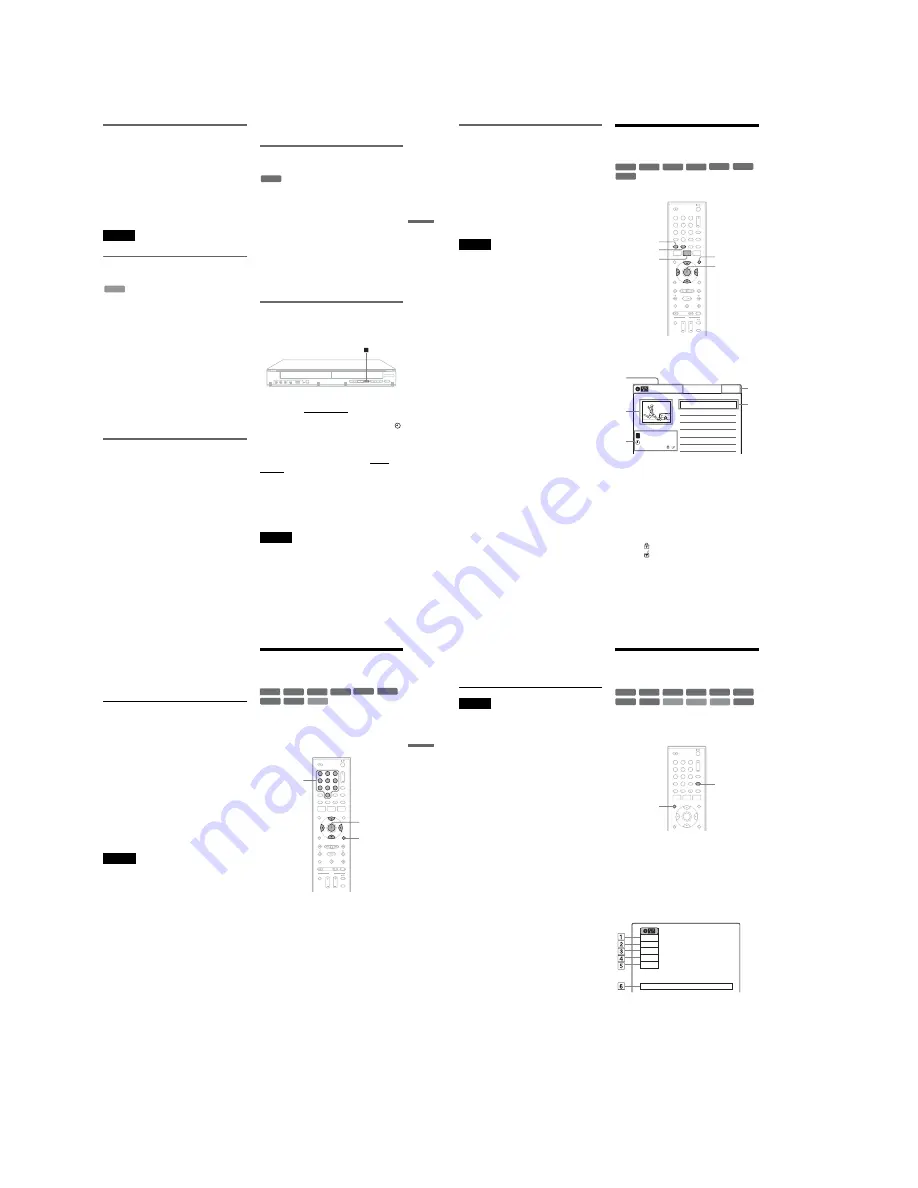
1-8
Pl
ay
ba
ck
37
US
Playing quickly with sound (Scan
Audio)
(DVDs with Dolby Digital soundtracks
only)
You can play quickly with dialog or sound during
FF1 fast-forward of a DVD with Dolby Digital
soundtracks. Simply press
M
during playback.
z
Hint
To turn off the Scan Audio function, set “Scan Audio” of
“Audio” to “Off” in the “Setup” display (page 83).
Note
Sound will be interrupted during Scan Audio.
Playing VIDEO CDs with PBC
functions
PBC (Playback Control) allows you to play
VIDEO CDs interactively using a menu on your
TV screen.
When you start playing a VIDEO CD with PBC
functions, a menu appears.
Select an item using the number buttons and press
ENTER. Then follow the instructions in the menu
(press
H
PLAY when “Press SELECT”
appears).
Operations differ depending on the disc. See the
instructions supplied with the disc.
To cancel PBC Playback
Press MENU to display “Menu: Off.” To use the
PBC functions, press MENU again to display
“Menu:On.”
Resuming playback from the point
where you stopped the disc (Resume
Play)
Press
H
PLAY again after stopping a disc to
resume playback from the same point.
To start from the beginning, press
x
STOP twice,
and press
H
PLAY.
The point where you stopped playing is cleared
when:
– you open the disc tray.
– you play another title.
– you switch the Title List menu to original or
Playlist (DVD-RW (VR mode)/DVD-R (VR
mode)/DVD-RAM only).
– you edit the title after stopping playback.
– you make a recording.
Playing restricted DVDs (Parental
Control)
If you play a restricted DVD, a message appears
asking whether you want to override the
restriction.
1
Select “OK” and press ENTER.
The display for entering your password
appears.
2
Enter your four digit password using the
number buttons.
The recorder starts playback.
To register or change the password, see “Parental
(DVD VIDEOs only)” on page 86.
Locking the recorder (Child Lock)
You can lock all of the buttons on the recorder so
that the settings are not canceled by mistake.
With the recorder turned on and stopped, hold
down
x
(stop) on the recorder for more than ten
seconds. The recorder turns off and “CHILD
LOCK” appears in the front panel display. The
indicator remains lit if there is a timer setting. The
recorder will not work except for timer recordings.
To unlock the recorder, hold down
x
on the
recorder until “CHILD LOCK” disappears from
the front panel display. The recorder is unlocked
and turns on.
To stop timer recording while the recorder is
locked, press
x
twice. The recording stops and the
recorder is unlocked.
Note
The recorder will be unlocked when you stop timer
recording by pressing
x
.
VCD
DVD
REC
,
continued
38
US
One-Touch Play (for HDMI
connections only)
Press
H
PLAY. With one touch of the
H
PLAY button, your TV automatically turns on
and the TV’s input is switched to the recorder.
Playback starts automatically.
Set “Control for HDMI” to “On” in the “Features”
setup (page 85) to use this function.
The TV’s input will also switch to the recorder
automatically if a disc with auto play function is
loaded.
Notes
• When using the HDMI connection, there may be a
delay, before the playback picture appears on the TV
screen, and the beginning portion of the playback
picture may not be displayed.
• The function does not work when playing an audio CD,
MP3 audio track.
• The function works only when the recorder is turned
on.
Playing a Title From the
Title List
The Title List menu displays the program titles on
the disc.
1
Place a disc on the disc tray.
2
Press TITLE LIST.
Example: DVD-RW (VR mode)
A
Disc type:
Displays a disc type.
Also displays the title type (original or
Playlist) for DVD-RWs (VR mode),
DVD-Rs (VR mode), and DVD-RAMs.
B
Movie thumbnail image
C
Title information:
Displays the title number, title name,
recording date, and recording mode.
“
” indicates a protected title, while
“
” indicates unprotected.
D
Clock
+
RW
+
R
-RW
VR
-RW
Video
RAM
-R
VR
-R
Video
1
1
2
2
3
3
4
4
5
5
6
6
7
7
8
8
0
0
9
9
TITLE LIST
MENU
TOP MENU
ORIGINAL/
PLAYLIST
M
/
m
/
<
/
,
,
ENTER
10:10 AM
01 LINE 1
>
01:29:03
02 LINE 1
>
00:31:23
03 LINE 1
>
01:59:00
04 LINE 1
>
00:58:56
LINE
1
08:00 PM
May/02/2008
T
No. Title
Length
Edit
Title List (Original)
1/4
1
2
3
4
3
Pl
ay
ba
ck
39
US
3
Select the title, and press ENTER.
The sub-menu appears.
4
Select “Play,” and press ENTER.
Playback starts from the selected title on the
disc.
About the Title List for DVD-RWs (VR mode)
and DVD-Rs (VR mode)
You can switch the Title List to show an original
or Playlist.
While the Title List menu is turned on, press
ORIGINAL/PLAYLIST repeatedly to select
either “Title List (Original)” or “Playlist.”
For details, see “Edit options for DVD-RWs (VR
mode)/DVD-Rs (VR mode)” on page 57.
To turn off the Title List
Press TITLE LIST.
z
Hint
You can also switch the Title List of DVD-RAMs to
show an original or Playlist.
Notes
• The Title List does not appear for DVD-RWs (Video
mode), DVD+Rs, or DVD-Rs (Video mode) that have
been finalized. To view a title, press TOP MENU or
MENU (page 34).
• The Title List may not appear for discs created on other
DVD recorders.
• Letters that cannot be displayed are replaced with “*.”
Searching for a Title/
Chapter/Track, etc.
You can search a DVD by title or chapter, and
VIDEO CD by track or scene. As titles and tracks
are assigned individual numbers on the disc, select
the title or track by entering its number. You can
also search for a scene using the time code.
1
Press OPTIONS during playback.
The OPTIONS menu appears.
2
Select a search method.
“Title” (for DVDs)
“Chapter” (for DVDs)
“Track” (for VIDEO CDs with PBC function
off)
“Time” (for DVDs/VIDEO CDs with PBC
function off): Searches for a starting point
using the time code.
3
Press
M
/
m
/
<
/
,
to select the number of
the title, chapter, track, etc., you want, or
press the number buttons to enter the time
code.
For example: “Time”
To find a scene at 2 hours, 5 minutes, and 20
seconds, enter “20520.”
If you make a mistake, wait a moment until
the display returns to the elapsed playing time
display, then select another number.
+
RW
+
R
VCD
-RW
VR
-RW
Video
RAM
DVD
-R
VR
-R
Video
1
1
2
2
3
3
4
4
5
5
6
6
7
7
8
8
0
0
9
9
OPTIONS
M
/
m
/
<
/
,
,
ENTER
Number
buttons
,
continued
40
US
4
Press ENTER.
The recorder starts playback from the selected
point.
To turn off the display, press OPTIONS.
Notes
• Depending on the disc, you may not be able to use the
OPTIONS menu to search for a title/chapter/track, or
enter the time code for a playback point.
• When playing a Playlist title, you may not be able to
search for a scene using the time code.
Displaying the Playing Time
and Play Information
You can check disc information, such as playing
time, recording mode, and remaining disc space.
Press DISPLAY.
The information display appears.
Each time you press the button, the display
changes as follows:
Disc information/date and time
m
Disc information only
m
No display
A
Playing status
B
Playing time
C
Recording mode
D
Remaining disc space (in stop mode)
Remaining time of the current title (during
playback
*1
)
E
Input source
*2
F
Date and time
+
R
DVD
VCD
CD
-RW
VR
-RW
Video
+
RW
DATA CD DATA DVD
RAM
-R
VR
-R
Video
1
1
2
2
3
3
4
4
5
5
6
6
7
7
8
8
0
0
9
9
TIME/TEXT
DISPLAY
Fri May 02. 2008
10:10 AM
Play
0:05:30
HQ
Rem 00:25
Original
Содержание RDR-GX360
Страница 36: ...2 3E DVD MAIN BOARD FRONT BOARD JACK BOARD Fig 2 4 Circuit Board Locations 2 2 CIRCUIT BOARD LOCATIONS ...
Страница 39: ...4 1 DVD Main PCB 4 4 4 3 COMPONENT SIDE ...
Страница 40: ...4 6 4 5 CONDUCTOR SIDE ...
Страница 41: ...4 8 4 7 4 2 Jack PCB COMPONENT SIDE ...
Страница 42: ...4 10 4 9 CONDUCTOR SIDE ...
Страница 43: ...4 12 4 11 4 3 Function PCB COMPONENT SIDE CONDUCTOR SIDE ...
Страница 44: ...4 14E 4 13 4 4 Front PCB COMPONENT SIDE CONDUCTOR SIDE ...
Страница 46: ...5 4 5 3 5 1 S M P S Jack PCB ...
Страница 47: ...5 6 5 5 5 2 Power Jack PCB ...
Страница 48: ...5 8 5 7 5 3 AV Decoder DVD Main PCB ...
Страница 49: ...5 10 5 9 5 4 AV Link TS in_Out DVD Main PCB ...
Страница 50: ...5 12 5 11 5 5 Connector DVD Main PCB ...
Страница 51: ...5 14 5 13 5 6 DDR DVD Main PCB ...
Страница 52: ...5 16 5 15 5 7 HDMI CEC DVD Main PCB ...
Страница 53: ...5 18 5 17 5 8 HDMI TDA9984 DVD Main PCB ...
Страница 54: ...5 20 5 19 5 9 Host1 Flash Remulator I F DVD Main PCB ...
Страница 55: ...5 22 5 21 5 10 IEEE1394_DV DVD Main PCB ...
Страница 56: ...5 24 5 23 5 11 PCMIO VIO VDAC DVD Main PCB ...
Страница 57: ...5 26 5 25 5 12 USB DVD Main PCB ...
Страница 58: ...5 28 5 27 5 13 User Interface DVD Main PCB ...
Страница 59: ...5 30 5 29 5 14 Input_Output Jack PCB ...
Страница 60: ...5 32 5 31 5 15 Connector Jack PCB ...
Страница 61: ...5 34 5 33 5 16 Front Micom Jack PCB ...
Страница 62: ...5 36 5 35 5 17 Function Timer Function PCB ...
Страница 63: ...5 38E 5 37 5 18 Front AV Front PCB ...
Страница 79: ...7 1 RDR GX360 7 REPAIR PARTS LIST 7 1 Exploded Views 7 2 7 2 Electrical Parts List 7 3 ...
Страница 85: ...REVISION HISTORY Ver Date Description of Revision 1 0 2008 03 New RDR GX360 ...






























