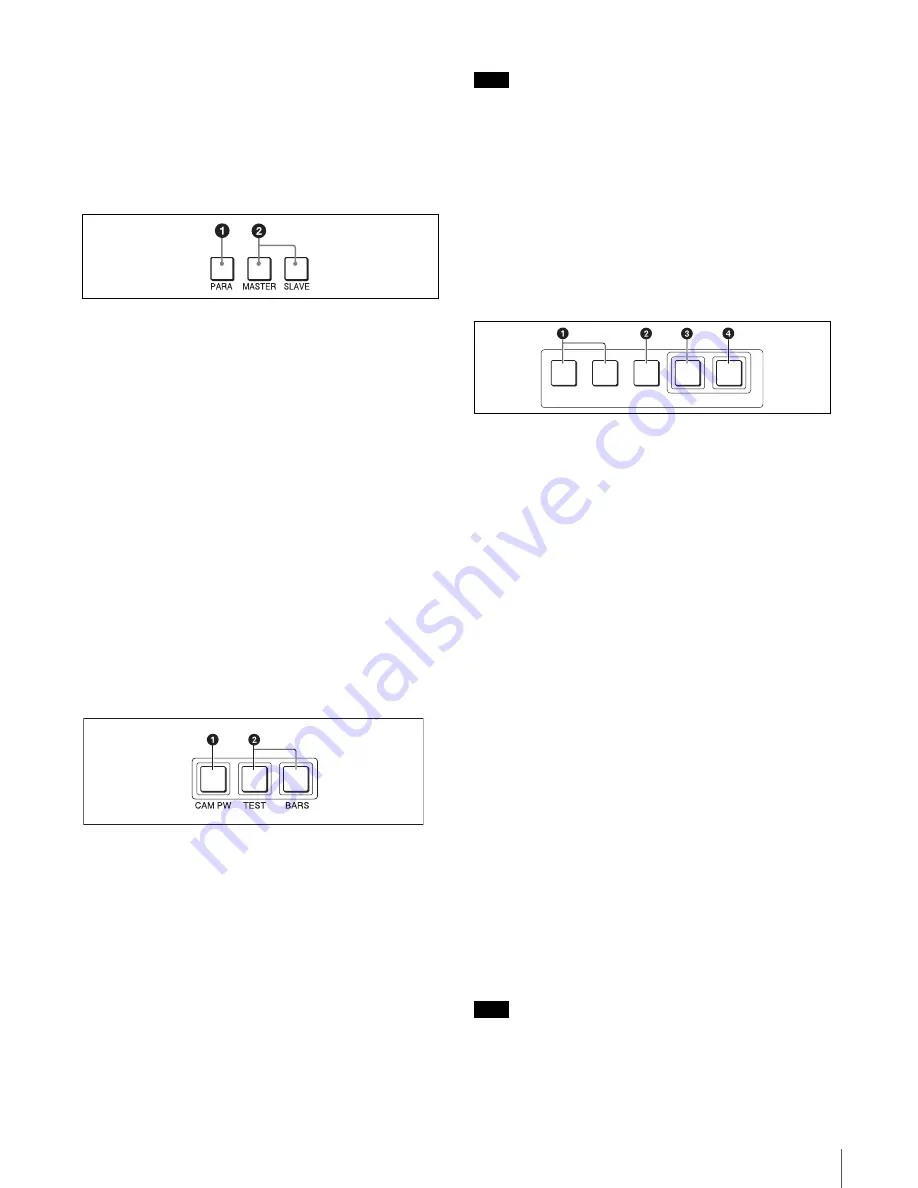
Location and Function of Parts
49
1
STANDARD button
When you press this button, the video camera settings are
initialized to the reference values stored on the video
camera, and the button lights for several seconds.
If you press the button while it lights, the video camera
retrieves the state before the button was lit.
2
Control select block
a
PARA (parallel mode) button
Lights when Parallel mode is active, in which concurrent
operation with another control panel is possible.
When this button is lit, all the buttons and controls on this
panel except for the iris/master black control block and
CLOSE button are active, even if the PANEL ACTIVE
button is not lit.
If you press the button while lit, it goes dark and Parallel
mode is cancelled.
b
MASTER and SLAVE buttons
When adjusting the white balance of multiple cameras in
Master/Slave mode, designate the master camera or the
slave camera with these buttons.
Press and light up the MASTER button to specify the
connected camera for the master. Press and light up the
SLAVE button to specify the connected camera for the
slave. The slave cameras follow the master camera
settings.
If you press a button when lit, it goes dark.
3
Power and output signal select block
a
CAM PW (camera power) button
Press and light up this button to turn the power supply to
the video camera ON. (The button promptly flashes until
the camera becomes ready for transmission.)
When you press this button again, it starts flashing and the
power supply is turned OFF.
b
Test signal output select buttons
Press and light up one of these buttons to activate the test
signal generator of the video camera and send the
respective signals.
TEST:
To send a sawtooth signal to test the video circuits.
BARS:
To send a color bar signal.
Note
The BARS button takes priority to the TEST button. If the
BARS button is lit, press the button to turn it dark before
pressing the TEST button.
4
CLOSE (iris close) button
Press and light up this button to close the iris. If you press
the button while lit, it goes dark and iris closure is
canceled.
5
AUTO SETUP block
This block has various buttons for automatic adjustment of
the camera.
a
Auto adjustment item select buttons
Press and light up these buttons to select items to be
automatically adjusted.
SKIN DTL AUTO HUE:
Skin tone detail automatic hue
LEVEL:
Gamma balance, knee point, master black level,
etc.
b
START/BREAK button
Press to start automatic adjustment of the selected items.
The button lights during adjustment and goes dark when
adjustment is completed.
If you press the button when lit, the automatic adjustment
is cancelled and the button flashes. To stop the flashing,
press the button again.
c
WHITE (white balance) button
Press to automatically adjust the white balance.
The button lights during adjustment and goes dark when
adjustment is completed.
If you press this button when lit or the START/BREAK
button, the automatic adjustment is cancelled and the
button flashes. To stop the flashing, press the button again.
d
BLACK (black balance) button
Press to automatically adjust the black balance and black
set.
The button lights during adjustment and goes dark when
adjustment is completed.
If you press this button when lit or the START/BREAK
button, the automatic adjustment is cancelled and the
button flashes. To stop the flashing, press the button again.
Note
If an error occurs during adjustment, the pressed button
flashes.
AUTO SETUP
SKIN DTL
AUTO HUE
LEVEL
START/
BREAK
WHITE
BLACK
Содержание RCP-750
Страница 43: ......
Страница 75: ...Printed in Japan Sony Corporation ...
Страница 88: ...12 E Mounting on a Console The RCP 750 751 can be mounted on a console as shown below ...
Страница 108: ...RCP 750 751 SY 3 206 914 05 1 Printed in Belgium 2008 06 08 2002 Sony Corporation 3 2 0 6 9 1 4 0 5 1 ...
Страница 146: ...Specifications 77 ...
Страница 147: ...Specifications 78 ...
Страница 149: ...Sony Corporation RCP 920 SY RCP 921 SY 3 096 914 03 1 Printed in Belgium 2008 06 08 2006 3 0 9 6 9 1 4 0 3 ...
















































