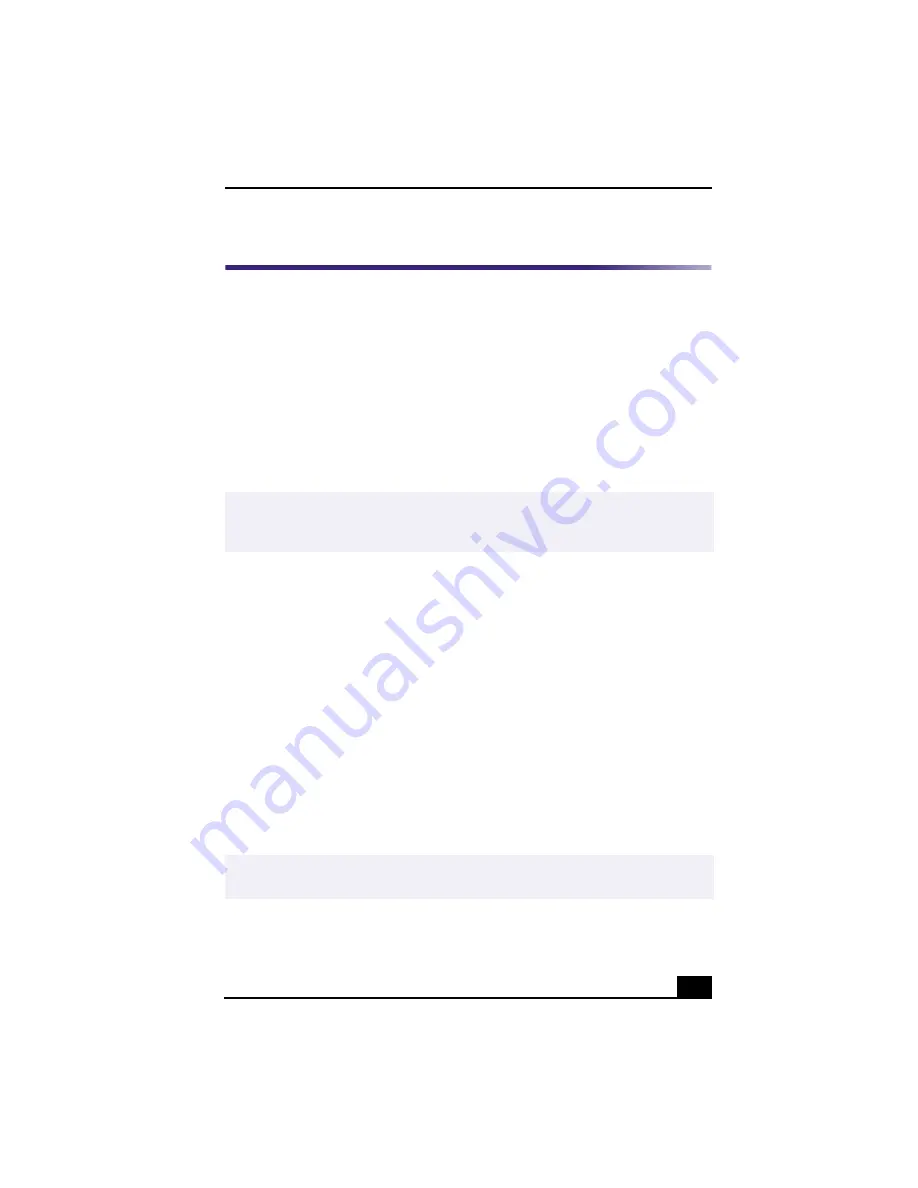
VAIO® AV Applications
51
VisualFlow™
VisualFlow is a Sony state-of-the-art multimedia browser designed specifically
for Memory Stick media. It displays any still picture, movie or sound files stored
in a Memory Stick media in a visually pleasing, artistic manner. VisualFlow
plays a selected movie or sound file, and enables playback of files by other
applications like PictureGear™, PictureToy™, Memory Stick Slideshow and
Windows® Explorer.
To use VisualFlow
1
From the Start menu, point to Programs, point to VisualFlow, and then click
on VisualFlow.
2
Click on an icon in the View section on the main toolbar to select a display
layout.
3
Click on an icon in the Sort section on the main toolbar to select a sorting
method.
4
Placing your cursor on the left end of the main toolbar activates the current
Memory Stick properties.
5
Placing your cursor on the right end of the main toolbar activates a
secondary toolbar with more functions.
6
Click on an image to show a normal view centered on the screen.
Double-clicking an image shows an enlarged view.
7
The movie file starts playback when the view is enlarged. Click again on the
movie files to restore the view to normal.
✍
If your system is Memory Stick-compatible, the VAIO Action Setup may be configured
to launch the VisualFlow browser upon insertion of a Memory Stick media. In this
case, VisualFlow starts automatically when a Memory Stick media is inserted.
✍
While an image is enlarged, the Launch toolbar appears at the bottom of the window.
Any associated application can be activated from this point.
Содержание PCV-RX360DS - Vaio Digital Studio Desktop Computer
Страница 1: ...VAIO LOGO GOES HERE VAIO Digital Studio User Guide PCV RX360DS ...
Страница 10: ......
Страница 20: ...VAIO Digital Studio User Guide 20 ...
Страница 24: ...VAIO Digital Studio User Guide 24 ...
Страница 54: ...VAIO Digital Studio User Guide 54 ...
Страница 96: ...VAIO Digital Studio User Guide 96 ...






























