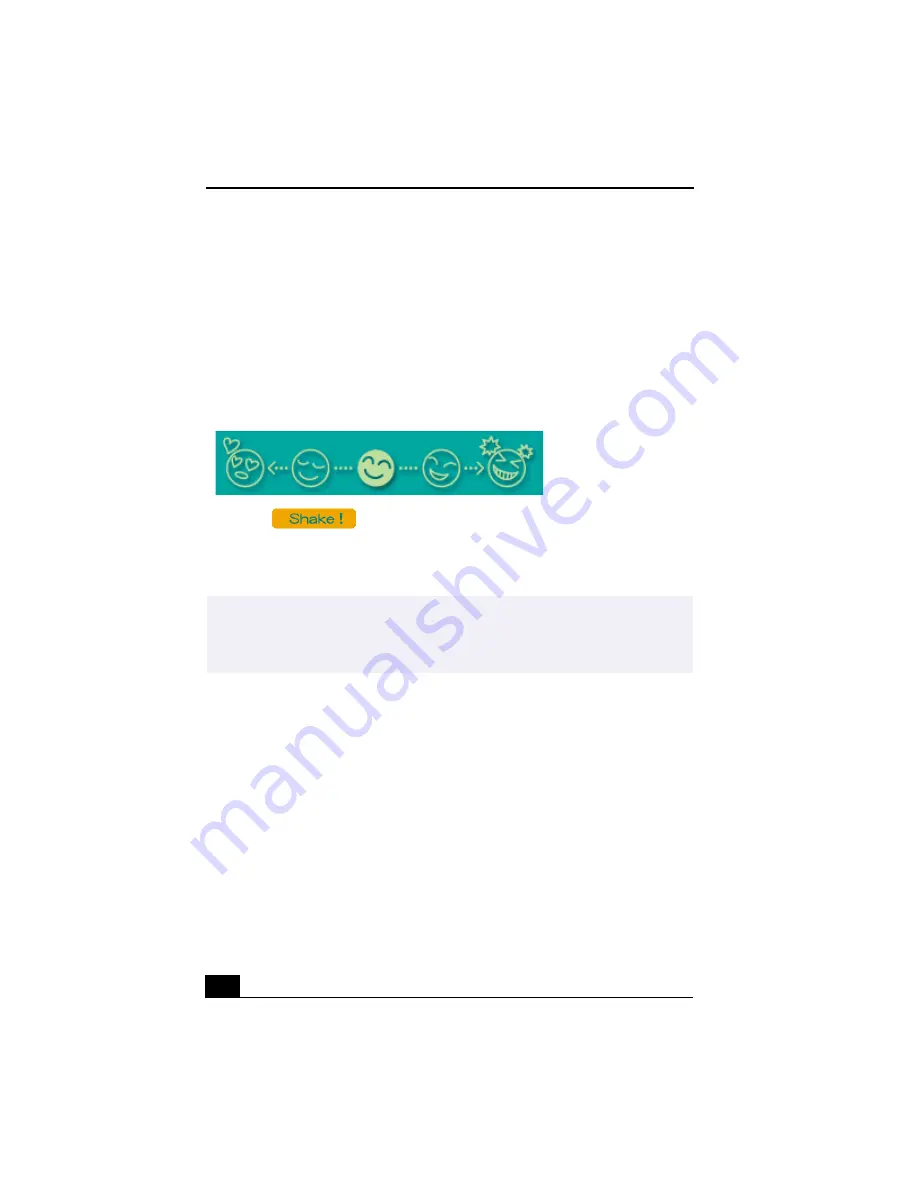
VAIO Digital Studio™ User Guide
28
Create a Movie using Shaker
After adding clip(s) to the Clip tray, you can create a short movie using the
Shaker feature. Shaker randomly selects clips from the Clip tray to create a
30-second scene.
1
Click the Shaker tab.
2
Select a mood by clicking a face in the Shaker tray.
3
Click
. A thirty second scene is automatically generated and
saved to the Product tray.
4
To preview, switch the Work Panel to Product tray mode and press play.
Shaker tray
✍
Scenes created with Shaker begin with a black frame and after processing are placed
in the first available slot on the Product tray. Limit the number of scenes placed on the
Product tray to 5 or less. MovieShaker software may stop responding if too many
scenes are placed on the Product tray.
Содержание PCV-RX360DS - Vaio Digital Studio Desktop Computer
Страница 1: ...VAIO LOGO GOES HERE VAIO Digital Studio User Guide PCV RX360DS ...
Страница 10: ......
Страница 20: ...VAIO Digital Studio User Guide 20 ...
Страница 24: ...VAIO Digital Studio User Guide 24 ...
Страница 54: ...VAIO Digital Studio User Guide 54 ...
Страница 96: ...VAIO Digital Studio User Guide 96 ...






























