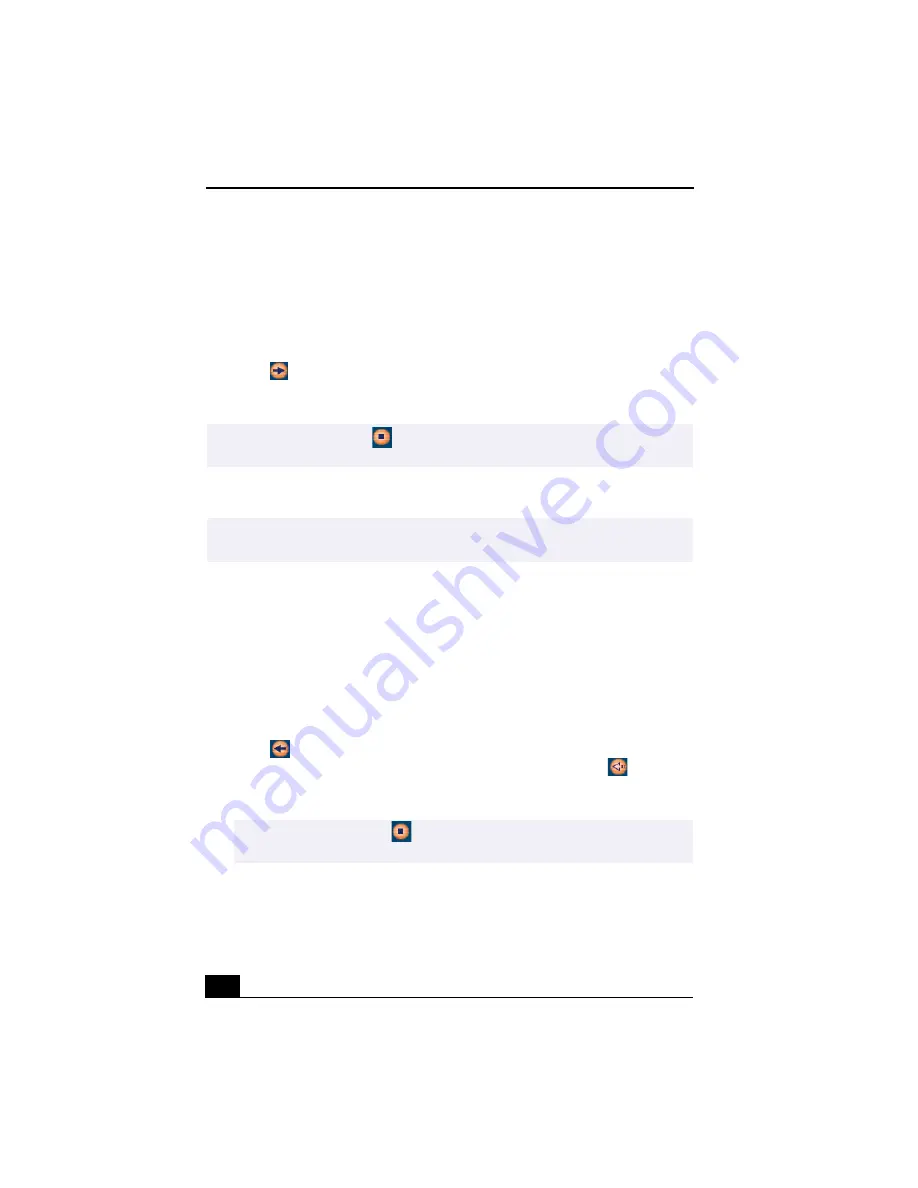
VAIO Digital Studio™ User Guide
38
3
Select the playlist that has the song that you want to check out. The songs in
the playlist are shown in the Playlist view panel located in the center of the
Check-In/Out tab window.
4
From the Playlist view panel, select the song to be checked out. To check out
more than one song at a time, hold down the Ctrl key and click on the
additional songs.
5
Click
(Out), or drag the song to the desired position in the song list
of the external device or media. Check-out begins.
Check-in
1
Connect the external device or insert the media into your computer
2
Click on the Check-in/Out tab to display the Check-in/Out tab window. Your
computer automatically recognizes the connected external device or media
and lists the content information in a new panel on the right side of the
Check-in/Out tab window.
3
Select the song to be checked in from the song list of the external device or
media. To check in more than one song at a time, hold down the Ctrl key and
click on the additional songs.
4
Click
(In), or drag the song(s) to the Playlist view panel. If you want to
check in all of the songs in the external device or media, click
(In All).
Check-in begins.
✍
To cancel Check-out, click
(Stop), or click Cancel in the Processing dialog box that
is displayed during the Check-out process.
✍
The songs that you transfer to external devices or media can only be checked in to the
hard drive of the same computer from which the songs were checked out.
✍
To cancel check-in, click
(Stop), or click Cancel in the Processing dialog box
that is displayed during the Check-out process.
Содержание PCV-RX360DS - Vaio Digital Studio Desktop Computer
Страница 1: ...VAIO LOGO GOES HERE VAIO Digital Studio User Guide PCV RX360DS ...
Страница 10: ......
Страница 20: ...VAIO Digital Studio User Guide 20 ...
Страница 24: ...VAIO Digital Studio User Guide 24 ...
Страница 54: ...VAIO Digital Studio User Guide 54 ...
Страница 96: ...VAIO Digital Studio User Guide 96 ...






























