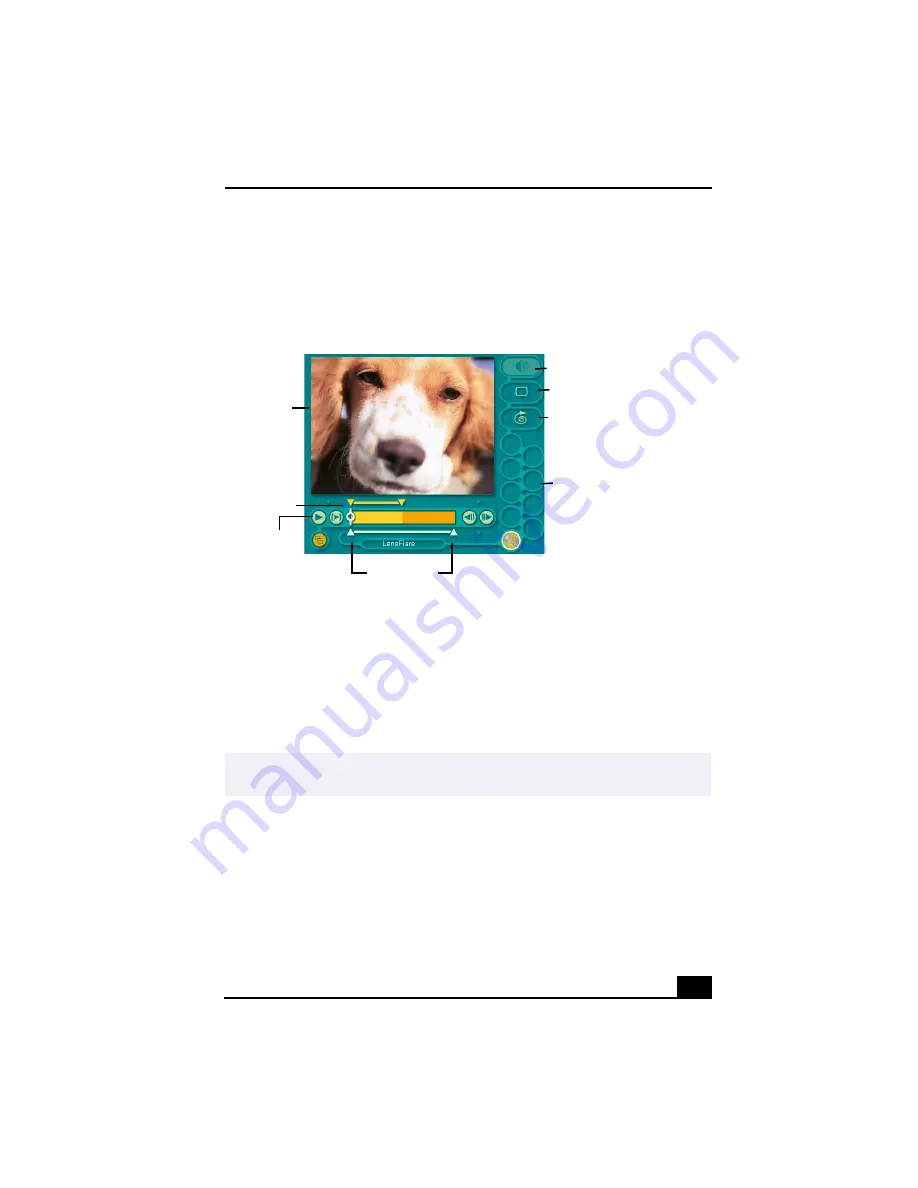
VAIO® AV Applications
29
Editing Clips and Scenes
You can edit your movie by adding effects and text, adjusting the color and
contrast, and modifying the length of clips.
Adding effects to a scene or a clip
1
Double-click the clip or scene to move it to the Working Panel.
2
Select the Effects tab from the Editing tray.
3
Drag the Effect you want to add from the Effects tray to the Effects palette
on the Working Panel.
4
See Help for instructions on adjusting effect duration and replaying clips and
scenes.
Working Panel
✍
To preview an Effect, click the Play button on the Working panel window. Your clip
plays the new effect on the Effect tray monitor.
Sound
Color
Speed
Effect Palette
Trim Palette
Monitor
Effect Knobs
Play
Содержание PCV-RX360DS - Vaio Digital Studio Desktop Computer
Страница 1: ...VAIO LOGO GOES HERE VAIO Digital Studio User Guide PCV RX360DS ...
Страница 10: ......
Страница 20: ...VAIO Digital Studio User Guide 20 ...
Страница 24: ...VAIO Digital Studio User Guide 24 ...
Страница 54: ...VAIO Digital Studio User Guide 54 ...
Страница 96: ...VAIO Digital Studio User Guide 96 ...
















































