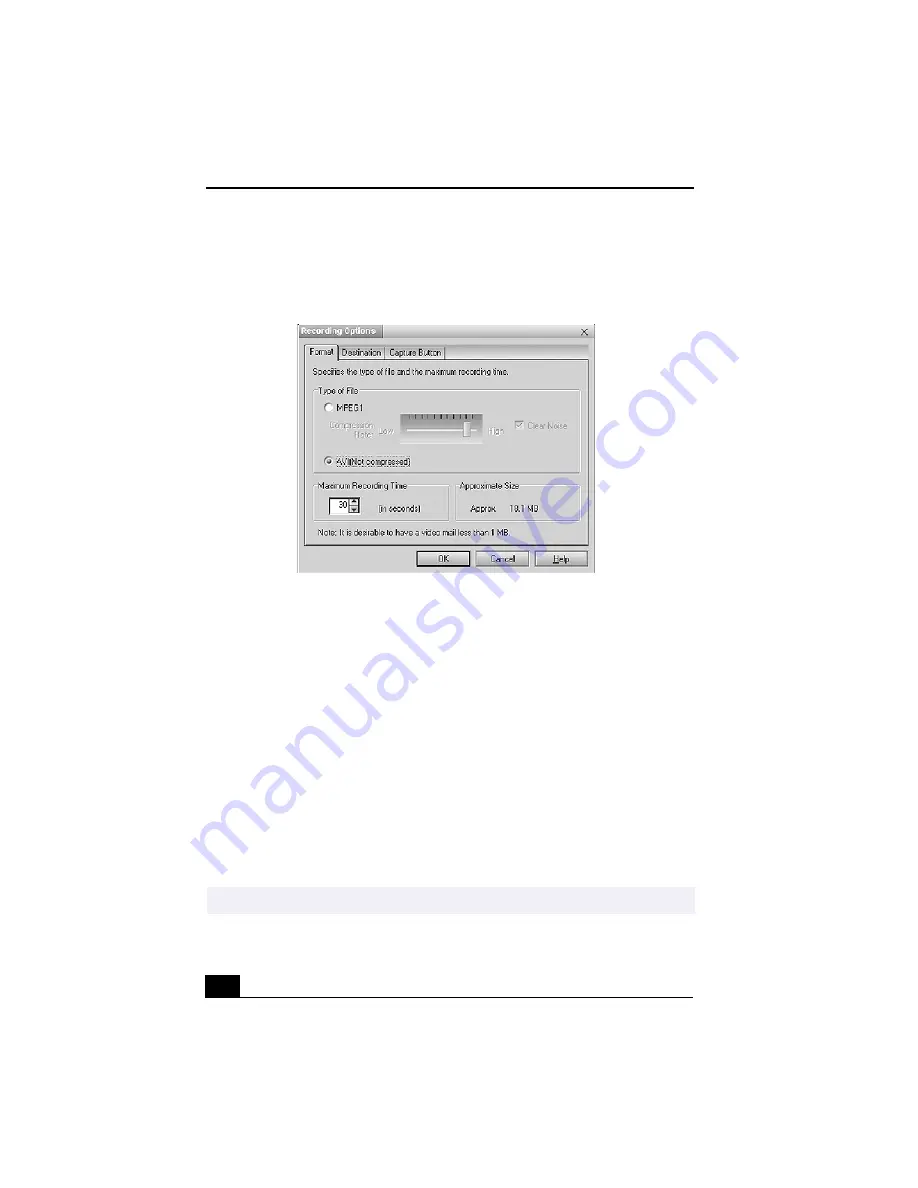
VAIO Digital Studio™ User Guide
46
4
Click on the Options button to view the available options for your movie
capture. The Recording Options window appears.
The Recording Options window has three tabs:
❑
Format: —
You can adjust the compression rate for your movies in
MPEG1 format or choose the AVI option for no compression. You can
also set the maximum recording time for your movie capture.
❑
Destination: —
Select a file destination for your movies when
recording video clips.
❑
Capture Button: —
Set the characteristics of the Capture button. You
can start and stop recording by pressing the Capture button (this is the
default characteristic). You can select Anti-Ground Shooting, which
allows recording to occur only while the Capture button is pressed.
Recording will stop when you release the button.
5
Click on the Effects button to select a special image effect. The Effect
Setting window appears. Use the drop-down list to view and customize the
available effects.
Recording Options window
✍
You can remove all special effects by clicking on the No Effects button.
Содержание PCV-RX360DS - Vaio Digital Studio Desktop Computer
Страница 1: ...VAIO LOGO GOES HERE VAIO Digital Studio User Guide PCV RX360DS ...
Страница 10: ......
Страница 20: ...VAIO Digital Studio User Guide 20 ...
Страница 24: ...VAIO Digital Studio User Guide 24 ...
Страница 54: ...VAIO Digital Studio User Guide 54 ...
Страница 96: ...VAIO Digital Studio User Guide 96 ...






























