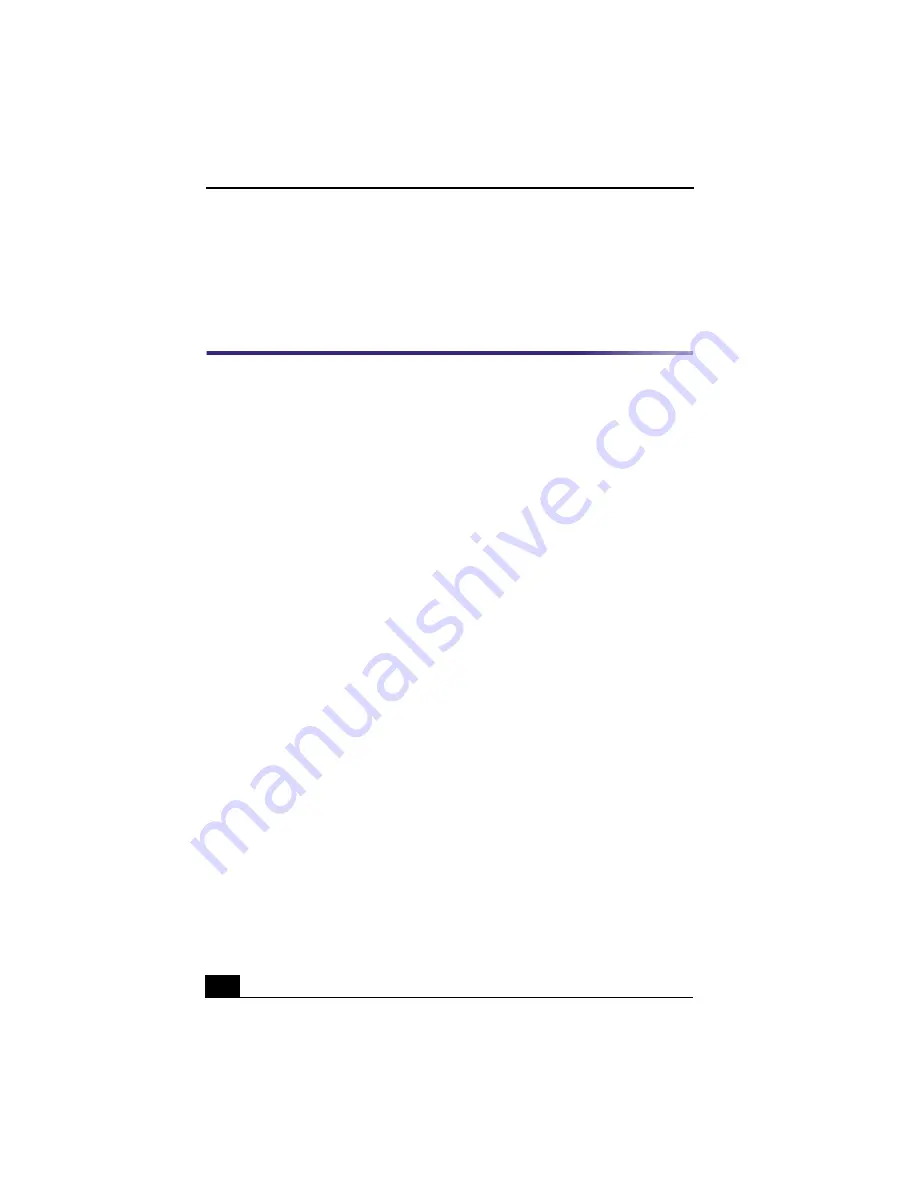
VAIO Digital Studio™ User Guide
22
4
The Confirmation Application Name window appears showing you the
application you have selected. Click Next.
5
You may now type a new name and description, if desired. Then click Finish.
Presetting i.LINK® devices
You can preset your i.LINK-equipped devices to perform desired functions, such
as automatically starting DVgate™ applications or connecting two VAIO
computers.
To preset your i.LINK device to perform a desired function
1
From the Start menu, point to Programs, point to VAIO Action Setup, and
then click on VAIO Action Setup.
2
Click i.LINK.
3
Click the Advanced Setting tab.
4
Click the Enable i.LINK launcher function checkbox and click Apply.
5
Connect the device to your computer with your i.LINK cable.
6
Turn on the device.
The VAIO Action Setup dialog box appears.
7
Click OK.
8
To modify the device name, click the current device name in the list box and
click Modify device name.
9
Type the desired name and click Apply.
10
To assign an application, click Modify.
The Select Application dialog box appears.
11
Select the desired application and click Next.
12
Click Next to confirm the application name.
The Input Application Name dialog box appears. You may change the name
and description of the application you want to launch.
13
Click Finish to complete this step.
Содержание PCV-RX360DS - Vaio Digital Studio Desktop Computer
Страница 1: ...VAIO LOGO GOES HERE VAIO Digital Studio User Guide PCV RX360DS ...
Страница 10: ......
Страница 20: ...VAIO Digital Studio User Guide 20 ...
Страница 24: ...VAIO Digital Studio User Guide 24 ...
Страница 54: ...VAIO Digital Studio User Guide 54 ...
Страница 96: ...VAIO Digital Studio User Guide 96 ...






























