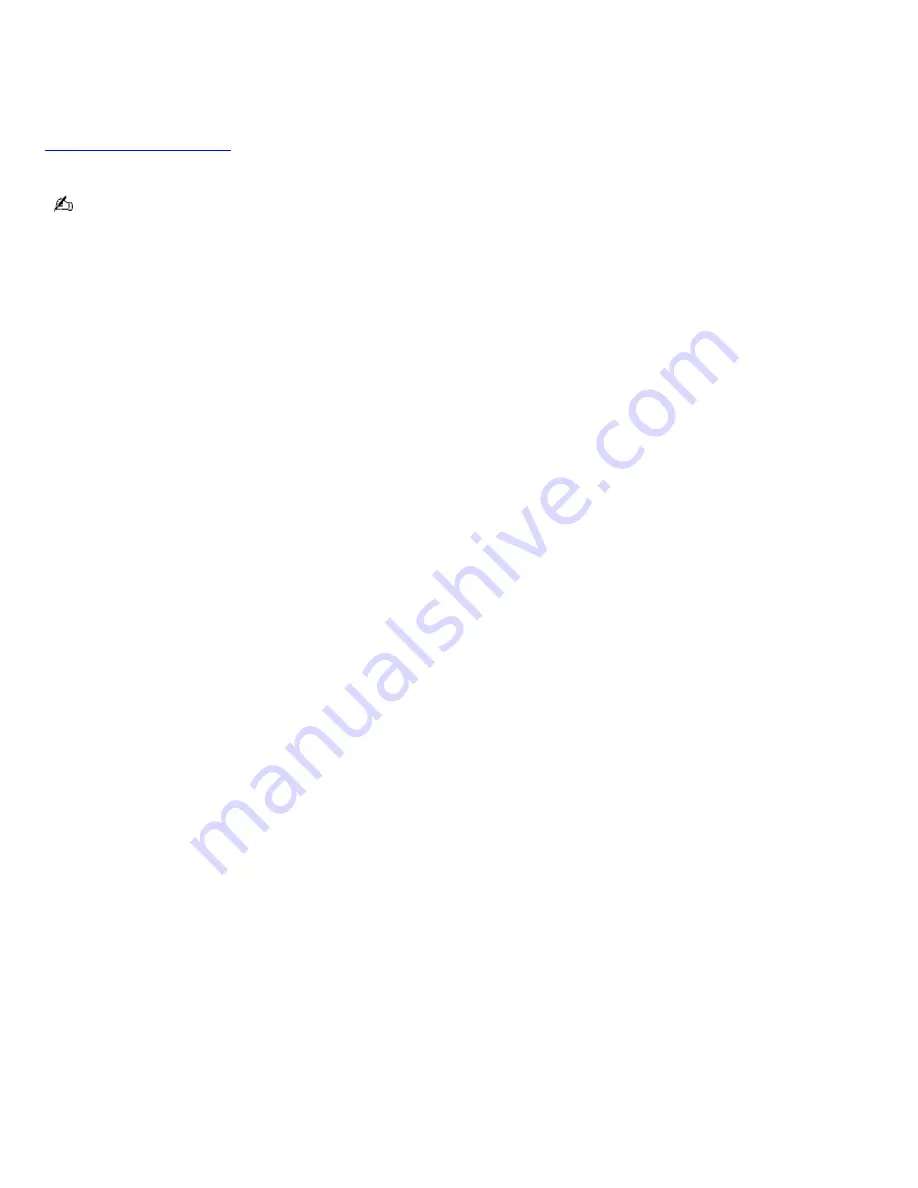
To view the Power Management status icons
The Power Management status icons are displayed on the taskbar. Move the pointer over the icons to see the tool tip that
displays information about the active profile.
The current profile icon's appearance changes depending on which power management profile is currently selected. To
change the power management profile, right-click the current profile icon, and then select a profile from the pop-up list. See
Power Management profiles
for a description of available options.To select another power management command, click that
icon in the Power Management toolbar.
When you use the battery pack to power your computer, your system selects the Maximum Battery Life power
management profile by default. If you select a different power management profile while using battery power, that profile is
selected automatically the next time you use the battery pack to power your computer.
Refer to PowerPanel Help for information on customizing the Power Management settings.
You can change the power management settings, such as the system timer and the brightness of the screen.
Page 86
Содержание PCG-SRX87 VAIO User Guide (primary manual)
Страница 39: ...16 Click OK Page 39 ...
Страница 48: ...To carry the floppy disk drive Fold the floppy disk cable into the compartment on the right side Page 48 ...
Страница 95: ...Battery icon descriptions Battery icon Battery status Charging Fully charged Discharging No battery Page 95 ...
Страница 105: ...Typical expansion memory configuration Total System Memory MB On board MB Slot MB 128 128 0 256 128 128 Page 105 ...
Страница 109: ...12 Close the computer cover and replace the three 3 fastening screws on the bottom of the computer Page 109 ...
Страница 135: ...My LCD screen continues to show the previous screen Press the Windows key and D twice to refresh the screen Page 135 ...
















































