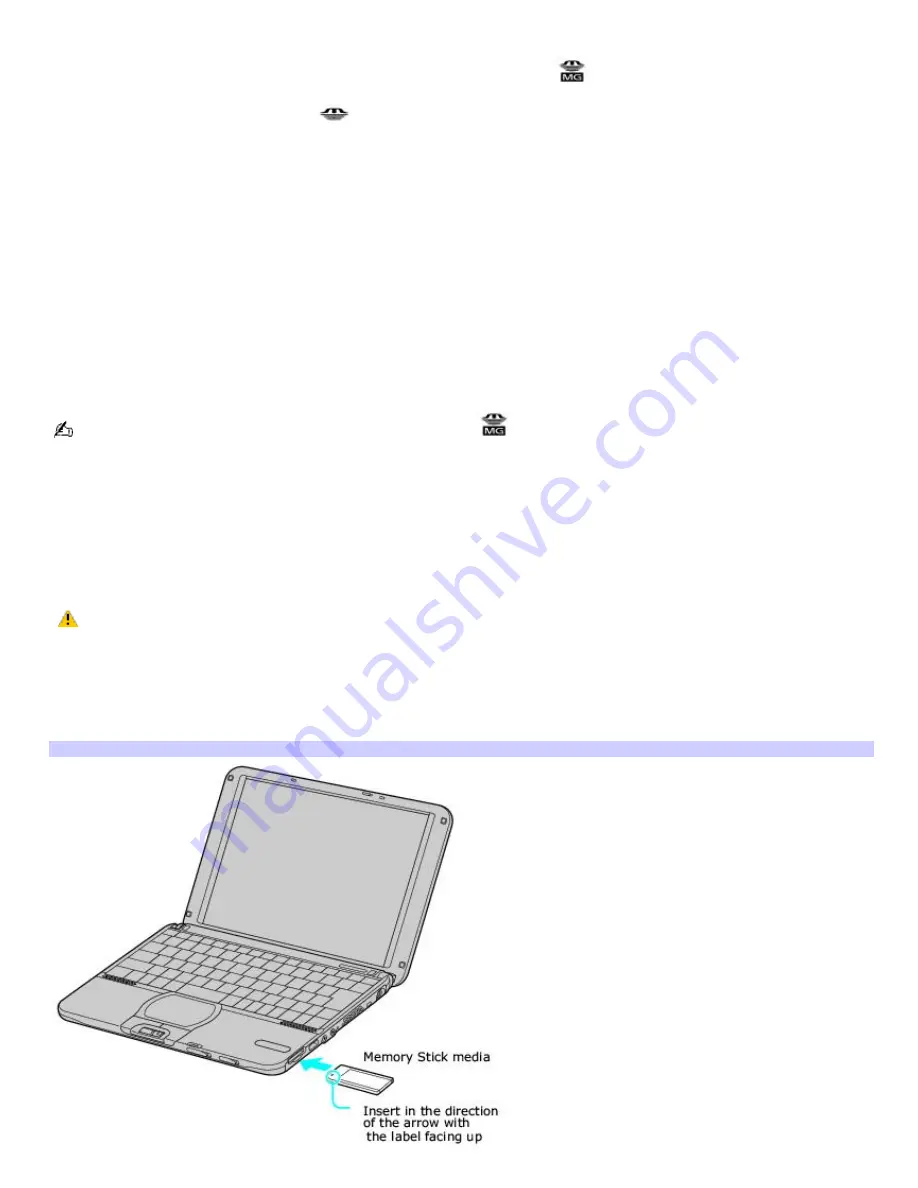
Types of Memory Stick media
Two types of Memory Stick
®
media are available. The first type, MagicGate
Memory Stick media (hereafter referred as
MG Memory Stick media), is provided with copyright protection. (The MG Memory Stick media are colored white.) The second
type, simply referred to as Memory Stick
media, does not have the same copyright protection as MagicGate. (The
Memory Stick media are colored purple.)
You can use both media with your computer.
For music, which requires copyright protection, you can only use MG Memory Stick media with your computer. You can also
use compatible MagicGate devices to record and play back music when they are connected to your computer.
You can store mixed data on the Memory Stick media. For example, you can copy an image onto MG Memory Stick media
that already contains music.
What is MagicGate?
MagicGate technology is copyright protection that consists of authentication and encryption technology. Authentication
technology ensures that protected content is only transferred between compliant devices and media. Protected content is
recorded and transferred in an encrypted format to prevent unauthorized duplication or playback.
Ensure that the MG Memory Stick media has the MG mark
.
To insert a Memory Stick media
Insert the Memory Stick media into the media slot on the right side of the computer until it clicks into place. When the
Memory Stick media is properly in place, Sony's VisualFlow software will automatically launch to display the contents of the
Memory Stick.
1.
Insert with the arrow facing toward the Memory Stick
®
media slot and the label facing up.
Inserting the media in the wrong direction may damage the connector pins.
Hold the Memory Stick media with the arrow pointing in the correct direction and then turn it so the label side is
down before inserting into the slot. To avoid damaging the computer or the Memory Stick Media, do not force the
Memory Stick media into the slot.
2.
Carefully insert the Memory Stick media until it clicks into place.
Inserting Mem ory Stick
Page 17
Содержание PCG-SRX87 VAIO User Guide (primary manual)
Страница 39: ...16 Click OK Page 39 ...
Страница 48: ...To carry the floppy disk drive Fold the floppy disk cable into the compartment on the right side Page 48 ...
Страница 95: ...Battery icon descriptions Battery icon Battery status Charging Fully charged Discharging No battery Page 95 ...
Страница 105: ...Typical expansion memory configuration Total System Memory MB On board MB Slot MB 128 128 0 256 128 128 Page 105 ...
Страница 109: ...12 Close the computer cover and replace the three 3 fastening screws on the bottom of the computer Page 109 ...
Страница 135: ...My LCD screen continues to show the previous screen Press the Windows key and D twice to refresh the screen Page 135 ...
















































