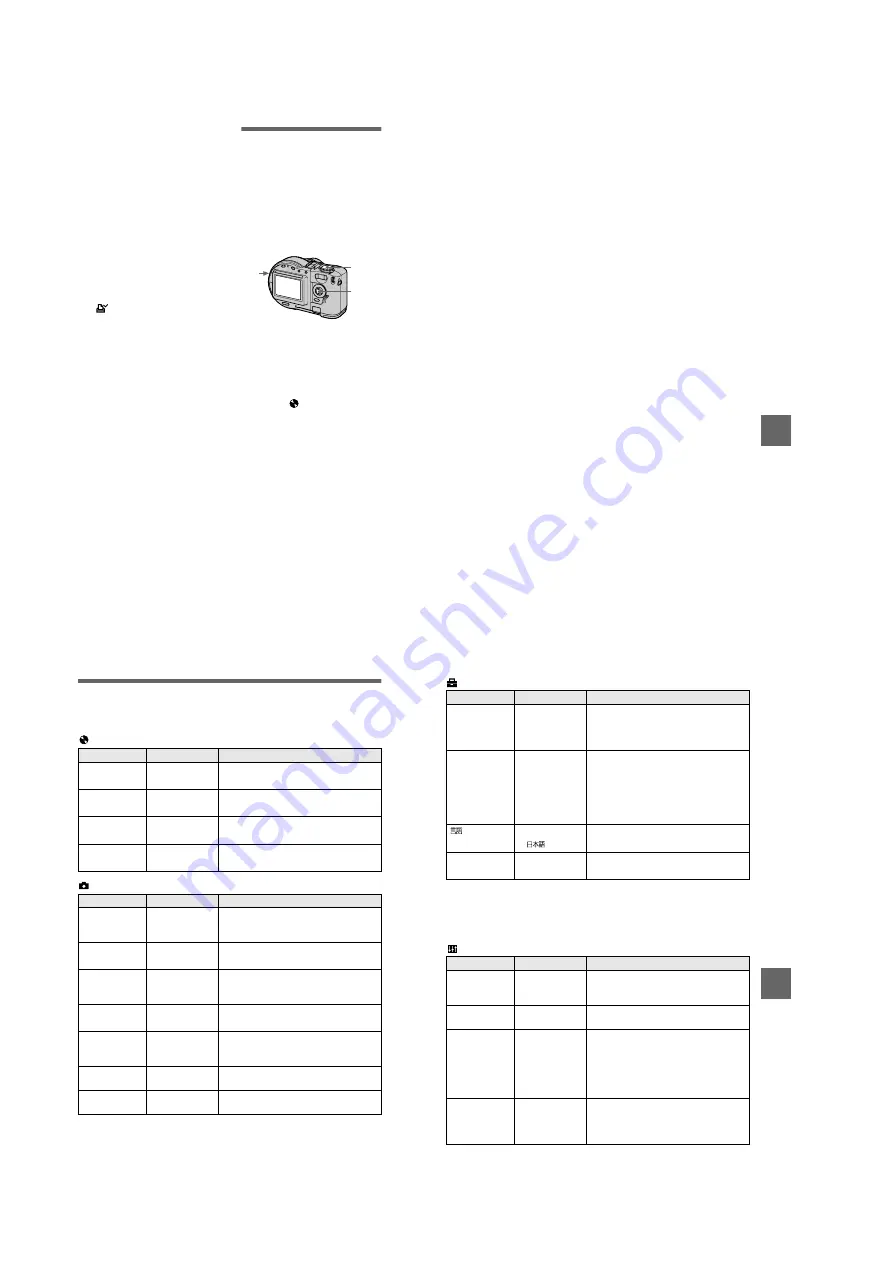
1-20
82
To unmark selected print
marks
Select the image to be unmarked in
step
5
with
v
/
V
/
b
/
B
, then press
z
.
To unmark all the print
marks
Select [ALL] with
b
/
B
in step
4
, then
press
z
. Select [OFF] with
b
/
B
, then
press
z
.
The
marks on all images are
unmarked.
To cancel marking the print
mark
Select [CANCEL] with
b
/
B
in step
4
,
then press
z
, or select [EXIT] with
b
/
B
in step
7
, then press
z
.
Notes
•
You cannot mark moving images, Clip
Motion images or images recorded in
TEXT mode.
•
If you mark an image recorded in TIFF
mode with a print mark, only the
uncompressed image is printed, and the
JPEG image recorded at the same time is
not printed.
•
If you mark an image with a print mark,
the disc space will decrease. Also, if you
unmark the print mark, the disc space will
decrease.
•
If the disc space is not sufficient, you may
not be able to mark an image with a print
mark.
Formatting a CD-RW
When deleting all the images in the
CD-RW or using the CD-RW
formatted with other equipment than
this camera, format the CD-RW. When
you format a CD-RW, all data stored
on the disc will be deleted. Check the
contents of the disc before formatting.
The initialization is also executed after
the format.
To cancel formatting
Select [CANCEL] with
v
/
V
in step
3
,
then press
z
.
6
Press MENU.
The menu appears.
7
Select [OK] with
b
/
B
, then
press
z
.
1
Insert only the CD-RW you
want to format.
2
Set the mode dial to SET UP.
The setup screen appears.
3
Select [
] (DISC TOOL) with
v
/
V
, [FORMAT] with
B
/
v
/
V
,
then press
B
.
4
Select [OK] with
v
/
V
, then
press
z
.
“FORMAT PLACE ON LEVEL
SURFACE” appears on the LCD
screen.
5
Select [OK] with
v
/
V
, then
press
z
.
2
1
3
–
5
BBBB
Editi
ng
83
Notes
•
When you format, be sure to use a fully
charged battery pack or the AC power
adaptor as the power source.
•
CD-Rs cannot be formatted.
•
The disc which is formatted using other
equipment than this camera cannot be used
with this camera. Format the disc again
with this camera.
•
It takes about seven minutes to execute the
format.
•
About 300 times formatting can be
available on a CD-RW.
•
Once you format the CD-RW, protected
images are also deleted.
84
Changing the setup settings (SET UP)
Set the mode dial to SET UP. The setup screen appears. You can set up the following
items with the control button.
DISC TOOL
CAMERA
Item
Setting
Description
FINALIZE
OK
Finalizes a disc (page 32).
CANCEL
Cancels the finalization.
FORMAT
OK
Formats a CD-RW (page 82).
CANCEL
Cancels formatting of the CD-RW.
INITIALIZE
OK
Initializes a disc (page 18).
CANCEL
Cancels the initialization.
UNFINALIZE
OK
Unfinalizes a CD-RW (page 34).
CANCEL
Cancels the unfinalization.
Item
Setting
Description
SCENE
SELECTION
x
TWILIGHT
LANDSCAPE
PORTRAIT
Selects the SCENE SELECTION mode that
is assigned to the SCN position (page 58).
MOVING
IMAGE
x
MPEG MOVIE Records the MPEG movie (page 26).
CLIP MOTION Records the Clip Motion.
DATE/TIME
DAY & TIME
DATE
x
OFF
Sets whether to insert the date and time into
the still image (page 70).
DIGITAL ZOOM
x
ON
Uses digital zoom (page 23).
OFF
Does not use digital zoom.
BRACKET STEP
(MVC-CD300
only)
±1.0EV
x
±0.7EV
±0.3EV
Sets the exposure plus minus value when
recording three images with each exposure
value shifted (page 63).
RED EYE
REDUCTION
ON
x
OFF
Reduces the red-eye phenomenon (page 24).
AF
ILLUMINATOR
x
ON
OFF
Uses when it is hard to focus on the subject
under dark situations (page 25).
BBBB
Editi
ng
85
SETUP 1
When [CONVERSION LENS] is set to [ON]:
•
The SCENE SELECTION and zoom functions are not activated.
•
When the mode dial is set to S or M, the iris value can be selected only from F4 or more.
•
The focus preset is not activated.
•
The macro recording is not activated.
SETUP 2
Item
Setting
Description
FILE NUMBER
SERIES
Assigns numbers to files in sequence even if
the disc is changed.
x
RESET
Resets the file number that starts from 0001
each time the disc is changed.
CONVERSION
LENS (MVC-
CD300 only)
ON
Set to [ON] when using the VCL-MHG07
conversion lens (not supplied). At this time,
the zoom function does not work. Also, note
that the VAD-S70 adaptor ring needed to
mount the conversion lens to your camera is
not sold in some countries and regions.
x
OFF
/
LANGUAGE
x
ENGLISH
Displays the menu items in English.
/JPN
Displays the menu items in Japanese.
CLOCK SET
OK
Sets the date and time (page 14).
CANCEL
Item
Setting
Description
LCD
BRIGHTNESS
BRIGHT
x
NORMAL
DARK
Selects the LCD brightness (page 22).
LCD
BACKLIGHT
BRIGHT
x
NORMAL
Selects the brightness of the LCD backlight.
BEEP
SHUTTER
Turns on the shutter sound only. (The shutter
sound is heard when you press the shutter
button.)
x
ON
Turns on the beep/shutter sound (when you
press the control button/shutter button).
OFF
Turns off the beep/shutter sound.
VIDEO OUT
NTSC
Sets the video output signal to NTSC mode
(e.g., Japan, the USA).
PAL
Sets the video output signal to PAL mode
(e.g., Europe).
Содержание MVC-CD200
Страница 67: ...MVC CD200 CD300 4 65 RGB DRIVE TIMING GENERATOR BACK LIGHT PK 58 EXPOSURE SPOT METER ...
Страница 131: ...Sony EMCS Co Kohda TEC MVC CD200 CD300 162 9 929 900 31 2001E1600 1 2001 5 Published by PV Customer Center ...
Страница 132: ...Revision History Ver 1 0 Date 2001 05 History Official Release Contents S M Rev issued 992990031 pdf Reverse ...






























