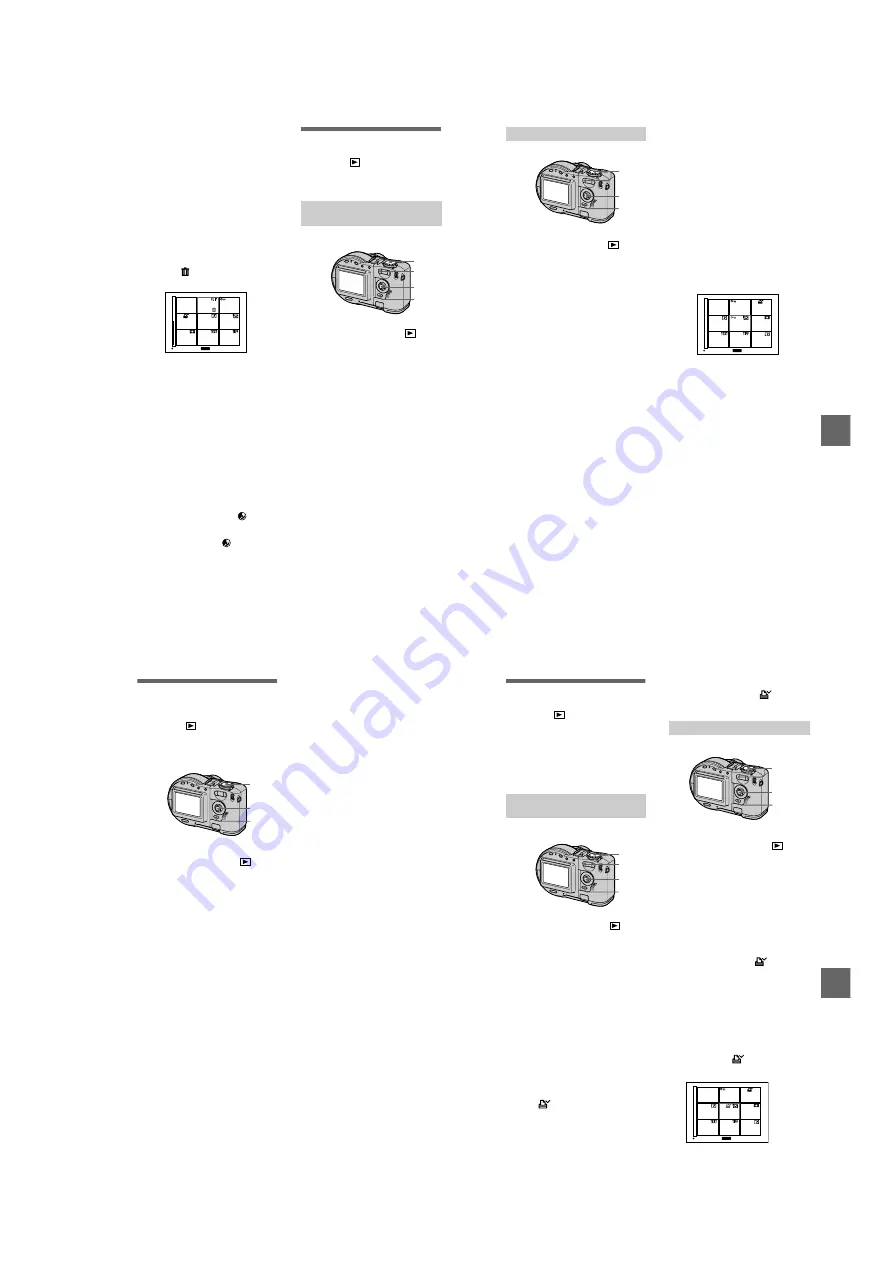
1-19
78
To cancel deleting
Select [CANCEL] with
b
/
B
in step
4
or [EXIT] with
b
/
B
in step
5
, then
press
z
.
Notes
•
When using a CD-R, even if you delete
images, the disc remaining space does not
increase.
•
Only when using a CD-RW, the disc
remaining space increases after deleting
the last-recorded image if the
is
indicated on the LCD screen before
deleting. If you modify an image, or open
and close the disc cover,
will
disappear.
•
If the disc space is not sufficient, you may
not be able to delete an image.
•
If the lower four-digit file number of an
image is the same as the number of the
selected image, that image also will be
deleted.
Preventing accidental
erasure (PROTECT)
Mode dial:
Protects images against accidental
erasure.
To release protection
Press
z
again in step
4
. The
-
indicator disappears.
5
When you select [ALL]
Select [ENTER] with
b
/
B
, then
press
z
.
All the unprotected images are
deleted.
When you select [SELECT]
The frame of the selected image
turns green.
1
Select the image to be deleted
with
v
/
V
/
b
/
B
, then press
z
.
To cancel, press
z
again.
Repeat this step to select other
images.
The
(delete) indicator
appears on the selected images.
2
Press MENU.
3
Select [OK] with
b
/
B
, then
press
z
.
SET
TO NEXT
MENU
In single-image or triple-
image mode
1
Set the mode dial to
.
2
In single-image mode
Display the image you want to
protect with
b
/
B
.
In triple-image mode
Press the zoom W button twice to
turn to the triple-image mode.
Display the image you want to
protect with
b
/
B
.
3
Press MENU.
The menu appears.
4
Select [PROTECT] with
b
/
B
in
single-image mode, or with
v
/
V
in triple-image mode,
then press
z
.
The displayed image (or the
middle-positioned image in triple-
image mode) is protected. The
-
(protect) indicator appears on the
image.
3
1
2
2, 4
BBBB
Editi
ng
79
To release protection
If you selected [ALL] in step
4
, select
[OFF] with
b
/
B
, then press
z
. If you
selected [SELECT] in step
4
, select the
image to be unprotected with
v
/
V
/
b
/
B
, then press
z
. Repeat this step to
select other images. Press MENU and
select [OK] with
b
/
B
, then press
z
.
Notes
•
If you protect an image, the disc space will
decrease. Also, if you release protection,
the disc space will decrease.
•
If the disc space is not sufficient, you may
not be able to protect an image.
In index mode
1
Set the mode dial to
, then
display the index screen with
the zoom W button.
2
Press MENU.
The menu appears.
3
Select [PROTECT] with
b
/
B
,
then press
z
.
4
Select [ALL] or [SELECT]
with
b
/
B
, then press
z
.
2, 5
1
3
–
5
5
When you select [ALL]
Select [ON] with
b
/
B
, then press
z
.
All the images in the disc are
protected.
When you select [SELECT]
The frame of the selected image
turns green.
1
Select the image to be protected
with
v
/
V
/
b
/
B
, then press
z
.
To cancel, press
z
again.
Repeat this step to select other
images.
The
-
indicator appears on
the selected images.
2
Press MENU.
3
Select [OK] with
b
/
B
, then
press
z
.
SET
TO NEXT
MENU
80
Changing the
recorded still image
size (RESIZE)
Mode dial:
You can change the image size of the
recorded image.
To cancel changing the size
Select [CANCEL] with
v
/
V
in step
4
,
then press
z
.
Notes
•
When you change from a small size to a
large size, the picture quality deteriorates.
•
The original image is retained even after
resizing.
•
You cannot change the size of images
recorded in TEXT mode, moving images,
uncompressed images, or Clip Motion
images.
•
The resized image is recorded as the
newest file.
•
If you resize an image, the disc space will
decrease.
•
If the disc space is not sufficient, you may
not be able to resize an image.
1
Set the mode dial to
, then
display the image of which
you want to change the size.
2
Press MENU.
The menu appears.
3
Select [RESIZE] with
b
/
B
,
then press
z
.
4
Select the desired size with
v
/
V
, then press
z
.
MVC-CD200:
1600×1200,
1024×768, 640×480
MVC-CD300:
2048×1536,
1600×1200, 1280×960, 640×480
The resized image is recorded.
2
1
3, 4
BBBB
Editi
ng
81
Selecting still images
to print (PRINT)
Mode dial:
You can mark a print mark on still
images recorded with your camera.
This mark is convenient when you
have images printed at a shop that
conforms with the DPOF (Digital Print
Order Format) standard.
To unmark the print mark
Press
z
again in step
4.
mark
disappear.
In single-image or triple-
image mode
1
Set the mode dial to
.
2
In single-image mode
Display the image you want to
print with
b
/
B
.
In triple-image mode
Press the zoom W button twice to
turn to the triple-image mode.
Display the image you want to
print with
b
/
B
.
3
Press MENU.
The menu appears.
4
Select [PRINT] with
b
/
B
in
single-image mode, or with
v
/
V
in triple-image mode,
then press
z
.
The
(print) mark is marked on
the displayed image (or the
middle-positioned image in triple-
image mode).
3
1
2
2, 4
In index mode
1
Set the mode dial to
, then
display the index screen with
the zoom W button.
2
Press MENU.
The menu appears.
3
Select [PRINT] with
b
/
B
, then
press
z
.
4
Select [SELECT] with
b
/
B
,
then press
z
.
When marking the
mark, you
cannot select [ALL].
The frame of the selected image
turns green.
5
Select the image to be
marked with
v
/
V
/
b
/
B
, then
press
z
.
To cancel, press
z
again.
Repeat this step to select other
images. The
mark appears on
the selected image.
1
3
–
5, 7
2, 6
SET
TO NEXT
MENU
Содержание MVC-CD200
Страница 67: ...MVC CD200 CD300 4 65 RGB DRIVE TIMING GENERATOR BACK LIGHT PK 58 EXPOSURE SPOT METER ...
Страница 131: ...Sony EMCS Co Kohda TEC MVC CD200 CD300 162 9 929 900 31 2001E1600 1 2001 5 Published by PV Customer Center ...
Страница 132: ...Revision History Ver 1 0 Date 2001 05 History Official Release Contents S M Rev issued 992990031 pdf Reverse ...






























