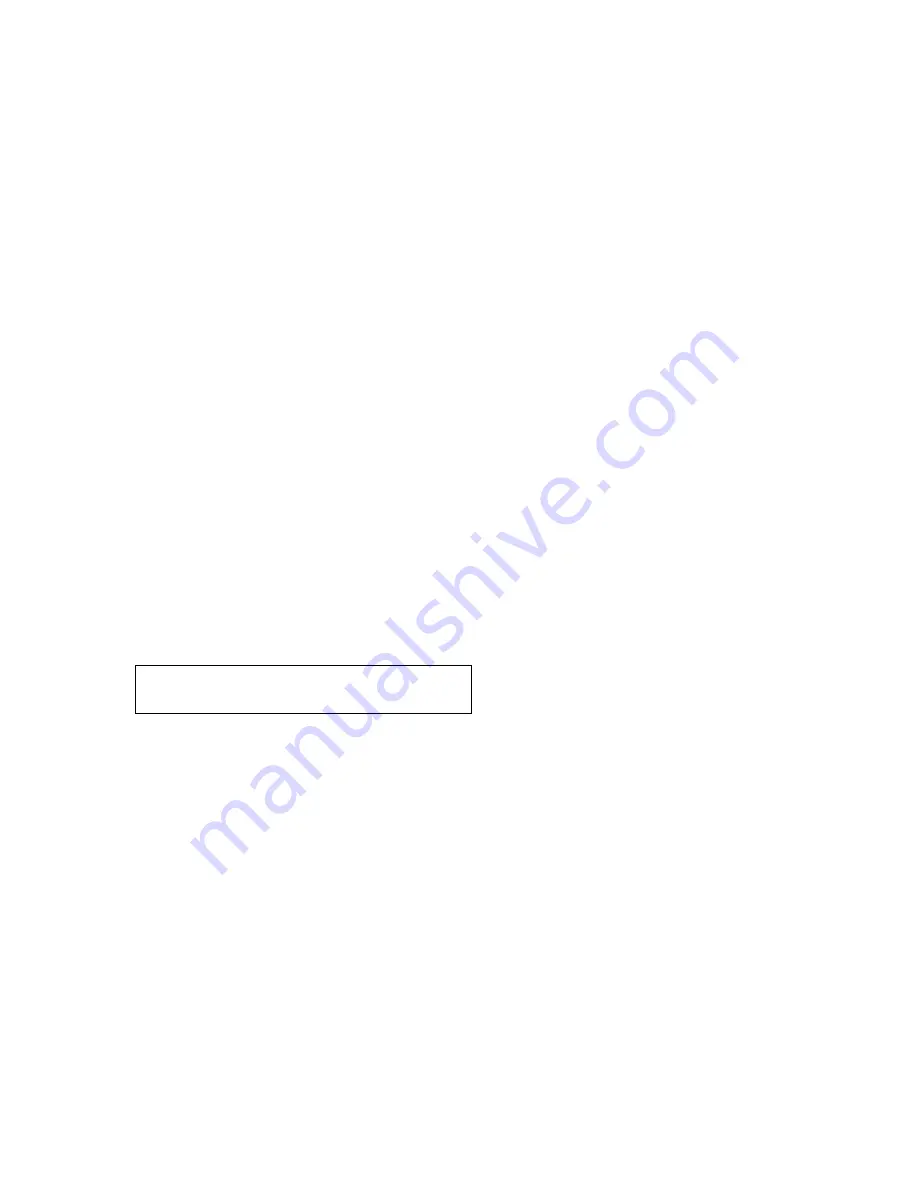
23
MEX-1HD
Ver 1.2
6. Press the function button 1 (“UPDATE”) to display confirma-
tion screen of start the processing.
7. Rotate the right jog dial (PUSH LIST) to select the “OK”, and
press the right jog button (PUSH LIST) to start the process-
ing.
(process time: about 15 seconds)
8. Upon completion of the processing, the “Update is Finished”
will be displayed.
9. The version displayed at this time is the one before version
up, and therefore turn off the main power to exit the Test mode
once, and then enter the Test mode again to check the version.
[RELATING WITH ID]
This set relates the main block (flash memory) and the HDD (hard
disk drive) with a unique ID to protect the copyright.
If the MAIN board or flash memory (IC1030 on MAIN board)
and HDD were replaced, the relationship between flash memory
and HDD is lost, thus causing the HDD to fail. Therefore, the ID
relational work is required.
Perform the work by proper methods, since the work required var-
ies as follows depending on the parts to be replaced.
1) When the MAIN board or flash memory (IC1030 on the
MAIN board) and HDD were replaced at the same time
2) When the only MAIN board or flash memory (IC1030
on the MAIN board) was replaced
3) When the only HDD was replaced
Note:
The CD-R for service used when installing the data to the
hard disk must have same version as that of the set. Before
starting the work, be sure to check the version of the set and
the CD-R for service. (See “Making CD-R for service” on
page 21 and “Check the versions” on page 22)
1) When The MAIN Board or Flash Memory (IC1030
on The MAIN Board) and HDD Were Replaced at
The Same Time
Note:
Executing this operation without replacing the hard disk drive
causes the user data to be erased. Accordingly, do not execute
this operation by mistake.
When the MAIN board or flash memory (IC1030 on the MAIN
board) and HDD were replaced at the same time, the processing
such as system ID setting and formatting are required. After the
MAIN board or flash memory (IC1030 on the MAIN board) and
HDD replacement, be sure to execute all of the following steps.
1. MAIN board or flash memory (IC1030 on the MAIN
board) and HDD replacement
r
2. Version up of flash memory
(Refer to page 22 “Version Up After Microcomputer Soft-
ware Related Parts Replacement)
r
3. The date and time setting
r
4. HDD formatting
r
5. ID creating and copy to the HDD
r
6. Data installing to the HDD
r
7. Operation check
r
8. The Factory Setting
Procedure:
• The date and time setting
1. After replacing the parts and version up of flash memory, turn
the power on and press the
[M]
(MENU) button.
2. The menu screen is displayed when the date and time setting
screen is not displayed automatically, select the “Setup” and
press the right jog button (PUSH LIST) to enter the Setup mode.
3. Set the present year, month, day, hour, minute in this order
with the right jog dial and button (PUSH LIST), and finally
press the right jog button (PUSH LIST), and the date and time
display screen (standby screen) will appear, and thus the date
and time setting is over.
Right jog dial (PUSH LIST)
: Change numeric value
Right jog button (PUSH LIST) : Enter the set numeric value,
and select next item or ter-
minate the setting
Function button 1
: Return to previous item
• HDD formatting
1. Enter the test mode. (Refer to page 21 “Entering The Test
Mode”)
2. Select the “Test Mode” from the test mode main menu by ro-
tating the right jog dial (PUSH LIST), and press the right jog
button (PUSH LIST) to enter the Test Mode.
3. Rotate the right jog dial (PUSH LIST) to select the “HDD”,
and press the right jog button (PUSH LIST) to enter the HDD
mode.
4. Rotate the right jog dial (PUSH LIST) to select the “FOR-
MAT”, and press the right jog button (PUSH LIST) to enter
the FORMAT mode.
5. With the Format mode activated, press the right jog button
(PUSH LIST), and the “HDD-FORMAT hddDbInit...” will be
displayed and then the HDD formatting will start soon.
6. Upon successful completion of HDD formatting, “HDD-FOR-
MAT OK” will be displayed. Then, press the right jog button
(PUSH LIST) to return to the FORMAT menu, and further
press the function button 1 to return to the HDD menu.
• ID creating and copy to the HDD
1. Select the “ID” from the HDD menu by rotating the right jog
dial (PUSH LIST), and press the right jog button (PUSH LIST)
to enter the ID mode.
2. Rotate the right jog dial (PUSH LIST) to select the “CRE-
ATE”, and press the right jog button (PUSH LIST) to enter the
ID CREATE mode.
3. Rotate the right jog dial (PUSH LIST) to select the “(OK)”,
and press the right jog button (PUSH LIST) to execute ID cre-
ating of the system ID.
4. Upon completion of ID creating, if the “ID-CREATE OK” or
“ID-CREATE NG” is displayed. (Even if “NG” is displayed,
there is no problem and proceed to the next step as it is)
5. Select the “COPY” from the ID menu by rotating the right jog
dial (PUSH LIST), and press the right jog button (PUSH LIST)
to enter the ID COPY mode.
6. Rotate the right jog dial (PUSH LIST) to select the “(OK)”,
and press the right jog button (PUSH LIST) to execute ID copy
to the HDD of the system ID.
7. Upon successful completion of ID copy, if the “ID-COPY OK”
is displayed, release the test mode. (Power off)
• Data installing to the HDD
1. When the power is turned on, the initial setting screen is dis-
played. Press the right jog button (PUSH LIST) button repeat-
edly until tentative setting completed.
Note:
Exact date and time need not be set.
2. Chech the version of CD-R for service and insert the disc to
the set.
Содержание MEX-1HD - Audio Library System
Страница 123: ...123 MEX 1HD MEMO ...






























