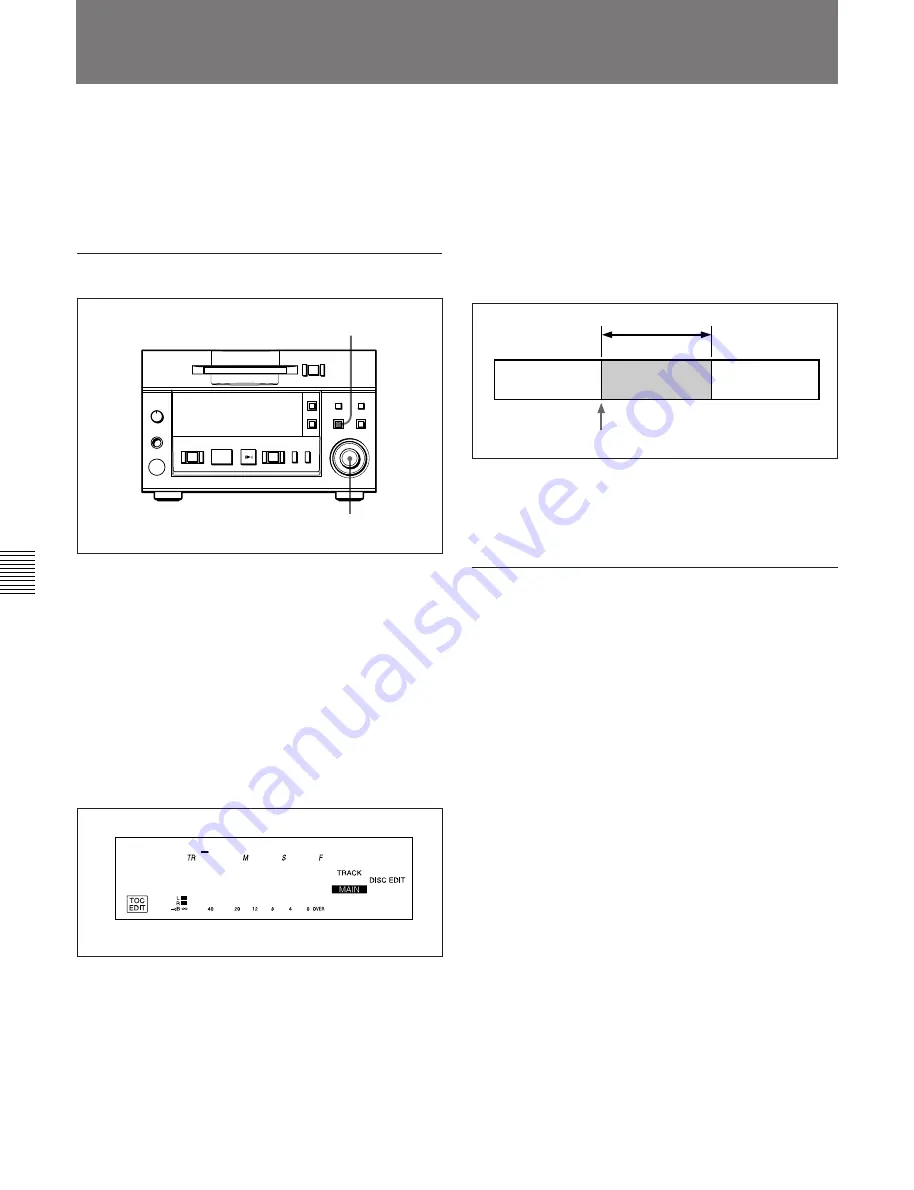
6-1 Overview of Editing Functions
Chapter 6 Editing Functions
6-4
Chapter 6
Editing Functions
To randomly access certain portions of a track, the
divide function allows you to create separate tracks for
each portion. You can also use the divide function to
erase selected portions of a track, by first specifying
the portion as a separate track, then erasing that track.
To divide a recorded track
1
Press the EDIT/NO button while the MD deck is
stopped, playing back, or in playback pause.
The Edit menu appears.
2
Turn the AMS control until “005:Divide ?”
appears.
3
Press the AMS control.
The display changes for dividing track and the
rehearsal playback of the currently displayed track
starts.
4
Turn the AMS control to select the track to be
divided.
5
Press the AMS control.
The rehearsal playback starts to locate the dividing
position.
6
Turn the AMS control to adjust the dividing
position.
The track will be divided at the top position of the
rehearsal playback.
Pressing the
0/)
button allows you to change
the unit for shifting the top position of the
rehearsal playback. You can choose the unit from
“F” (frame), “S” (second), or “M” (minute).
7
Press the AMS control.
“Complete!!” appears and the deck starts to play
back the divided track for confirmation.
To divide a recorded track using the
remote controller
While the track to be divided is played or in playback
pause, you can use the remote controller or the
keyboard for dividing operation.
1
Press the DIVIDE button.
The rehearsal playback starts from where you
pressed the button.
2
Adjust the dividing position using
=
or
+
key.
Pressing the
0/)
button allows you to change
the unit for shifting the top position of the
rehearsal playback. You can choose the unit from
“F” (frame), “S” (second), or “M” (minute).
3
Press the ENTER button.
“Complete!!” appears and the deck starts to play
back the divided track for confirmation.
6-3 Dividing a Recorded Track (Divide Function)
1
2 – 7
p
(P
0
)
=
+
r
D i v i d e T r 1
001 00 10 85
Rehearsal playback
Dividing position






























