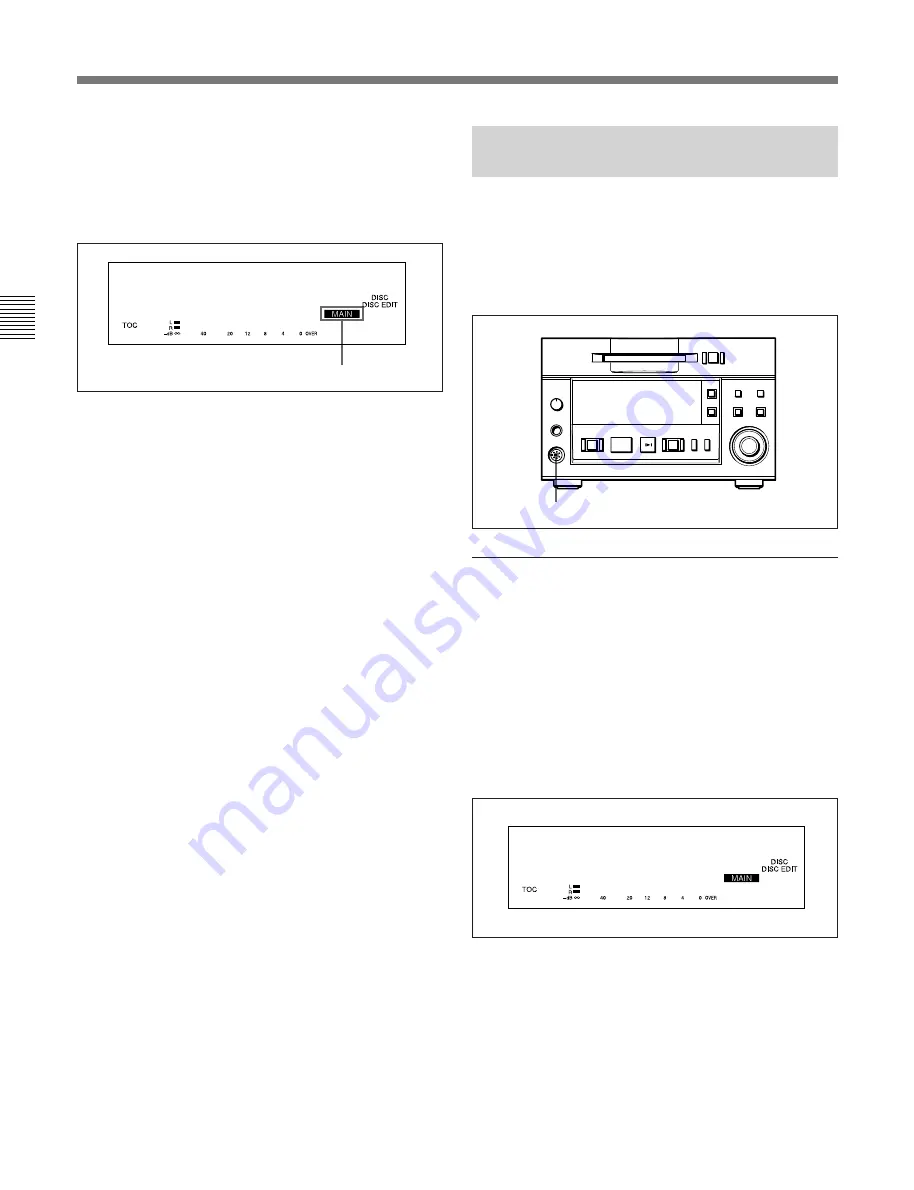
3-2 Connections
Chapter 3 Preparations
3-4
Chapter 3
Preparations
Main/sub deck indication
When you specify an MDS-B5 as a main, sub or end
deck, the status of the deck appears in the display
window. “MAIN” means the main deck and “SUB”
the sub or end deck.
Disabling operation buttons on a sub or end
deck
You can disable the operation buttons on a sub or end
deck to prevent mistaken operations during high-speed
dubbing.
See “7-10 Disabling the Buttons While Controlling
Remotely” on page 7-10 for details.
3-2-4 Connecting and Setting the
Keyboard
You can use any IBM keyboard to control the MD
deck. The supplied keyboard template has the same
key indications found on the front panel of the deck.
Be sure to remove the cap from the KEY BOARD
connector when connecting a keyboard.
Specifying the keyboard type
Use the Setup menu to specify the keyboard type.
1
Press the EDIT/NO button while holding down the
STOP button.
The Setup menu appears in the display window.
2
Turn the AMS control to display the menu item
F12 (“KB ENG 101” or “KB JPN 106”) in the
window.
3
Press the AMS control.
The indication flashes and you can change the
setting.
4
Turn the AMS control to select either “KB ENG
101” or “KB JPN 106.” Press the AMS control to
select the item.
5
Press the EDIT/NO button to exit from the Setup
menu.
D u p M a i n
F05
Main/sub deck indication
KEY BOARD connector
p
(P
0
)
=
+
r
K B E N G 1 0 1
F12






























