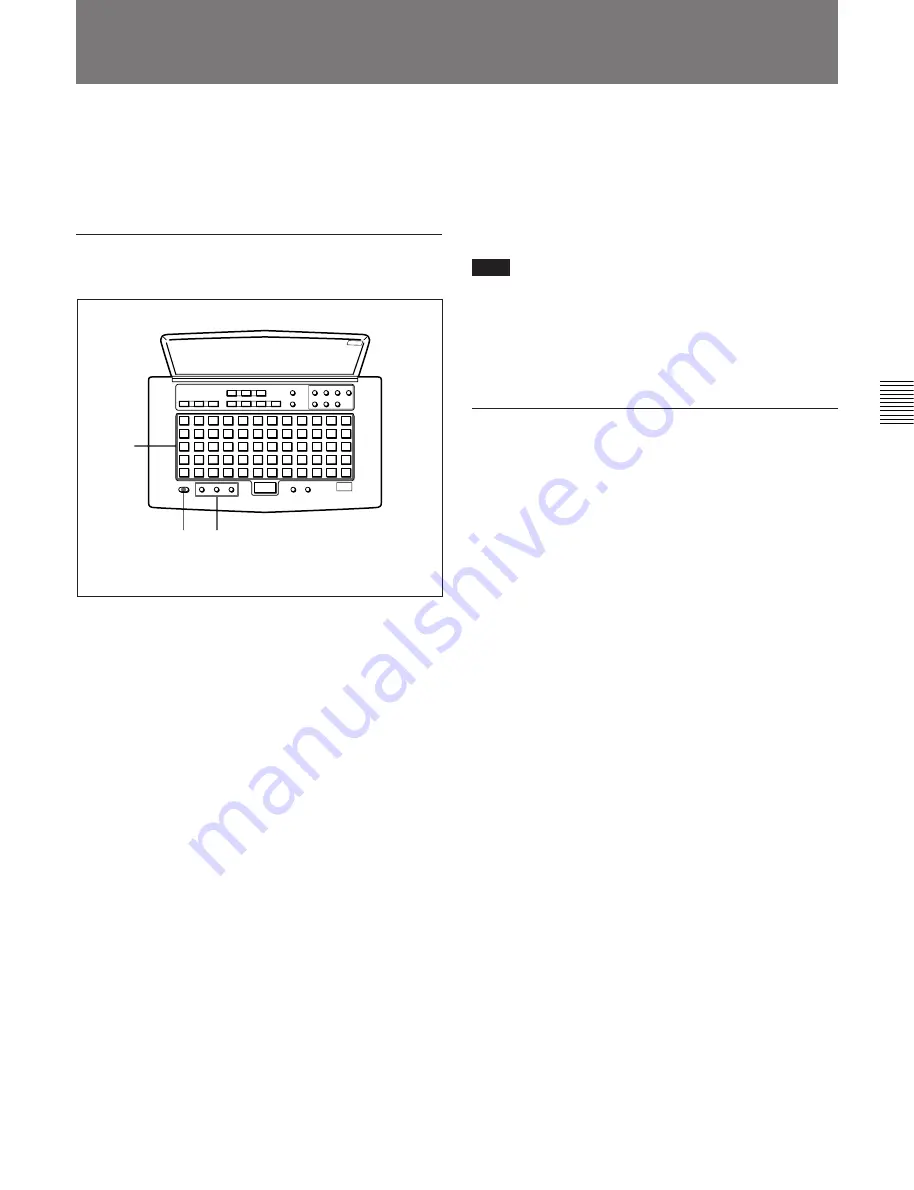
Chapter 4 Recording
Chapter 4
Recording
4-5
Use the title function to add titles to your own discs
and tracks using the character and numeric buttons on
the remote controller. The maximum number of
characters for all titles on a disc is 1,792.
Adding a disc or track title
1
Press the NAME button.
The display changes to title-entry mode.
To add a disc title
Enter a disc title while the MD deck is stopped.
To add a track title
You can add a track title when (1) the MD deck is
playing or recording a track; (2) when the MD
deck is in playback pause, or (3) when the MD
deck is stopped on the track to be entitled.
2
Press either CAPS (uppercase) or SML (lowercase)
to select the type of characters to be entered.
3
Enter the disc or track title with the character and
numeric buttons on the remote controller.
4
Repeat steps 2 and 3 until the entire title appears in
the display.
To change a character entry
Press the
0
or
)
button to the character to be
changed. The character will flash. Press the
CANCEL button and repeat the step 2 and 3.
5
Press the NAME button to record the title on the
disc.
To cancel the title entry process
Press the
p
button.
Note
If “Protected” appears in the display
The record-protection slot on the disc is open and titles
cannot be written to the disc. To add titles to the disc,
eject the disc and close the slot.
Erasing a disc or track title
Do the procedure below to erase a disc or track title
using the remote controller.
1
Press the NAME button while the deck is playing
or pausing on the track whose title is to be erased.
To erase the disc title, press the button while the
deck is stopped.
2
Hold down the CANCEL button.
3
Press the ENTER button when the last character of
the title has disappeared and the cursor remains.
4-4 Adding Disc and Track Titles
3
1,5 2






























