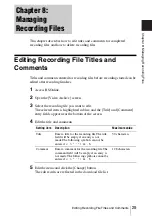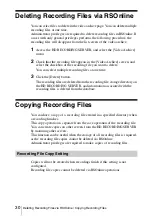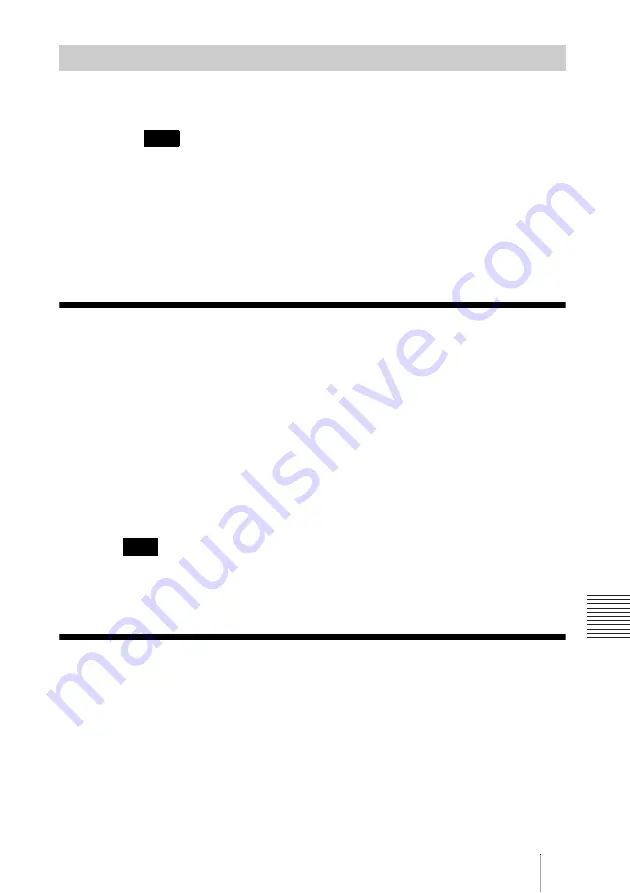
27
Playback via the Browser / Layout during Playback of H.239 Content Sharing Recordings
Ch
apter 7:
Playin
g Back
Re
cordi
ng F
iles
1
Right-click the downloaded recording file, and select [Open With] -
[QuickTime Player].
If files with the “.mp4” extension are associated with QuickTime Player in your
operating system settings, you can double-click the file to start playback in
QuickTime Player automatically.
2
After the player starts and the file finishes loading, click the play button.
The recording file plays back.
For details on operations, refer to the QuickTime Player Help.
Playback via the Browser
If a player that supports playback of MP4-format video is installed, you can
play back recording files in the browser without having to download them.
The procedure for playback is identical, regardless of your browser.
1
Access RSOnline.
2
Open the [Video Archive] screen.
3
Click the link for the recording file name you want to play back.
Playback in the browser starts via your installed player.
The quality of the playback images may be lower depending on your browser
performance and network load. Therefore, we recommend downloading files for
playback.
Layout during Playback of H.239
Content Sharing Recordings
The HD RECORDING SERVER can combine H.239 content sharing screens
with images when recording. When H.239 content sharing is used during
recording, the screen layout during playback will be based on the recording
settings specified beforehand.
The settings can be specified as follows.
Using QuickTime Player 7
Hint
Hint
Содержание IPELA PCS-RS
Страница 37: ...Sony Corporation ...