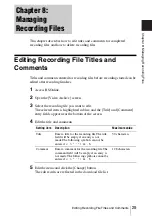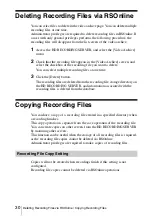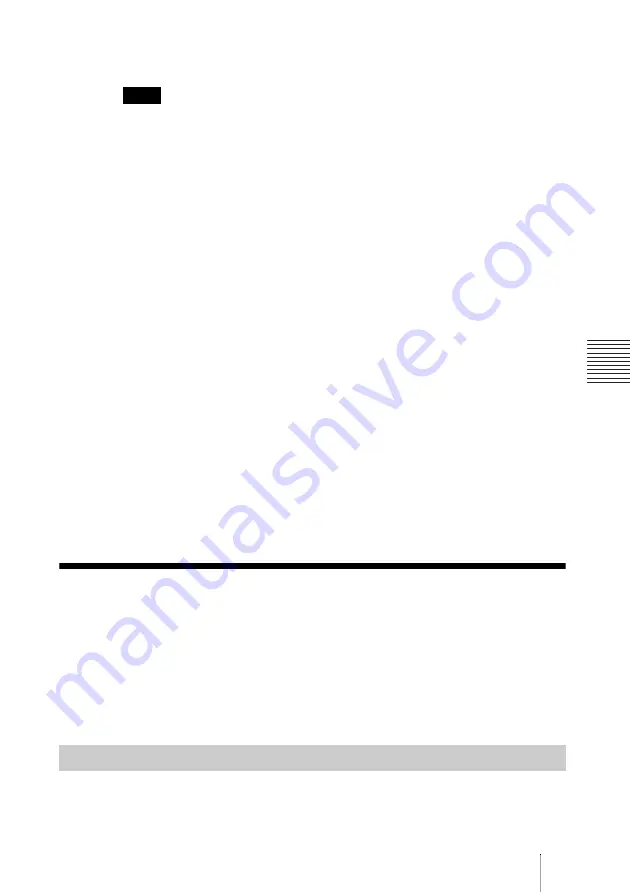
19
Recording Meetings via PC Endpoint
Ch
apt
er
4
: Recordi
ng Meet
ings
This method for stopping recording can only be performed by users with
administrator privileges for accessing VCOnline.
To stop recording for only the HD RECORDING SERVER specified from a list of
participants in the VCOnline monitor (Meeting) instead of withdrawing all of the
participants, you must use VCOnline to perform user registration for all the HD
RECORDING SERVER sessions beforehand.
The following describes how to stop only the recording operation for a meeting
that is being recorded (i.e., the meeting will continue).
1
Log into VCOnline using an administrator account.
Be aware that this is not RSOnline.
2
Select [Monitor] - [Meeting].
The Monitor (Meeting) screen appears.
3
Select the meeting that you want to stop recording.
4
Click [Member List].
A list of users participating in the meeting appears.
5
Select the HD RECORDING SERVER.
6
Click [Hangup].
To end the meeting in addition to stopping recording, execute [Withdraw All]
in the monitor (Meeting).
Recording Meetings via PC Endpoint
Call the HD RECORDING SERVER to a meeting via PC Endpoint to start
recording using this method. This method starts recording with the HD
RECORDING SERVER in the “call destination” role.
For details on other recommended methods for recording meetings, see “Start
Recording Meetings via RSOnline” (page 15).
1
Log into the meeting using PC Endpoint.
Note
Start Recording Meetings via PC Endpoint
Содержание IPELA PCS-RS
Страница 37: ...Sony Corporation ...