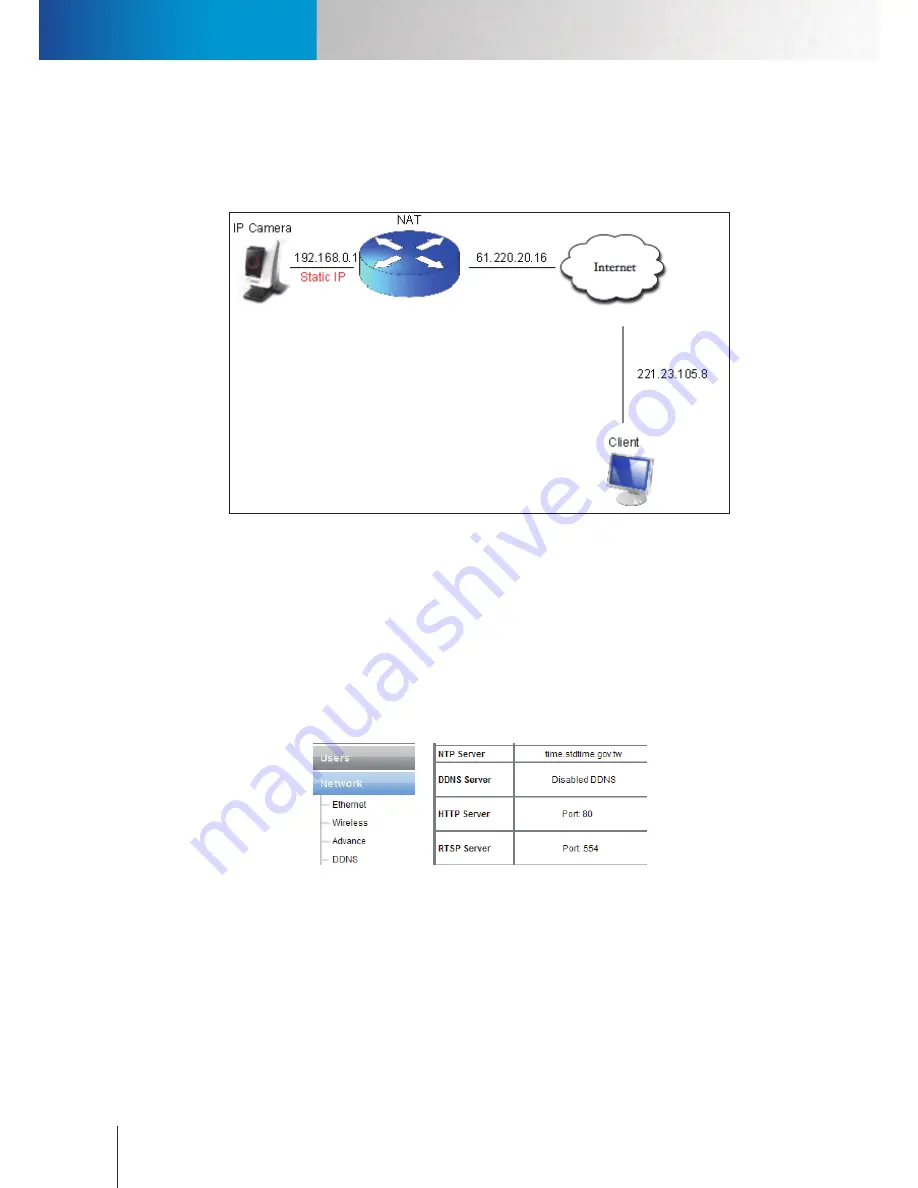
8-6
Remote Viewing via Internet Explorer
Compro IP55/60/70 Network Camera
Remote Viewing via Internet Explorer
You may wish to check the video or audio of the IP camera from a remote location. The followings are the
steps you will need to go through for successful viewing.
Figure 8-9. Remote viewing via browser
The figure above shows a typical connection setup in which:
• the IP camera has a static virtual IP address of 192.168.0.1
• the WAN IP address at the IP camera site is 61.220.20.16.
• the client (user) is trying to receive the video / audio stream remotely.
1. Please ensure that the camera’s image quality setting stays within the bandwidth limit of your local
network. You can check the camera’s image quality setting in Setup à Video. If your quality setting
exceeds your upload bandwidth limit, you will experience stuttering video or black and blank screen.
Figure 8-10. Detailed network setup
2. Check the ports used by the camera in Setup à Network and note down the HTTP and RTSP server
ports, in this case, ports 80 and 554 respectively.
3. Please enable port forwarding on the router and allow traffic on ports the IP camera is using. You may
need to consult the manufacturer of your router for setting details. Note: Your router may require a
reboot after port forwarding is set. The following figure illustrates the settings you need to make in
order to remotely view the IP camera.
Содержание IP55
Страница 1: ...Network Camera IP55 IP60 IP70 Model No V151 101203 ...
Страница 52: ...6 2 Compro IP55 60 70 Network Camera ...
Страница 76: ......






























