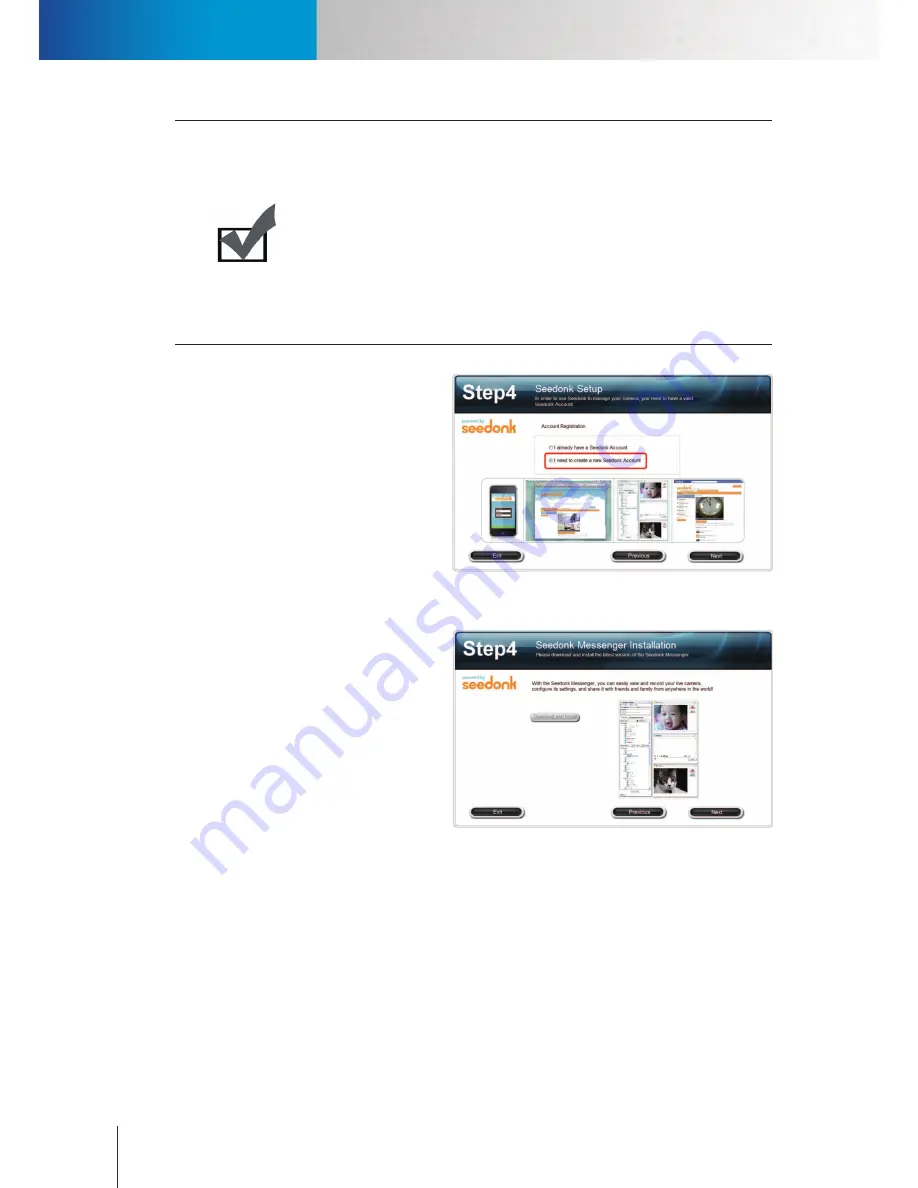
2-10
Compro IP55/60/70 Network Camera
Notice!
The iDDNS is a free DDNS (Dynamic Domain Name Service) service from Compro.
If you are using floating IP, you need to apply for DDNS service to create a
hostname that links to your home or office IP address, which provides easy-
to-remember URL for quick access to your camera anytime, anywhere. After
successfully creating the iDDNS address name, you can then enter http://xxx
(input by yourself).iddns.org in a browser to access your IP camera.
If your local LAN and router have firewall to block attack from outside, you have
to configure the HTTP port on your router. For example, if you set the HTTP port
“2001” for your IP camera, your IP camera’s address will be
http://xxx (entered by
you).iddns.org:2001
.
10. (Skip this part if you didn’t enable
Seedonk P2P service.) You will be asked
to log in to your Seedonk account when
you come to Seedonk setup in step 4. If
you don’t have a Seedonk account yet,
you can choose to create a Seedonk
account and continue with account
registration (You need to read and
accept the Seedonk end user license,
term of service, and privacy statement
in order to open a Seedonk account).
Figure 2-18. Seedonk account setup
11. (Skip this part if you didn’t enable
Seedonk P2P service.) After successful
login to your Seedonk account, you
may choose to download and install
Seedonk Messenger by clicking on
[Download and Install]. Click on [Next] if
you wish to do so later manually.
Figure 2-19. Installation of Seedonk Messenger
Running the iWizard installer
Содержание IP55
Страница 1: ...Network Camera IP55 IP60 IP70 Model No V151 101203 ...
Страница 52: ...6 2 Compro IP55 60 70 Network Camera ...
Страница 76: ......
















































