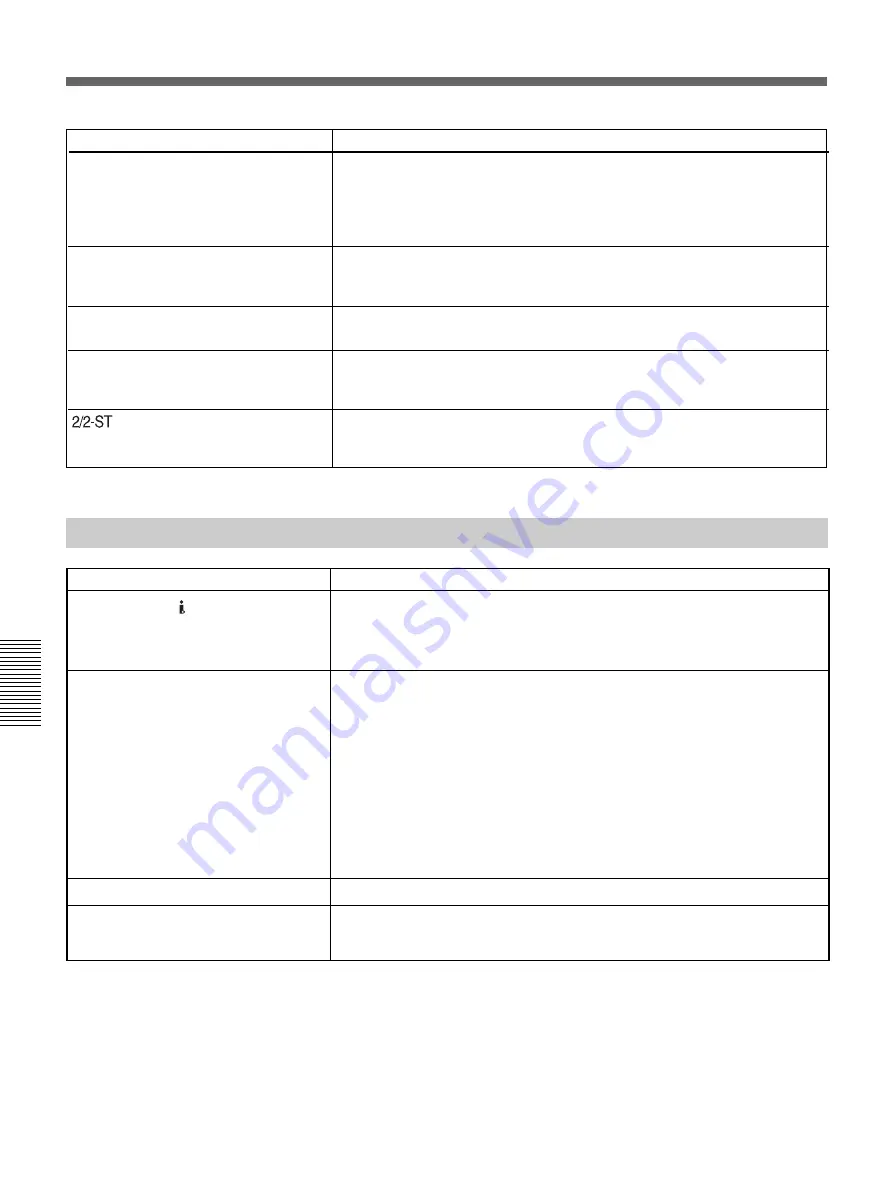
58
Chapter 5
Maintenance
Chapter 5 Maintenance
Recording/Dubbing
Symptom
Cause/Remedy
No picture via the HDV/DV jack.
Audio dubbing cannot be done.
Audio dubbing is interrupted.
Cannot hear the dubbed audio.
If an i.LINK cable is connected when you
edit the dubbing, the monitor does not
display any image.
t
Reconnect the i.LINK cable (not supplied).
• The INPUT SELECT switch is set to a position other than HDV/DV.
t
Set the switch to HDV/DV.
t
Set [VCR HDV/DV] on the [IN/OUT REC] menu correctly.
• You are trying to dub the sound onto an HDV or DV-formatted tape.
t
Sounds can be dubbed only onto a DVCAM-formatted tape (recorded) in the
32 kHz audio mode (4-channel). If the unit detects the following, audio
dubbing will automatically abort, an alarm message will be superimposed on
the LCD monitor and on an external monitor.
– A blank portion
– A section recorded in other than 32 kHz audio mode (4-channel)
– A portion recorded in other than DVCAM format
– A tape displayed as NS.
• You have tried to dub the sound onto channels 1/2.
t
Only channels 3/4 can be used for dubbing. You cannot dub the sound onto
channels 1/2.
t
Set [AUDIO MIX] on the [AUDIO SET] menu to [MIX] or [CH3, CH4].
t
Use the correct setting for [VCR HDV/DV] on the [IN/OUT REC] menu in
accordance with the equipment to be connected.
Symptom
Cause/Remedy
The unit does not function as part of a
digital non-linear editing system.
Although the i.LINK cable is connected,
the image from an external equipment is
not displayed.
No image is displayed even though the
video cable is connected correctly.
The image loses color or is distorted when
you play back the tape on a television set
or monitor connected to the unit.
is displayed on the screen.
• The INPUT SELECT switch is set to a setting other than HDV/DV.
t
Set it to HDV/DV.
• The editing controller or the editing software is not compatible with this unit.
t
Refer to the instruction manuals of the controller or the software and consult
their manufacturers.
• Disconnect and then reconnect the i.LINK cable correctly.
t
There are output restrictions for some [COMPONENT] settings of the [IN/OUT
REC] menu.
For details, see page 49.
t
Connect this unit to a television set or monitor that is compatible with its [50i/
60i SEL] format.
t
Set [50i/60i SEL] in the [OTHERS] menu, according to the signal-format.
• This icon is displayed when a tape recorded using a four-channel microphone of
another equipment is being played back. This unit does not support four-
channel microphone recording.
Troubleshooting
Содержание HVR-M10C
Страница 2: ... 2 HVR M10C M10E M10J M10N M10P M10U SPECIFICATIONS ENGLISH JAPANESE ENGLISH JAPANESE ...
Страница 3: ... 3 HVR M10C M10E M10J M10N M10P M10U ENGLISH JAPANESE ENGLISH JAPANESE ...
Страница 5: ... 5 HVR M10C M10E M10J M10N M10P M10U ENGLISH JAPANESE ENGLISH JAPANESE ...
Страница 13: ...1 5 HVR M10C M10E M10J M10N M10P M10U ENGLISH JAPANESE ENGLISH JAPANESE 1 SERVICE NOTE ...
Страница 14: ...1 6 HVR M10C M10E M10J M10N M10P M10U ENGLISH JAPANESE ENGLISH JAPANESE ...
Страница 15: ...1 7 HVR M10C M10E M10J M10N M10P M10U ENGLISH JAPANESE ENGLISH JAPANESE ...
Страница 16: ...1 8E HVR M10C M10E M10J M10N M10P M10U ENGLISH JAPANESE ENGLISH JAPANESE ...
Страница 123: ...5 13 5 REPAIR PARTS LIST 5 REPAIR PARTS LIST HVR M10C M10E M10J M10N M10P M10U J MODEL ...
Страница 239: ... 2005 Sony Corporation 2 549 780 11 1 Digital HD Videocassette Recorder HVR M10U M10N M10E M10P Operating Instructions ...
Страница 328: ...ENGLISH JAPANESE ENGLISH JAPANESE ...
















































