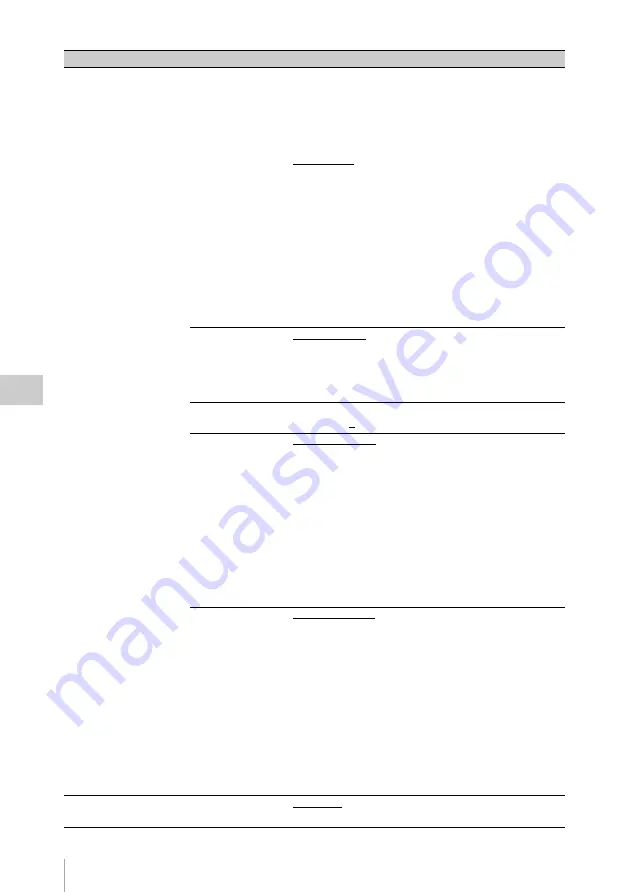
VTR Menu List
138
Chap
te
r
5
Men
u
Con
fig
ur
at
ion an
d D
e
ta
iled
S
e
tt
in
gs
SERVO
STBY OFF
Sets the time after the tape stops until the system enters tape
protect mode (still timer).
1sec [1sec]:
After 1 second
5sec [5sec]:
After 5 seconds
10sec [10sec]:
After 10 seconds
20sec [20sec]:
After 20 seconds
30sec [30sec]:
After 30 seconds
40sec [40sec]:
After 40 seconds
50sec [50sec]:
After 50 seconds
1min [1min]:
After 1 minute
2min [2min]:
After 2 minutes
3min [3min]:
After 3 minutes
4min [4min]:
After 4 minutes
5min [5min]:
After 5 minutes
6min [6min]:
After 6 minutes
7min [7min]:
After 7 minutes
8min [8min]:
After 8 minutes
30min [30min]:
After 30 minutes
TRACKING
UNITY [Unity]:
Disable tracking control during playback.
VARI [Variable]:
Allow manual tracking control during
playback.
AUTO [Auto]:
Automatically optimize tracking control
during playback.
ADJUST
Sets the tracking value when TRACKING is set to “VARI”.
–15 to +15 (0)
EOS MODE
NORM [Normal]:
When the FUNC + PLAY buttons are
pressed with tape transport stopped, the unit rewinds
for about 5 seconds and then plays for about 10
seconds. If the recording end point is located in that
section, playback stops at that point and the unit enters
recording pause mode. If the recording end point is not
located in that section, playback continues for about 10
seconds and then stops. The unit enters recording pause
mode.
LONG [Long]:
The 10-second search time limit described
above does not apply. Once playback starts, the search
continues until the recording end point is found.
REC REVIEW
NORM [Normal]:
Pressing the FUNC+PLAY buttons once
during recording pause mode rewinds the tape
approximately three seconds and then starts playback.
Holding down the FUNC+PLAY buttons rewinds the
tape by the number of seconds that the buttons are held
down (up to 10 seconds) and then starts playback from
that position. Holding down the FUNC+PLAY buttons
rewinds tape for the seconds (up to the position 10
seconds before) according to the duration which these
buttons are held down, and playback starts.
ALL [All]:
Pressing the FUNC+PLAY buttons once
rewinds tape to the beginning of the most recently
recorded cut and plays back the cut.
REC INHI
Record inhibit settings
OFF [Off]:
Do not inhibit recording.
ON [On]:
Inhibit recording.
Item
Settings
Содержание HKSR-9003
Страница 176: ...Index 176 Index ...















































