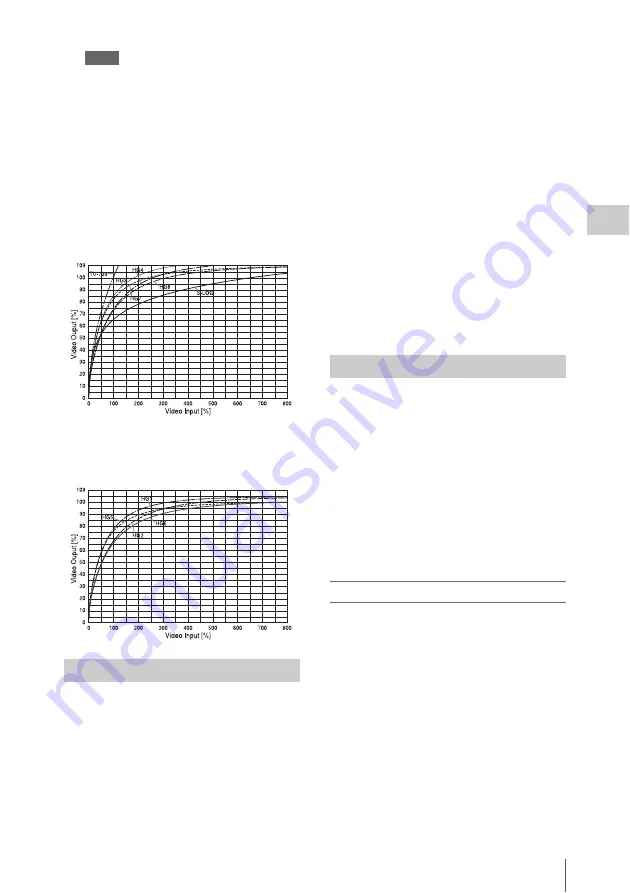
Selecting the Gamma
69
Chap
ter
3
Ba
s
ic
Ad
jus
tme
nt
s
an
d Set
tings
Notes
• When the camera is in Custom mode, white clip
level adjustment is allowed, but the white limit
values shown in the “Available Hyper Gamma
choices” table may not be obtained if you adjust
the white clip level.
• With a Hyper Gamma selected, the knee and
gamma level adjustments are not allowed, even in
Custom mode.
HyperGamma curves
When SPECIAL is selected on the first line of
TABLE on the <GAMMA> page (with the
optional HKSR-9003 installed), the
second line indicates S-LOG (Sony Log).
Sony Log (called “S-Log” below) is a gamma
function optimized for CCD cameras. It was
developed for use in the DI (digital intermediate)
workflow of film production, in which the camera
negative captured on film is digitally processed to
create the digital master release print.
S-Log allows you to allows you to monitor the
full latitude of Sony digital cinema cameras,
which is comparable to that of film cameras, and
to perform color correction (grading). The camera
image can be treated as a “digital negative” in
workflows optimized for digital processing of
negative film.
By working with this “digital negative”, you can
make a smooth transition from film production to
digital cinema production. You can use the same
ISO sensitivity ratings, light meters, and shooting
style as always, and enjoy a latitude comparable
to that of negative film.
For more information about S-Log, refer to the “S-
Log Whitepaper.” Contact a Sony service
representative for information about how to obtain
this whitepaper.
You can also use the Sony CvpFileEditor
1)
software to create your own gamma tables on
your personal computer, and load those table into
the unit via a “Memory Stick”.
Note that gamma control (LEVEL, ON/OFF)
may be disabled when a user gamma table is
selected, because the gamma may have been
forcibly fixed when the table was created.
When the unit is shipped from the factory, it is set
up to use a user gamma table initialized to
HG8009G33.
1) CvpFileEditor is a trademark of Sony Corporation.
To select a user gamma table
1
To use a gamma table you have created,
load it into the unit.
Load the gamma table data via a “Memory
Stick” using the <USER GAMMA> page of
the FILE menu in Custom mode.
Using S-LOG
HG3: HG3259G40
HG4: HG4609G33
HG7: HG8009G40
HG8: HG8009G33
HG1: HG3250G36
HG2: HG4600G30
HG5: HG8000G36
HG6: HG8000G30
Using User Gamma
Содержание HKSR-9003
Страница 176: ...Index 176 Index ...
















































