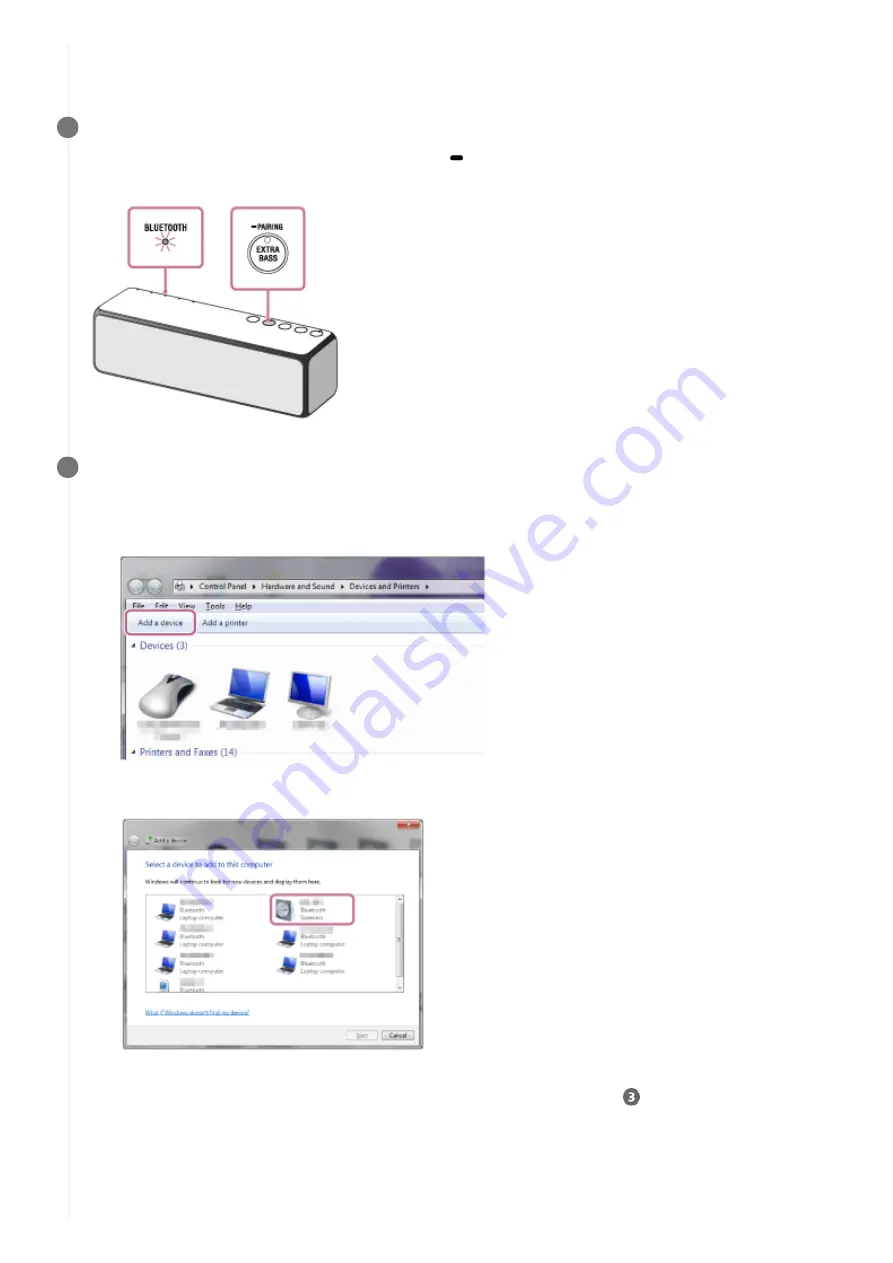
and the BLUETOOTH indicator stays lit. In this case, turn off the BLUETOOTH function on the BLUETOOTH
device, or turn off the BLUETOOTH device.
Set the speaker to the pairing mode.
Press and hold the EXTRA BASS button with indicator/
PAIRING button until the voice guidance are heard and
the BLUETOOTH indicator starts flashing quickly (three times a second).
3
Perform the pairing procedure on the PC.
4
Click the [Start] button and then [Devices and Printers].
1.
Click [Add a device].
2.
Click [h.ear go 2], and then click [Next].
If a passkey* is required, enter “0000.”
If [h.ear go 2] does not appear on the screen, repeat the procedure from step
.
3.
A passkey may be called “Passcode,” “PIN code,” “PIN number” or “Password.”
*
When the following screen is displayed, click [Close].
The driver installation for the PC begins.
4.
84
Содержание h.ear go 2
Страница 9: ...Help Guide Wireless Speaker h ear go 2 SRS HG10 Parts and controls Top and bottom Rear 9 ...
Страница 26: ...4 735 503 11 1 Copyright 2018 Sony Corporation 26 ...
Страница 99: ...4 735 503 11 1 Copyright 2018 Sony Corporation 99 ...
Страница 107: ...Connecting two speakers Speaker Add function 4 735 503 11 1 Copyright 2018 Sony Corporation 107 ...
Страница 117: ...4 735 503 11 1 Copyright 2018 Sony Corporation 117 ...
Страница 144: ...Installing Hi Res Audio Player to a PC 4 735 503 11 1 Copyright 2018 Sony Corporation 144 ...
Страница 162: ...4 735 503 11 1 Copyright 2018 Sony Corporation 162 ...
Страница 185: ...4 735 503 11 1 Copyright 2018 Sony Corporation 185 ...
Страница 189: ...4 735 503 11 1 Copyright 2018 Sony Corporation 189 ...






























