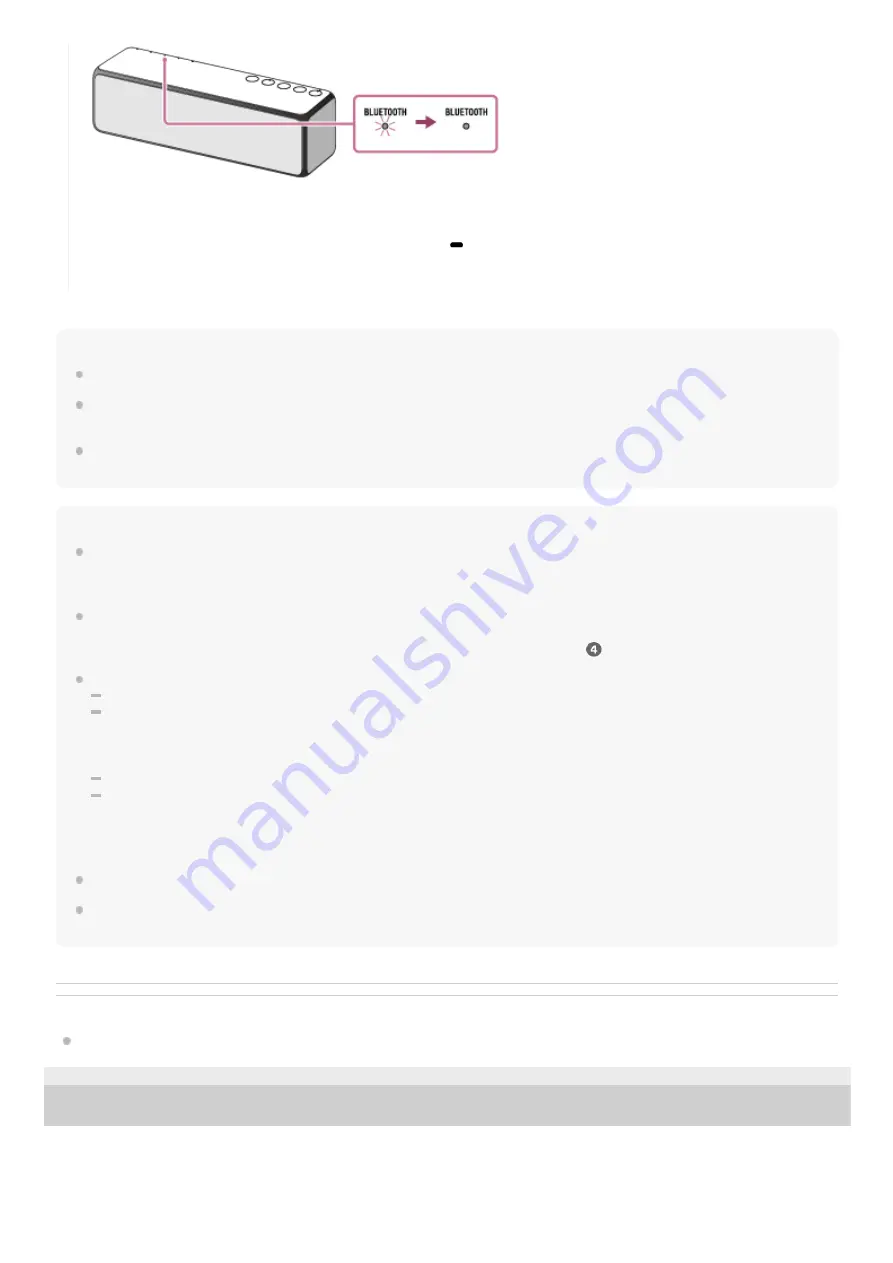
Hint
The procedure explained above is for guidance only. For details, refer to the operating instructions supplied with the PC.
You can perform pairing or connect to another BLUETOOTH device even when a BLUETOOTH connection is established. In this
case, the previous connection will be disconnected.
If your PC does not have the BLUETOOTH function, it will be necessary to connect a commercially available BLUETOOTH
adaptor to the PC.
Note
Stop playback on the BLUETOOTH device and turn down the volume of the device beforehand. When pairing is completed, loud
sound may output from the speaker. Otherwise, you may experience sudden loud sound from the speaker when music is played
back for the first time after pairing.
The pairing mode of the speaker is released after about 5 minutes and the BLUETOOTH indicator flashes slowly. However, when
pairing information is not stored in the speaker, or you turn on the speaker for the first time after purchase, pairing mode is not
released. If the pairing mode is released before finishing the process, repeat from step
.
Once BLUETOOTH devices are paired, there is no need to pair them again, except in the following cases:
Pairing information has been deleted after repair, etc.
The speaker is already paired with 9 devices and another device is to be paired.
The speaker can be paired with up to 9 devices. If a new device is paired after 9 devices have already been paired, the paired
device with the oldest connection time is replaced by the new one.
The pairing information with the speaker has been deleted from the BLUETOOTH device.
The speaker is initialized.
All pairing information will be deleted. If you initialize the speaker, it may not be able to connect your iPhone/iPod touch or PC.
In this case, erase the pairing information of the speaker on your iPhone/iPod touch or PC, and then perform the pairing
procedure again.
The speaker can be paired with multiple devices, but can only play music from one paired device at a time.
The passkey of this speaker is “0000.” If a passkey besides “0000” is set on the BLUETOOTH device, pairing cannot be done
with the speaker.
Related Topic
Listening to music on a device via a BLUETOOTH connection
4-735-503-11(1) Copyright 2018 Sony Corporation
If the connection is not completed even though [h.ear go 2 Stereo] is displayed on the screen, place the speaker in
the pairing mode to connect.
Press and hold the EXTRA BASS button with indicator/
PAIRING button until the voice guidance is heard and
the BLUETOOTH indicator starts flashing quickly (three times a second).
82
Содержание h.ear go 2
Страница 9: ...Help Guide Wireless Speaker h ear go 2 SRS HG10 Parts and controls Top and bottom Rear 9 ...
Страница 26: ...4 735 503 11 1 Copyright 2018 Sony Corporation 26 ...
Страница 99: ...4 735 503 11 1 Copyright 2018 Sony Corporation 99 ...
Страница 107: ...Connecting two speakers Speaker Add function 4 735 503 11 1 Copyright 2018 Sony Corporation 107 ...
Страница 117: ...4 735 503 11 1 Copyright 2018 Sony Corporation 117 ...
Страница 144: ...Installing Hi Res Audio Player to a PC 4 735 503 11 1 Copyright 2018 Sony Corporation 144 ...
Страница 162: ...4 735 503 11 1 Copyright 2018 Sony Corporation 162 ...
Страница 185: ...4 735 503 11 1 Copyright 2018 Sony Corporation 185 ...
Страница 189: ...4 735 503 11 1 Copyright 2018 Sony Corporation 189 ...
















































