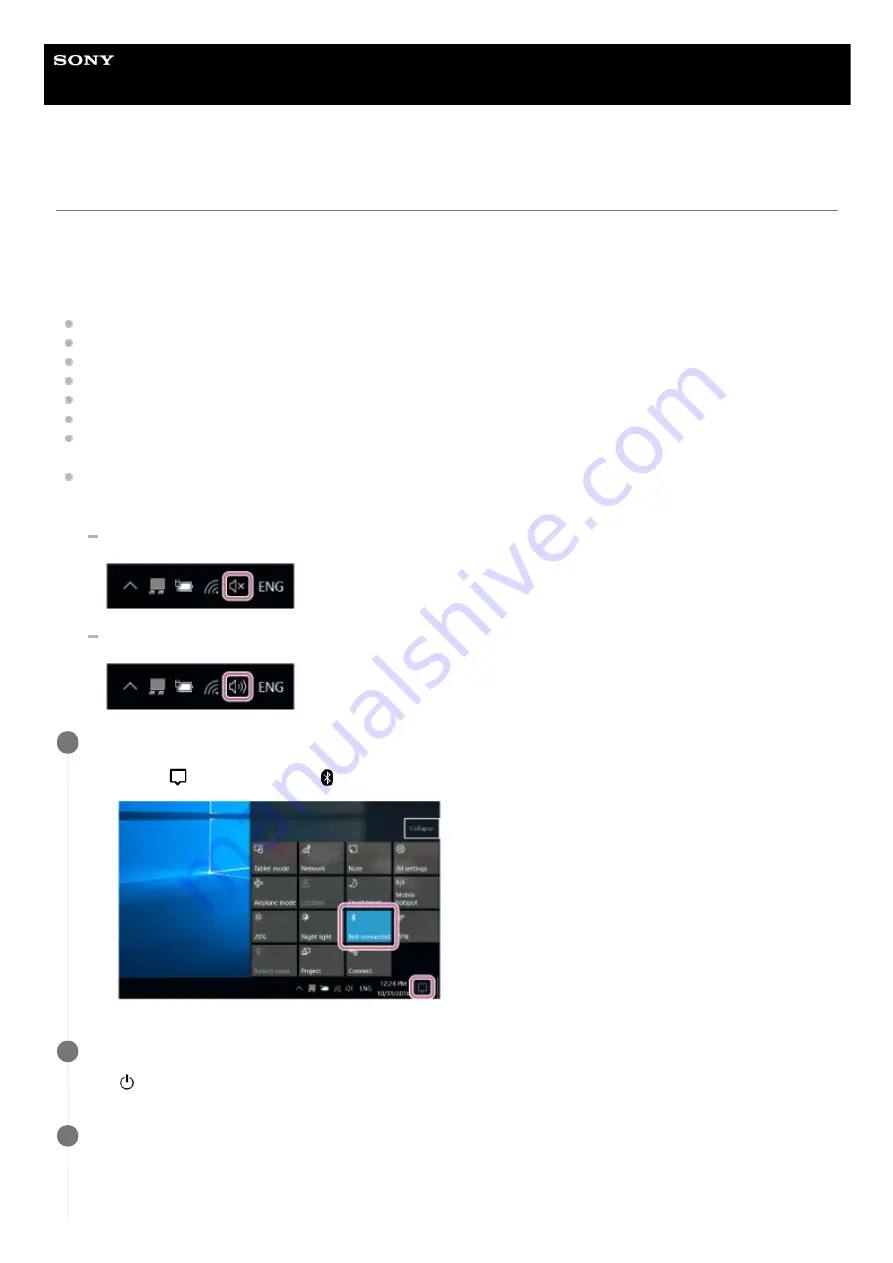
Wireless Speaker
h.ear go 2 (SRS-HG10)
Pairing and connecting with a PC (Windows 10)
Pairing is the process required to mutually register the information on BLUETOOTH devices to be connected wirelessly.
It is necessary to pair a device with the speaker to be able to make a BLUETOOTH connection for the first time. Perform
same procedures to pair to other devices.
Do the following before starting.
Make sure that your PC has the BLUETOOTH wireless function.
Place your PC within 1 m (3 ft) of the speaker.
Connect the speaker to the AC outlet or charge the battery sufficiently.
Locate the operating instructions supplied with the PC for reference.
Turn down the volume of the PC.
Stop playback on the PC to avoid any sudden loud sound from the speaker.
Activate the BLUETOOTH function on your PC. For details how to activate the BLUETOOTH function or to confirm
that your PC has the BLUETOOTH function, refer to the operating instructions of the PC.
Set the speaker setting on the PC to on. If the mute (off) mode is set in the speaker’s setting on the PC, the speaker
will not output sound.
If the speaker setting on the PC is the mute (off) mode
If the speaker setting on the PC is the on mode
Prepare to search for the speaker on the PC.
1
Select [
(Action Center)] – [
] in the taskbar on the right-bottom of the screen.
1.
Turn the speaker on.
The (power) indicator lights up in green.
2
Press the FUNCTION button repeatedly until the BLUETOOTH indicator flashes.
The speaker enters the BLUETOOTH mode.
3
72
Содержание h.ear go 2
Страница 9: ...Help Guide Wireless Speaker h ear go 2 SRS HG10 Parts and controls Top and bottom Rear 9 ...
Страница 26: ...4 735 503 11 1 Copyright 2018 Sony Corporation 26 ...
Страница 99: ...4 735 503 11 1 Copyright 2018 Sony Corporation 99 ...
Страница 107: ...Connecting two speakers Speaker Add function 4 735 503 11 1 Copyright 2018 Sony Corporation 107 ...
Страница 117: ...4 735 503 11 1 Copyright 2018 Sony Corporation 117 ...
Страница 144: ...Installing Hi Res Audio Player to a PC 4 735 503 11 1 Copyright 2018 Sony Corporation 144 ...
Страница 162: ...4 735 503 11 1 Copyright 2018 Sony Corporation 162 ...
Страница 185: ...4 735 503 11 1 Copyright 2018 Sony Corporation 185 ...
Страница 189: ...4 735 503 11 1 Copyright 2018 Sony Corporation 189 ...






























