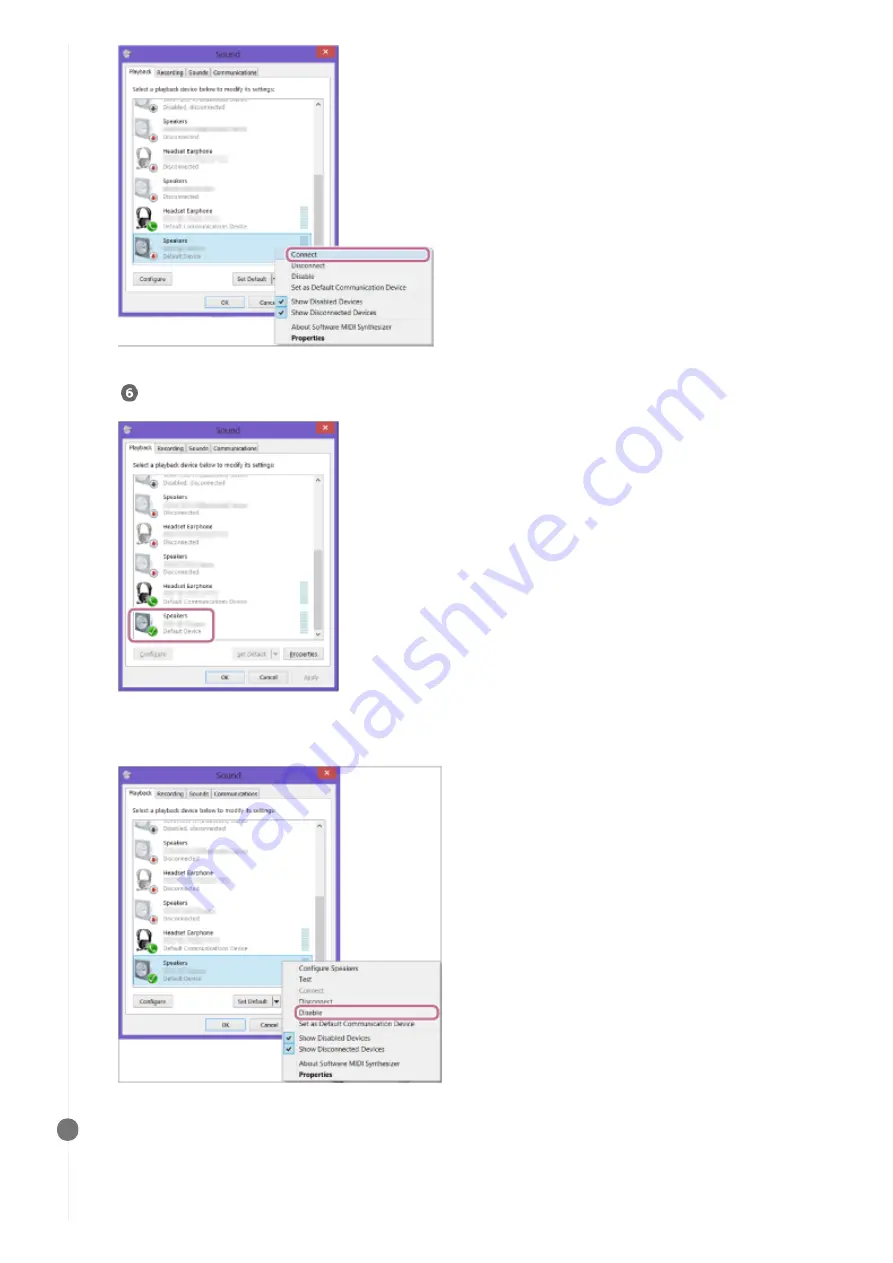
When the connection is finished, a checkmark appears on [h.ear go 2 Stereo] of the [Sound] screen. Go to step
.
If you cannot select [Connect] of [h.ear go 2 Stereo], select [Disable] of [Default Device] displayed with a
checkmark (green).
Check that the BLUETOOTH indicator on the speaker changes from flashing to staying lit.
When the BLUETOOTH connection is established, the BLUETOOTH indicator stays lit. You can enjoy the music
playback from your PC.
6
81
Содержание h.ear go 2
Страница 9: ...Help Guide Wireless Speaker h ear go 2 SRS HG10 Parts and controls Top and bottom Rear 9 ...
Страница 26: ...4 735 503 11 1 Copyright 2018 Sony Corporation 26 ...
Страница 99: ...4 735 503 11 1 Copyright 2018 Sony Corporation 99 ...
Страница 107: ...Connecting two speakers Speaker Add function 4 735 503 11 1 Copyright 2018 Sony Corporation 107 ...
Страница 117: ...4 735 503 11 1 Copyright 2018 Sony Corporation 117 ...
Страница 144: ...Installing Hi Res Audio Player to a PC 4 735 503 11 1 Copyright 2018 Sony Corporation 144 ...
Страница 162: ...4 735 503 11 1 Copyright 2018 Sony Corporation 162 ...
Страница 185: ...4 735 503 11 1 Copyright 2018 Sony Corporation 185 ...
Страница 189: ...4 735 503 11 1 Copyright 2018 Sony Corporation 189 ...
















































