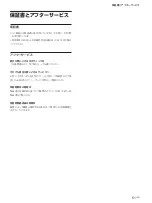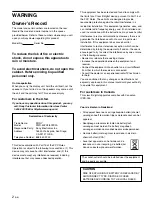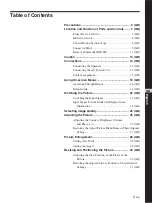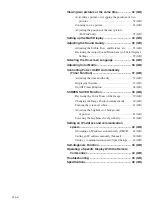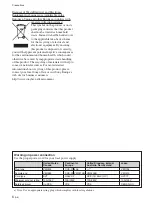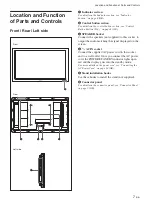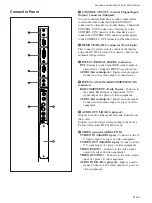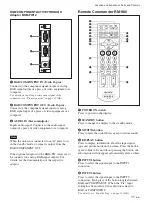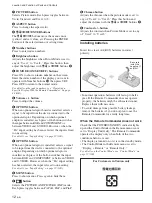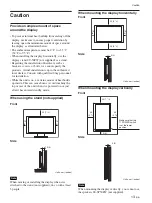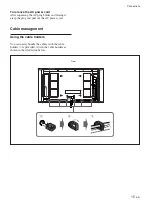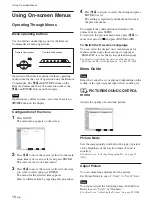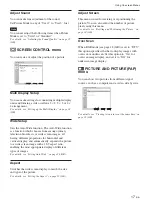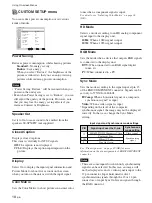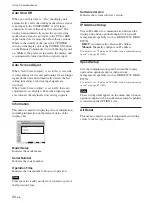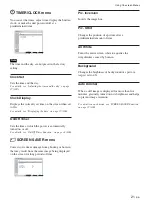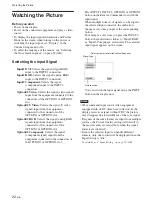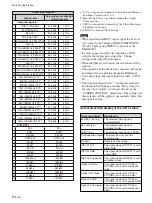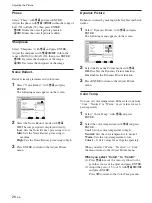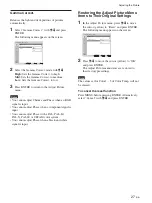14
(GB)
Connections
Before you start
• First make sure that the power to each piece of
equipment is turned off.
• Use connecting cables suitable for the equipment to
be connected.
• The cable connectors should be fully inserted into
the jacks. A loose connection may cause hum and
other noise.
• To disconnect the cable, pull it out by grasping the
plug. Never pull the cable itself.
• Refer to the instruction manual of the equipment to
be connected.
• Insert the plug securely into the AC IN socket.
• Use one of the two AC plug holders (supplied) that
will securely hold the AC plug.
Connecting the Speakers
You can enjoy viewing with a greater sense of
presence by connecting speakers SS-SP50FW (not
supplied). Please be sure to connect the speakers
correctly. For more details on connecting the
speakers, see the operating manual that came with the
speakers.
For details on how to route the speaker cords, refer to
“Using the cable holders” on page 15 (GB).
Connecting the AC Power Cord
1
Plug the AC power cord into the AC IN socket.
Then, attach the AC plug holder (supplied) to the
AC power cord.
2
Slide the AC plug holder over the cord until it
connects to the AC IN socket cover.
AC IN socket
cover
Caution / Connections
AC plug holder
AC IN socket
AC power cord
Notes on Image Retention
If the
1
–
5
images (below) are displayed for an
extended period of time, image retention (afterimage)
in areas of the screen may result due to the
characteristics of the Plasma Display Panel. It is
possible to reduce image retention by following steps
A
–
D
.
Situations which can result in burn-in and
picture retention
1
Black bars at the top and bottom that appear
with wide video source (Letter box picture)
2
Black bars to the left and right that appear with
4:3 video source (conventional TV broadcast)
3
Video game sources
4
DVD on-screen menu displays
5
On-screen menus, channel numbers, etc., of
connected equipment such as DSS, Cable box,
video decks, etc.
Precautions to avoid/reduce burn-in and
picture retention
A
Use the SCREEN SAVER function.
B
Avoid displaying channel numbers, on-screen
menus etc., of connected equipment such as
DSS, Cable box, video decks, etc. To erase
channel numbers, on-screen menus, refer to the
user manual of connected equipment.
C
Reduce brightness of the picture and/or display
video source in Wide Zoom or Full Mode.
D
“Pic. Inversion” and “All White” of “SCREEN
SAVER” are effective in burn-in or after image
reduction. However, the burn-in or after image
cannot be completely removed once they occur.
Notes on “Pic. Inversion (Picture
Inversion)” of “SCREEN SAVER”
If the displayed image appears as an image like a film
negative, “Pic. Inversion (Picture Inversion)” of
“SCREEN SAVER” may be set to “Auto” or “On.”
To return to a normal image, select “Off” or reset the
specified time in “Auto.”
Pic. Inversion (Picture Inversion) inverts the tint of
the picture (Example: white to black, black to white)
and corrects the image retention (afterimage) with
displayed image on. The image looks like a film
negative during picture inversion. This is not a
malfunction.
Содержание FWD-50PX2
Страница 199: ...51 DE ...
Страница 249: ...51 ES ...
Страница 301: ...53 IT ...
Страница 315: ...15 CS 连接 1 2 3 后视图 要拔下交流电源线时 捏住交流插头固定器并将其释放 然后抓住插头并 拔下交流电源线 布置电缆 使用电缆夹 可用附带的电缆夹 6 干净利索地捆扎电缆 请 按下图所示的方法安装电缆夹 ...
Страница 350: ...50 CS ...
Страница 351: ...51 CS ...
Страница 352: ...Sony Corporation Printed in Poland ソニー株式会社 108 0075 東京都港区港南 1 7 1 ...