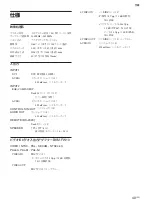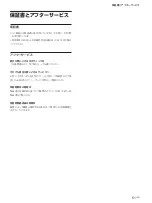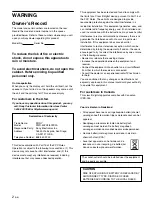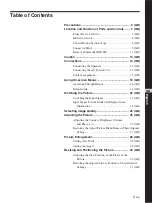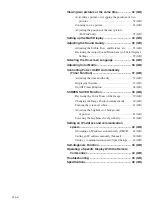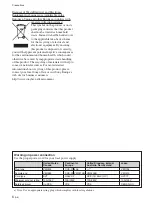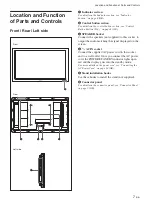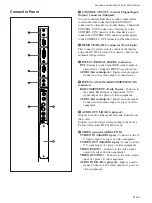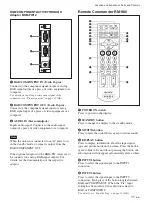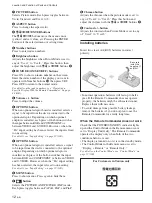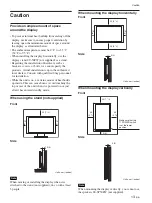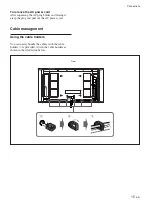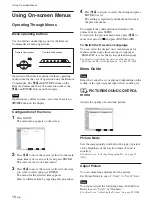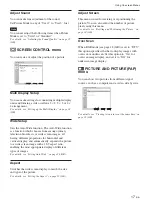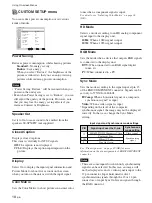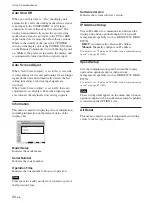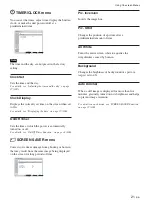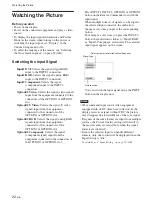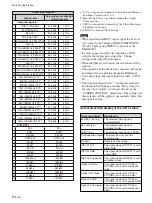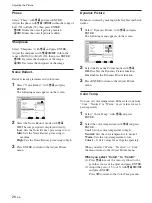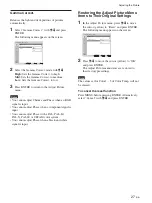12
(GB)
Location and Function of Parts and Controls
Be sure to
install the
negative
<
–
end first.
For Customers in Taiwan only
7
PICTURE button
Selects Picture mode. Each press toggles between
Vivid, Standard, and User 1 to 3.
8
ASPECT button
Press to change the aspect ratio.
9
M
/
m
/
<
/
,
/ENTER buttons
The
M
/
m
/
<
/
,
buttons move the menu cursor
(yellow) and set values, etc. Pressing the ENTER
button sets the selected menu or setting items.
q;
Number buttons
Press to enter index numbers.
qa
Brightness button
Adjusts the brightness when Picture Mode is set to
any of “User1” to “User3.” Press this button, then
adjust the brightness with
M
/
m
or
<
/
,
buttons
9
.
qs
ID MODE (ON/SET/OFF) buttons
Press ON to show an index number on the screen.
Enter the index number of the display you want to
operate with Number buttons
0
, then press SET.
Press OFF to return to the normal mode.
For details on the index numbers, see “Operating a
Specific Display With the Remote Commander” on page
44 (GB).
qd
/– button
Press to adjust the volume.
qf
OPTION2 button
When an optional adaptor board is installed, selects a
signal to be input from the device connected to the
optional adaptor. Depending on which optional
adaptor is installed, each press of the button switches
the input between RGB and COMPONENT or
between VIDEO and S-VIDEO. However, when the
“Fix” input setting has been selected, the input is fixed
to one setting.
For details, see “Input Setting” on page 19 (GB).
qg
OPTION1 button
When an optional adaptor is installed, selects a signal
to be input from the device connected to the optional
adaptor. Depending on which optional adaptor is
installed, each press of the button switches the input
between RGB and COMPONENT or between VIDEO
and S-VIDEO. However, when the “Fix” input setting
has been selected, the input is fixed to one setting.
For details, see “Input Setting” on page 19 (GB).
qh
MENU button
Press to show menus. Press again to hide them.
qj
button
Selects the PICTURE AND PICTURE (PAP) mode.
Each press toggles between PAP off, P&P, and PinP.
qk
Chroma button
Adjusts the chroma when the picture mode is set to
any of “User1” to “User3.” Press this button and
adjust the chroma with the
M
/
m
or
<
/
,
buttons
9
.
ql
Co/– button
Adjusts the contrast when Picture Mode is set to any
of “User1” to “User3.”
Installing batteries
Insert two size AAA (R03) batteries in correct
polarity.
• In normal operation, batteries will last up to half a
year. If the Remote Commander does not operate
properly, the batteries might be exhausted sooner.
Replace them with new ones.
• To avoid damage from possible battery leakage,
remove the batteries if you do not plan to use the
Remote Commander for a fairly long time.
When the Remote Commander does not work
Check that the POWER/STANDBY indicator lights
up and the Control Mode in the Remote menu is not
set to “Display Unit Only.” The Remote Commander
operates the display only when both of the two
conditions below are met.
• The display is turned on, or it is in the standby mode.
• The Control Mode in the Remote menu is set to
“D Remote” or “Remote Only.”
For details on the Control Mode, see “Control Mode” on
page 19 (GB).
Содержание FWD-50PX2
Страница 199: ...51 DE ...
Страница 249: ...51 ES ...
Страница 301: ...53 IT ...
Страница 315: ...15 CS 连接 1 2 3 后视图 要拔下交流电源线时 捏住交流插头固定器并将其释放 然后抓住插头并 拔下交流电源线 布置电缆 使用电缆夹 可用附带的电缆夹 6 干净利索地捆扎电缆 请 按下图所示的方法安装电缆夹 ...
Страница 350: ...50 CS ...
Страница 351: ...51 CS ...
Страница 352: ...Sony Corporation Printed in Poland ソニー株式会社 108 0075 東京都港区港南 1 7 1 ...