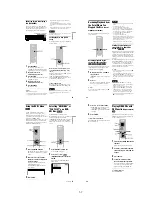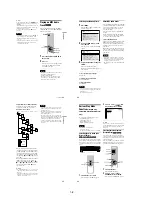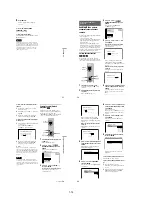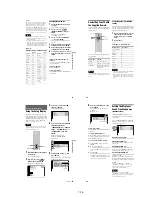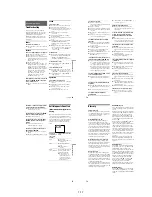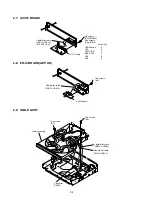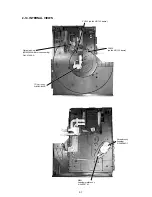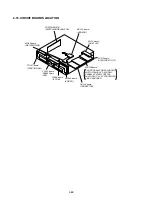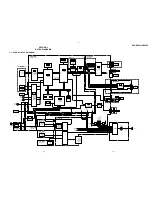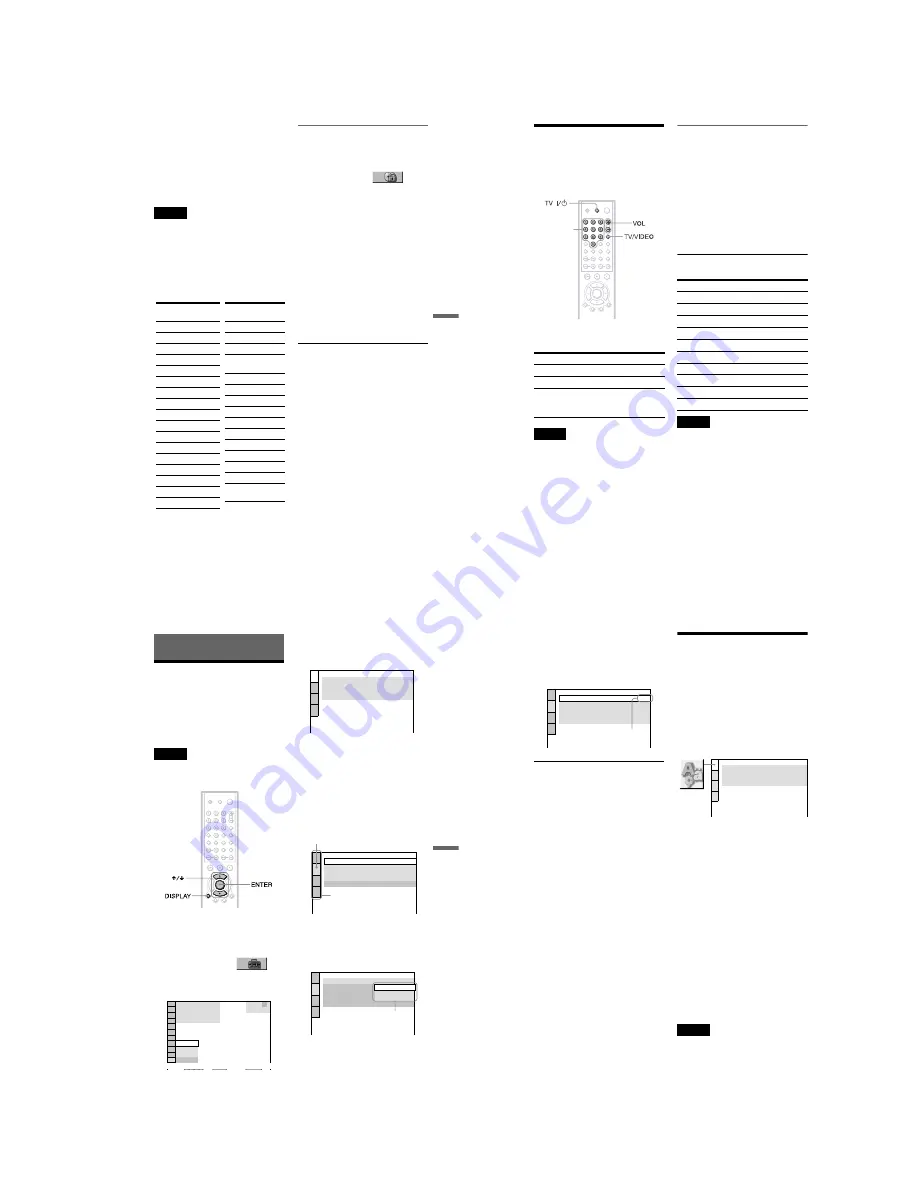
1-15
61
Using Various Additional Functions
z
Hint
If you forget your password, remove the disc and
repeat steps 1 to 3 of “Parental Control (limited
playback).” When you are asked to enter your
password, enter “199703” using the number
buttons, then press ENTER. The display will ask
you to enter a new 4-digit password. After you enter
a new 4-digit password, replace the disc in the
player and press
H
. When the display for entering
your password appears, enter your new password.
Notes
• When you play discs which do not have the
Parental Control function, playback cannot be
limited on this player.
• Depending on the disc, you may be asked to
change the parental control level while playing
the disc. In this case, enter your password, then
change the level. If the Resume Play mode is
canceled, the level returns to the previous level.
Area Code
Changing the password
1
Press DISPLAY while the player is in
stop mode.
The Control Menu appears.
2
Press
X
/
x
to select
(PARENTAL CONTROL), then press
ENTER.
The options for “PARENTAL
CONTROL” appear.
3
Press
X
/
x
to select “PASSWORD
t
,” then press ENTER.
The display for entering the password
appears.
4
Enter your 4-digit password using the
number buttons, then press ENTER.
5
Enter a new 4-digit password using the
number buttons, then press ENTER.
6
To confirm your password, re-enter it
using the number buttons, then press
ENTER.
If you make a mistake entering your
password
Press
C
before you press ENTER and input
the correct number.
If you make a mistake
Press
O
RETURN.
To turn off the display
Press DISPLAY repeatedly until the display
is turned off.
Standard
Code
number
Argentina
2044
Australia
2047
Austria
2046
Belgium
2057
Brazil
2070
Canada
2079
Chile
2090
China
2092
Denmark
2115
Finland
2165
France
2174
Germany
2109
India
2248
Indonesia
2238
Italy
2254
Japan
2276
Korea
2304
Malaysia
2363
Mexico
2362
Netherlands
2376
New
Zealand
2390
Norway
2379
Pakistan
2427
Philippines
2424
Portugal
2436
Russia
2489
Singapore
2501
Spain
2149
Sweden
2499
Switzerland
2086
Thailand
2528
United
Kingdom
2184
Standard
Code
number
62
Controlling Your TV with
the Supplied Remote
You can control the sound level, input source,
and power switch of your Sony TV with the
supplied remote.
You can control the following items with the
supplied remote.
Note
Depending on the unit being connected, you may
not be able to control your TV using some of the
buttons.
Controlling other TVs with the
remote
You can control the sound level, input source,
and power switch of non-Sony TVs as well. If
your TV is listed in the table below, set the
appropriate manufacturing code.
1
While holding down TV
[
/
1
, press the
number buttons to select your TV’s
manufacturer’s code (see the table
below).
2
Release TV
[
/
1
.
Code numbers of controllable TVs
Notes
• If you enter a new code number, the code number
previously entered will be erased.
• When you replace the batteries of the remote, the
code number you have set may be reset to the
default setting. Set the appropriate code number
again.
By pressing
You can
TV
[
/
1
Turn the TV on or off
VOL +/–
Adjust the volume of the TV
TV/VIDEO
Switch the TV’s input source
between the TV and other
input sources
Number
buttons
Number
buttons
Manufacturer
Code number
Sony (default)
01
JVC
09
Panasonic
19
Philips
21
RCA
10
Samsung
20
Sanyo
11
Sharp
18
Toshiba
07
Zenith
15
63
Settings and Adjustments
Settings and Adjustments
Using the Setup Display
By using the Setup Display, you can make
various adjustments to items such as picture
and sound. You can also set a language for the
subtitles and the Setup Display, among other
things. For details on each Setup Display
item, see pages from 64 to 68.
Note
Playback settings stored in the disc take priority
over the Setup Display settings and not all the
functions described may work.
1
Press DISPLAY when the player is
in stop mode.
The Control Menu appears.
2
Press
X
/
x
to select
(SETUP), then press ENTER.
The options for “SETUP” appear.
3
Press
X
/
x
to select “CUSTOM,”
then press ENTER.
The Setup Display appears.
4
Press
X
/
x
to select the setup item
from the displayed list:
“LANGUAGE SETUP,” “SCREEN
SETUP,” “CUSTOM SETUP,” or
“AUDIO SETUP.” Then press
ENTER.
The Setup item is selected.
Example: “SCREEN SETUP”
5
Select an item using
X
/
x
, then
press ENTER.
The options for the selected item appear.
Example: “TV TYPE”
1
12 (27)
18 (34)
: :
QUICK
CUSTOM
RESET
DVD VIDEO
STOP
BNR
QUICK
LANGUAGE SETUP
MENU:
AUDIO:
SUBTITLE:
ORIGINAL
ENGLISH
OSD:
ENGLISH
ENGLISH
SCREEN SETUP
TV TYPE:
SCREEN SAVER:
BACKGROUND:
4:3 LETTER BOX
ON
JACKET PICTURE
BLACK LEVEL:
BLACK LEVEL
(COMPONENT OUT)
:
ON
ON
Selected item
Setup items
SCREEN SETUP
TV TYPE:
SCREEN SAVER:
BACKGROUND:
4:3 LETTER BOX
4:3 LETTER BOX
4:3 PAN SCAN
16:9
BLACK LEVEL:
BLACK LEVEL
(COMPONENT OUT)
:
ON
Options
c
continued
64
6
Select a setting using
X
/
x
, then
press ENTER.
The setting is selected and setup is
complete.
Example: “16:9”
To turn off the display
Press DISPLAY repeatedly until the display
is turned off.
To enter the Quick Setup mode
Select “QUICK” in step 3. Follow from step
5 of the Quick Setup explanation to make
basic adjustments (page 24).
To reset all of the “SETUP” settings
1
Select “RESET” in step 3 and press
ENTER
2
Select “YES” using
X
/
x
.
You can also quit the process and return
to the Control Menu by selecting “NO”
here.
3
Press ENTER.
All the settings explained on pages 64 to
68 return to the default settings. Do not
press
[/1
while resetting the player as it
takes a few seconds to complete.
Setting the Display or
Sound Track Language
(LANGUAGE SETUP)
“LANGUAGE SETUP” allows you to set
various languages for the on-screen display or
sound track.
Select “LANGUAGE SETUP” in the Setup
Display. To use the display, see “Using the
Setup Display” (page 63).
◆
OSD (On-Screen Display)
Switches the display language on the screen.
◆
MENU (DVD VIDEO only)
You can select the desired language for the
disc’s menu.
◆
AUDIO (DVD VIDEO only)
Switches the language of the sound track.
When you select “ORIGINAL,” the language
given priority in the disc is selected.
◆
SUBTITLE (DVD VIDEO only)
Switches the language of the subtitle recorded
on the DVD VIDEO.
When you select “AUDIO FOLLOW,” the
language for the subtitles changes according to
the language you selected for the sound track.
z
Hint
If you select “OTHERS
t
” in “MENU,”
“SUBTITLE,” and “AUDIO,” select and enter a
language code from “Language Code List” on
page 75 using the number buttons.
Note
When you select a language in “MENU,”
“SUBTITLE,” or “AUDIO” that is not recorded on
the DVD VIDEO, one of the recorded languages
will be automatically selected.
SCREEN SETUP
TV TYPE:
SCREEN SAVER:
BACKGROUND:
16:9
ON
JACKET PICTURE
BLACK LEVEL:
BLACK LEVEL
(COMPONENT OUT)
:
ON
ON
Selected setting
LANGUAGE SETUP
OSD:
MENU:
AUDIO:
SUBTITLE:
ENGLISH
ENGLISH
ORIGINAL
ENGLISH