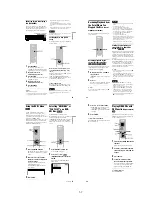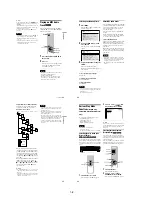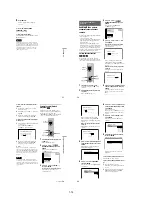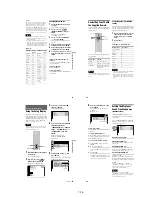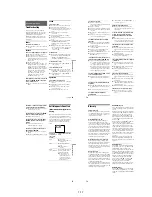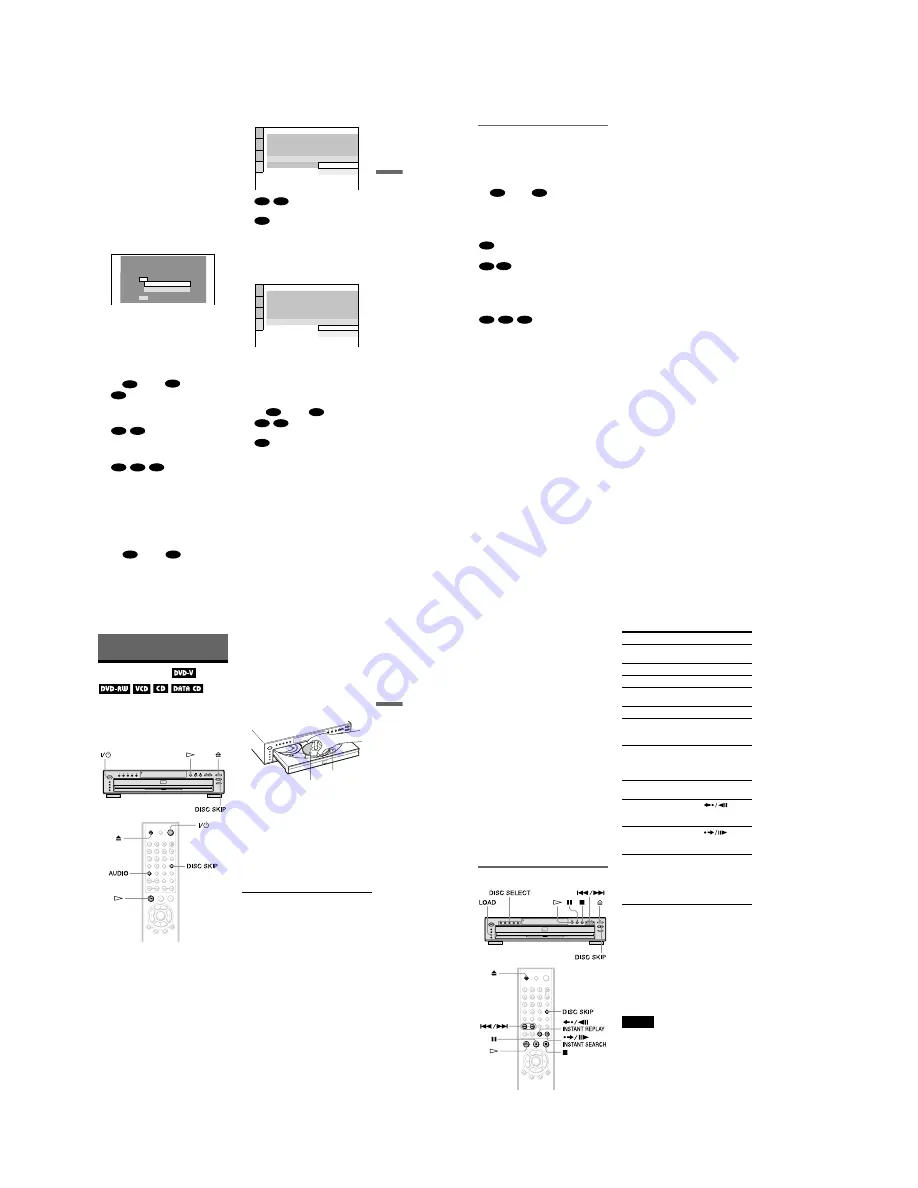
1-6
25
Hookups
7
Press
X
/
x
to select the setting that
matches your TV type.
◆
If you have a 4:3 standard TV
• 4:3 LETTER BOX or 4:3 PAN SCAN
(page 65)
◆
If you have a wide-screen TV or a 4:3
standard TV with a wide-screen mode
• 16:9 (page 65)
8
Press ENTER.
The Setup Display for selecting the type
of jack used to connect your amplifier
(receiver) appears.
9
Press
X
/
x
to select the type of jack
(if any) you are using to connect to
an amplifier (receiver), then press
ENTER.
Choose the item that matches the audio
connection you selected on pages 20 to
23 (
through
).
• If you connect just a TV and nothing
else, select “NO.” Quick Setup is
finished and connections are complete.
• Select “LINE OUTPUT L/R
(AUDIO).” Quick Setup is finished and
connections are complete.
• Select “DIGITAL OUTPUT.” The Setup
Display for “DOLBY DIGITAL” appears.
10
Press
X
/
x
to select the type of
Dolby Digital signal you wish to
send to your amplifier (receiver).
Choose the signal that matches the audio
connection you selected on pages 21 to
23 (
through
).
• D-PCM (page 68)
• DOLBY DIGITAL (only if the
amplifier (receiver) has a Dolby Digital
decoder) (page 68)
11
Press ENTER.
“DTS” is selected.
12
Press
X
/
x
to select whether or
not you wish to send a DTS signal
to your amplifier (receiver).
Choose the item that matches the audio
connection you selected on pages 21 to
23 (
through
).
• OFF (page 68)
• ON (only if the amplifier (receiver) has
a DTS decoder) (page 68)
13
Press ENTER.
Quick Setup is finished. All connections
and setup operations are complete.
YES
NO
Is this player connected to an amplifier
(receiver) ? Select the type of jack you
are using.
LINE OUTPUT L/R (AUDIO)
DIGITAL OUTPUT
A
D
A
B-1
C-1
B-2
C-2
D
B
D
AUDIO SETUP
AUDIO ATT:
AUDIO DRC:
DIGITAL OUT:
DOLBY DIGITAL:
DTS:
OFF
STANDARD
ON
DOWNMIX:
DOLBY SURROUND
DOLBY DIGITAL
D-PCM
D-PCM
B-2
C-2
D
AUDIO SETUP
AUDIO ATT:
AUDIO DRC:
DIGITAL OUT:
DOLBY DIGITAL:
DTS:
OFF
STANDARD
ON
DOWNMIX:
DOLBY SURROUND
D-PCM
OFF
OFF
ON
B
D
B-2
C-2
D
c
continued
26
Enjoying the surround sound
effects
To enjoy the surround sound effects of this
player or your amplifier (receiver), set the
following items as described below for the
audio connection you selected on pages 21 to
23 (
through
). Each of these is the
default setting and does not need to be adjusted
when you first connect the player. Refer to
page 63 for using the Setup Display.
Audio Connection (pages 20 to 23)
• No additional settings are needed.
• Set “DOWNMIX” to “DOLBY
SURROUND” (page 68).
• If the sound distorts even when the volume
is turned down, set “AUDIO ATT” to “ON”
(page 67).
• Set “DOWNMIX” to “DOLBY
SURROUND” (page 68).
• Set “DIGITAL OUT” to “ON” (page 68).
B
D
A
B-1
C-1
B-2
C-2
D
27
Playing Discs
Playing Discs
Playing Discs
Depending on the DVD or VIDEO CD, some
operations may be different or restricted.
Refer to the operating instructions supplied
with your disc.
1
Turn on your TV.
2
Press
[
/
1
.
The player turns on.
3
Switch the input selector on your
TV so that the signal from the
player appears on the TV screen.
◆
When using an amplifier (receiver)
Turn on the amplifier (receiver) and
select the appropriate channel so that you
can hear sound from the player.
4
Press
A
on the player, and place a
disc on the disc tray.
To place other discs on the tray, press
DISC SKIP and place the discs in the
order you want to play them.
Each time you press DISC SKIP, the disc
tray turns so you can place the discs on
the empty compartments. The player
plays from the last disc placed on the tray.
5
Press
H
.
The disc tray closes, and the player starts
playback (continuous play). Adjust the
volume on the TV or the amplifier
(receiver).
Depending on the disc, a menu may
appear on the TV screen. For DVD
VIDEOs, see page 31. For VIDEO CDs,
see page 32.
To turn off the player
Press
[
/
1
. The player enters standby mode.
z
Hint
You can have the player turn off automatically
whenever you leave it in stop mode for more than
30 minutes. To turn on this function, set “AUTO
POWER OFF” in “CUSTOM SETUP” to “ON”
(page 66).
Notes on playing DTS sound tracks on a CD
• When playing DTS-encoded CDs,
excessive noise will be heard from the
analog stereo jacks. To avoid possible
damage to the audio system, the consumer
should take proper precautions when the
analog stereo jacks of the player are
connected to an amplification system. To
enjoy DTS Digital Surround™ playback, an
external 5.1-channel decoder system must
be connected to the digital jack of the
player.
With the playback
side facing down
Disc
compartment
number
c
continued
28
• Set the sound to “STEREO” using the
AUDIO button when you play DTS sound
tracks on a CD (page 49).
• Do not play DTS sound tracks without first
connecting the player to an audio
component having a built-in DTS decoder.
• The player outputs the DTS signal via the
DIGITAL OUT (COAXIAL or OPTICAL)
jack even if “DTS” in “AUDIO SETUP” is
set to “OFF” in the Setup Display (page 68),
and may affect your ears or cause your
speakers to be damaged.
Notes on playing DTS sound tracks on a
DVD
• DTS audio signals are output only through
the DIGITAL OUT (COAXIAL or
OPTICAL) jack.
• When you play a DVD VIDEO with DTS
sound tracks, set “DTS” to “ON” in
“AUDIO SETUP” (page 68).
• If you connect the player to audio
equipment without a DTS decoder, do not
set “DTS” to “ON” in “AUDIO SETUP”
(page 68). A loud noise may come out from
the speakers, affecting your ears or causing
the speakers to be damaged.
Additional operations
* For DVD VIDEOs and DVD-RWs/DVD-Rs
only.
**For DVD VIDEOs and DVD-RWs/DVD-Rs or
DVD+RWs only.
z
Hints
• The Instant Replay function is useful when you
want to review a scene or dialog that you missed.
• The Instant Search function is useful when you
want to pass over a scene that you don’t want to
watch.
• Before loading the discs, a disc number indicator
of an empty compartment may be lit.
Note
You may not be able to use the Replay function with
some scenes.
To
Operation
Select a disc
Press DISC SELECT
1–5 on the player
Stop
Press
x
Pause
Press
X
Resume play after
pause
Press
X
or
H
Go to the next disc
Press DISC SKIP
Go to the next chapter,
track, or scene in
continuous play mode
Press
>
Go back to the
previous chapter,
track, or scene in
continuous play mode
Press
.
Stop play and remove
the disc
Press
Z
Replay the previous
scene*
Press
INSTANT REPLAY
during playback
Briefly fast forward
the current scene**
Press
INSTANT SEARCH
during playback
Check if a disc is in
the disc compartment
Press LOAD on the
player.
The disc number
indicators on the front
panel display (1–5)
light up.