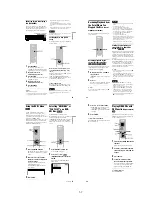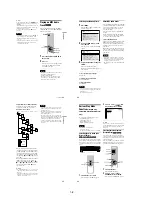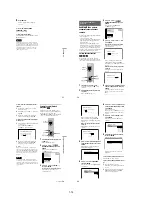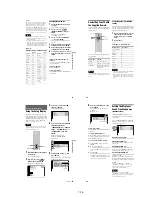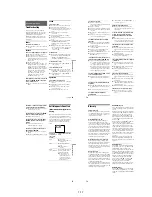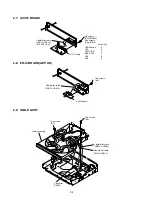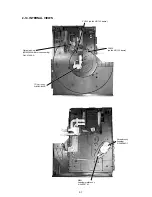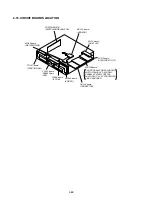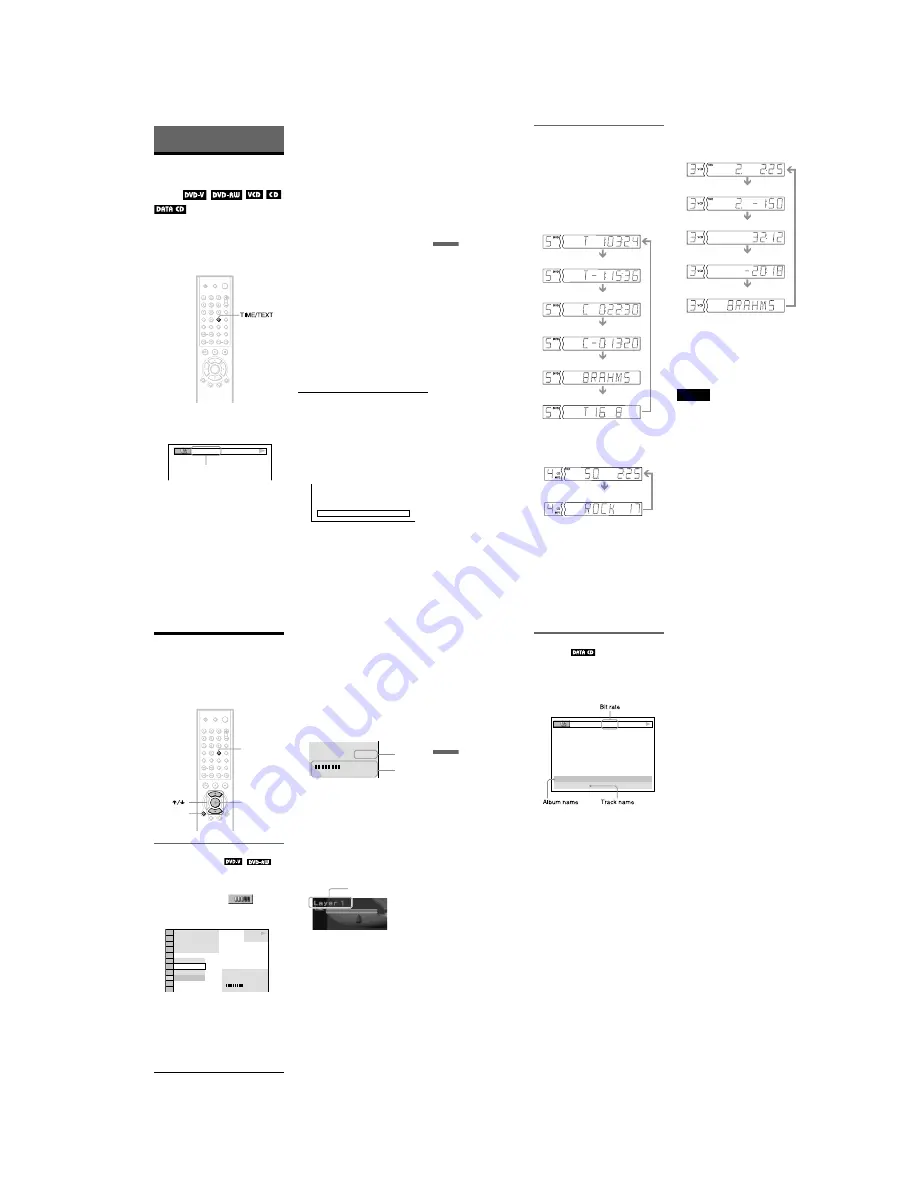
1-11
45
Viewing Information About the Disc
Viewing Information About the
Disc
Checking the Playing
Time and Remaining
Time
You can check the playing time and
remaining time of the current title, chapter, or
track. Also, you can check the DVD/CD text
or track name (MP3 audio) recorded on the
disc.
1
Press TIME/TEXT during playback.
The following display appears.
2
Press TIME/TEXT repeatedly to
change the time information.
The display and the kinds of time that you
can change depend on the disc you are
playing.
◆
When playing a DVD VIDEO or DVD-
RW
• T *:*:*
Playing time of the current title
• T– *:*:*
Remaining time of the current title
• C *:*:*
Playing time of the current chapter
• C– *:*:*
Remaining time of the current chapter
◆
When playing a VIDEO CD (with PBC
functions)
• *:* (minutes : seconds)
Playing time of the current scene
◆
When playing a VIDEO CD (without
PBC functions) or CD
• T *:* (minutes : seconds)
Playing time of the current track
• T–*:*
Remaining time of the current track
• D *:*
Playing time of the current disc
• D –*:*
Remaining time of the current disc
◆
When playing a DATA CD (MP3 audio)
• *:* (minutes : seconds)
Playing time of the current track
◆
When playing a Super VCD
• T *:* (minutes : seconds)
Playing time of the current track
To check the DVD/CD text or track and
album names (MP3 audio)
Press TIME/TEXT repeatedly in step 2 to
display text recorded on the DVD VIDEO/
CD/DATA CD.
The DVD/CD text appears only when text is
recorded in the disc. You cannot change the
text. If the disc does not contain text, “NO
TEXT” appears.
For DATA CDs, the track and album names
of the MP3 audio track appears (page 48).
PLAY
T 1:01:57
Time
information
BRAHMS SYMPHONY
c
continued
46
Checking the information on the
front panel display
You can view the time information and text
displayed on the TV screen also on the front
panel display. The information on the front
panel display changes as follows when you
change the time information on your TV
screen.
When playing a DVD VIDEO or DVD-RW
When playing a DATA CD (MP3 audio)
When playing a VIDEO CD (without PBC
functions) or CD
z
Hints
• When playing VIDEO CDs with PBC functions,
the disc number, scene number and the playing
time are displayed.
• Long text that does not fit in a single line will
scroll across the front panel display.
• You can also check the time information and text
using the Control Menu (page 12).
Notes
• Depending on the type of disc being played, the
DVD/CD text or track name may not be
displayed.
• The player can only display the first level of the
DVD/CD text, such as the disc name or title.
• Playing time of MP3 audio tracks may not be
displayed correctly.
Playing time of the current title
Remaining time of the current title
Playing time of the current chapter
Remaining time of the current chapter
Text
Current title and chapter number
(returns to top automatically)
Track time
Track playing time and number of
current disc track
Track playing time and current disc
track number
Remaining time of the current track
Remaining time of the disc
Text
Playing time of the current disc
47
Viewing Information About the Disc
Checking the Play
Information
You can check information such as the bit
rate or the disc layer that is being played.
Checking the play information of
DVD (ADVANCED)
1
Press DISPLAY during playback.
The Control Menu is displayed.
2
Press
X
/
x
to select
(ADVANCED), then press ENTER.
The options for “ADVANCED” appear.
3
Press
X
/
x
to select items.
For each item, please refer to “Displays
of each item.”
•
BIT RATE
: displays the bit rate.
•
LAYER
: displays the layer and the
pick-up point.
4
Press ENTER.
To close the ADVANCED window
Select “OFF” in step 3.
To turn off the Control Menu
Press DISPLAY repeatedly until the Control
Menu is turned off.
Display of each item
By pressing DISPLAY repeatedly, you can
display either “BIT RATE” or “LAYER,”
whichever was selected in “ADVANCED.”
◆
BIT RATE
Bit rate refers to the amount of video/audio
data per second in a disc. While playing a
disc, an approximate bit rate of the playback
picture is displayed as Mbps (Mega bit per
second) and the audio as kbps (kilo bit per
second). The higher the bit rate, the larger the
amount of data. However, this does not
always mean that you can get higher quality
pictures or sounds.
◆
LAYER
Indicates the approximate point where the
disc is playing.
If it is a dual-layer DVD, the player indicates
which layer is being read (“Layer 0” or
“Layer 1”).
For details on the layers, see page 72 (DVD
VIDEO).
ENTER
TIME/TEXT
DISPLAY
1 8 ( 3 4 )
1 2 ( 2 7 )
T 1 : 3 2 : 5 5
1
BIT RATE
DVD VIDEO
BIT RATE
0
5
10
kbps
Mbps
384
OFF
BIT RATE
LAYER
PLAY
BIT RATE
0
5
10
kbps
Mbps
384
Audio
Video
Appears when the DVD
has dual layers
c
continued
48
Checking the play information of
DATA CD
By pressing TIME/TEXT while playing MP3
audio track on a DATA CD, you can display
the audio bit rate (the amount of data per
second of the current audio).
17:30
T
JAZZ
RIVER SIDE
128k
PLAY