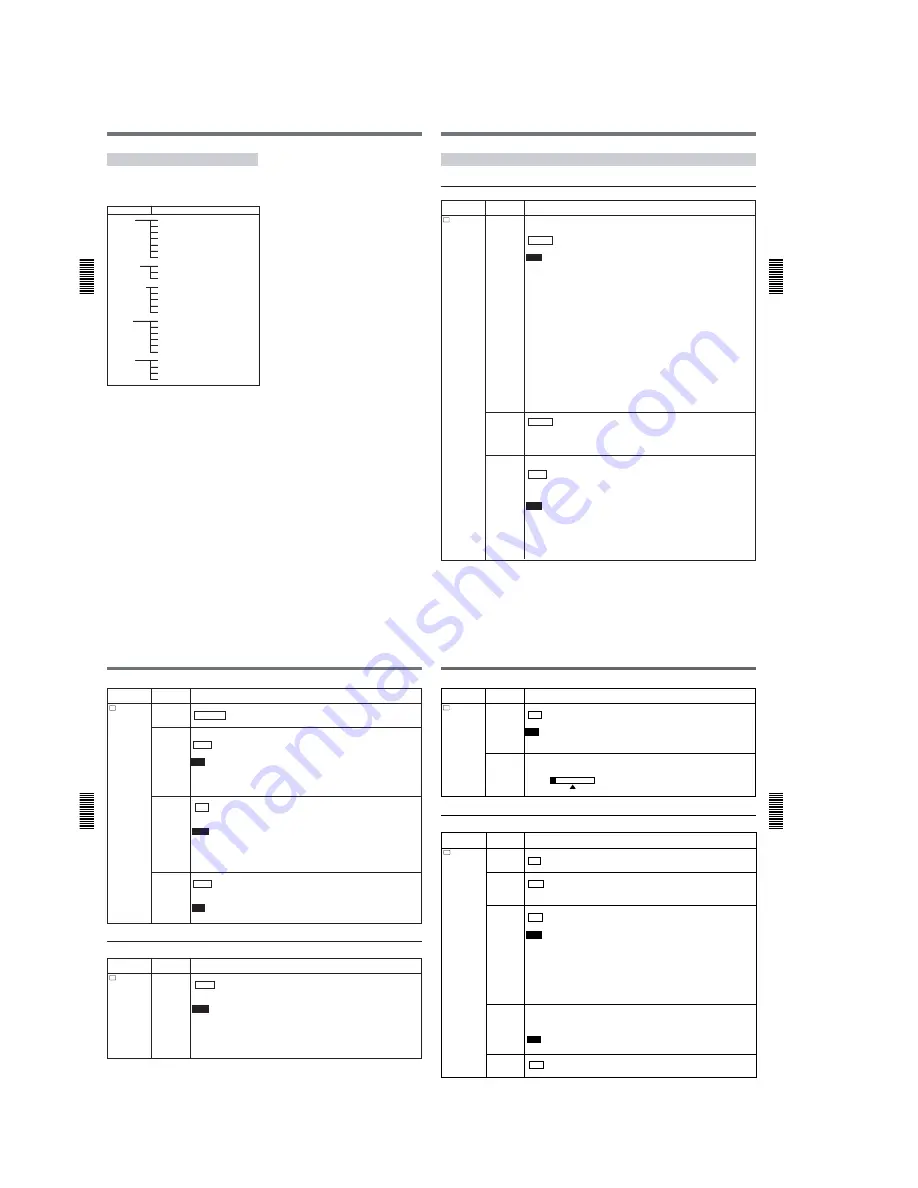
1-10
Operating the Menus
Chapter
3 Adjusting
and Setting Through
Men
us
42
(GB)
Chapter 3
Adjusting and Setting Through Menus
Menu Organization
The menu of this unit consists of the following menus
and submenus.
Menu
Submenu (page)
DISPLAY SET
q
REMAIN
(page 45 (GB))
DATA CODE
(page 45 (GB))
COLOR BAR
(page 45 (GB))
a)
DATE DISP
(page 45 (GB))
TIME DISP
(page 45 (GB))
AUDIO SET
AUDIO MODE
(page 44 (GB))
JOG AUDIO
(page 45 (GB))
AUDIO MIX
(page 45 (GB))
CM SET
CM SEARCH
(page 46 (GB))
TITLE DISP
(page 46 (GB))
LABEL DISP
(page 46 (GB))
TAPE LABEL
(page 46 (GB))
ITEM ERASE
(page 47 (GB))
ERASE ALL
(page 48 (GB))
VTR SET
REC MODE
(page 43 (GB))
FF/REW SPD
(page 43 (GB))
STILL TIME
(page 43 (GB))
FROM STILL
(page 44 (GB))
FROM REC P
(page 44 (GB))
DV EE OUT
(page 44 (GB))
STILL PICT
(page 44 (GB))
OTHERS
DV IN TC
(page 49 (GB))
TC FORMAT
(page 49 (GB))
b)
CLOCK SET
(page 49 (GB))
HRS METER
(page 49 (GB))
a) COLOUR BAR for PAL model
b) available only when you use an NTSC formatted signal
Chapter 3
Adjusting
and Setting
Through
Men
us
Chapter 3
Adjusting and Setting Through Menus
43
(GB)
Icon/Menu
Submenu
Setting
(page)
VTR
VTR SET
REC MODE
Switches the recording mode between DVCAM and DV (SP mode only). When you play
back a tape, the DVCAM/DV setting will be automatically switched; you do not need to use
this item.
DVCAM : Records in DVCAM format.
DV SP: Records in DV format (SP mode).
Notes
• This unit is not compatible with playing or recording in LP mode of the consumer DV format.
• You cannot change the setting while recording.
• It is recommended that you record in the DVCAM format. There are some limitations with
respect to DV recording depending on machine specifications and the consumer DV
format as follows:
– The head system is optimized for DVCAM recording. A DV recording overwrites the last
track just before the beginning of the recording. As a result, at the border of these two
recorded portions, picture and sound may be distorted.
– The sound will be recorded unsynchronized. (unlock mode)
– The time code is fixed to the drop frame mode. (only for NTSC)
– The DV IN TC setting on the OTHERS menu turns invalid. The unit records internal time
code.
• If you dub a consumer DV tape from the DV IN/OUT connector on this unit, keep the
following in mind:
– Set the REC MODE to DV SP. If the REC MODE has been set to DVCAM, a tape with
an invalid format (recording speed: DVCAM, sound: unsynchronized, unlock mode) will
be made. (The unit cannot convert unlock mode sound to lock mode sound.)
– If you edit a tape with an invalid format in the DSR-70/70P, DSR-80/80P, DSR-85/85P,
DSR-2000/2000P, etc., there may be some restrictions.
For details on DVCAM/DV format compatibility, see “Compatibility of DVCAM and DV
Format” on page 55 (GB).
FF/REW SPD Selects the tape transport mode in fast-forward and rewind.
FF/REW : Fast-forwards or rewinds the tape at maximum speed without displaying the
picture.
SHUTTLEMAX: Fast-forwards or rewinds the tape at maximum speed (about 14 times
normal speed for NTSC; about 17 times normal speed for PAL) while displaying the
picture.
STILL TIME
Selects the time to switch to the tape protection mode from the still mode.
30 SEC: 30 seconds
1 MIN : 1 minute
2 MIN: 2 minutes
3 MIN: 3 minutes
5 MIN: 5 minutes
Notes
• If the unit is left in playback pause mode for a long time, the tape or the video heads may
be damaged or the video heads may become clogged. Select the shortest time possible
—particularly when using a Mini-DV cassette that is longer than 60 minutes, select 30
SEC or 1 MIN.
• When the setting is changed, the first tape protection mode change uses the time setting
from before the settings were changed. From the second tape protection mode change,
the new time setting is used.
Menu Contents
Initial settings are indicated with rectangles.
VTR SET menu
(Continued)
Operating the Menus
Chapter
3 Adjusting
and Setting Through
Men
u
s
44
(GB)
Chapter 3
Adjusting and Setting Through Menus
Icon/Menu
Submenu
Setting
(page)
VTR
VTR SET
FROM REC
P
Selects the tape protection mode that the system changes to after the recording has been
paused for more than five minutes.
STOP : Stops the tape.
REC PAUSE: Maintains the recording pause mode.
Note
When the recording pause mode continues for a long time after you select REC PAUSE, the
tape may be damaged or the video heads may be damaged or clogged. If there is no other
reason to do this, select STOP. Particularly when you use a Mini-DV cassette that is longer
than 60 minutes, select STOP.
DV EE OUT
(page 36 (GB))
Selects the output from the DV IN/OUT connector in the EE mode.
OFF : Does not output DV signals converted from analog input signals.
ON: Outputs DV signals from the DV IN/OUT connector that were converted from selected
analog input signals.
Notes
• During playback, the unit outputs DV signals from the DV IN/OUT connector regardless of
this setting.
• When you connect a computer to the DV IN/OUT connector, depending on your computer
software, the selected analog input signals may be output to the computer even if this item
is set to OFF.
STILL PICT
FROM STILL
Selects the tape protection mode which to change the mode from the still mode.
STEP FWD : Forwards one frame.
STOP: Stops the tape.
AUDIO SET menu
A
AUDIO SET
Icon/Menu
Submenu
Setting
(page)
AUDIO
MODE
(page 38 (GB))
Selects the audio mode.
FS32K : Switches the audio mode to the four channel mode (12-bit mode).
FS48K: Switches the audio mode to the two channel stereo mode (16-bit mode). (This
setting records the sound in all audio ranges, providing a high-quality sound recording.)
Notes
• This item is disabled when inputting signals from the DV IN/OUT connector.
• You cannot display the selection screen while in the recording mode.
• Noise may occur at the moment you switch the audio mode.
• When you are going to dub sounds onto the tape, set this item to FS32K. (To dub a sound
onto a tape, you need another VCR which has audio dubbing capabilities. This unit does
not have this function.)
Selects the image displayed in the still mode.
AUTO : Displays an optimized image according to the movement in the image.
FRAME: Displays a frame image.
FIELD: Displays a field image.
Note
If you select FIELD, the image of field 2 is displayed.
Chapter 3
Adjusting
and Setting
Through
Men
u
s
Chapter 3
Adjusting and Setting Through Menus
45
(GB)
DISPLAY SET menu
Icon/Menu
Submenu
Setting
(page)
DISP
DISPLAY
SET
q
REMAIN
(page 27 (GB))
Selects whether or not to display the tape remaining time on the analog video output.
ON : Displays the tape remaining time.
OFF: Does not display the tape remaining time.
DATA CODE
(page 25 (GB))
Selects whether or not to display the data codes on the analog video output.
OFF : Does not display the data codes.
DATE: Displays the date and time when recorded.
CAMERA: Displays the camera data.
COLOR BAR
(for NTSC model) /
COLOUR BAR
(for PAL model)
Selects whether or not to display the color bars.
OFF : Does not display the color bars.
ON: Displays the color bars.
Notes
• You cannot display the color bars while the unit is playing the tape or when the INPUT
SELECT selector is set to DV.
• The color bars are displayed only on the analog video output.
• If you record when the color bars are displayed, the color bars will also be recorded on
the tape.
• Do not use the color bars output from the OUTPUT jacks as a reference signal.
• The reference sound signals are not output even if this item is set to ON.
• This item will be automatically set to OFF if you set the INPUT SELECT selector to DV or
you operate the tape transport control that display the pictures recorded on the tape.
DATE DISP
Selects the date display in the search screen, the data code display and so on.
Y/M/D: Displays YY/MM/DD (year/month/day).
M/D/Y: Displays MM/DD/YY (month/day/year).
D/M/Y: Displays DD/MM/YY (day/month/year).
Note
The default is M/D/Y for the NTSC model; D/M/Y for the PAL model.
TIME DISP
Selects the time display in the search screen, the data code display and so on.
24H : Displays 24-hour time.
12H: Displays 12-hour time.
A
AUDIO SET
Icon/Menu
Submenu
Setting
(page)
AUDIO MIX
(page 23 (GB))
Adjust the balance of the analog audio output level between channels 1/2 and channels 3/4
during playback.
Press the
M
/
m
buttons to move the bar, then press the SET button.
CH1
2
CH3
4
JOG AUDIO
Turns sound output on/off when the tape is played at a speed other than normal.
OFF : Does not output the sound when playing a tape at a speed other than normal.
ON: Outputs the sound when playing a tape at a speed other than normal.
Note
Even if you have set this item to ON, the sound may not be output or may be interrupted
depending on the recording format or tape conditions.
















































