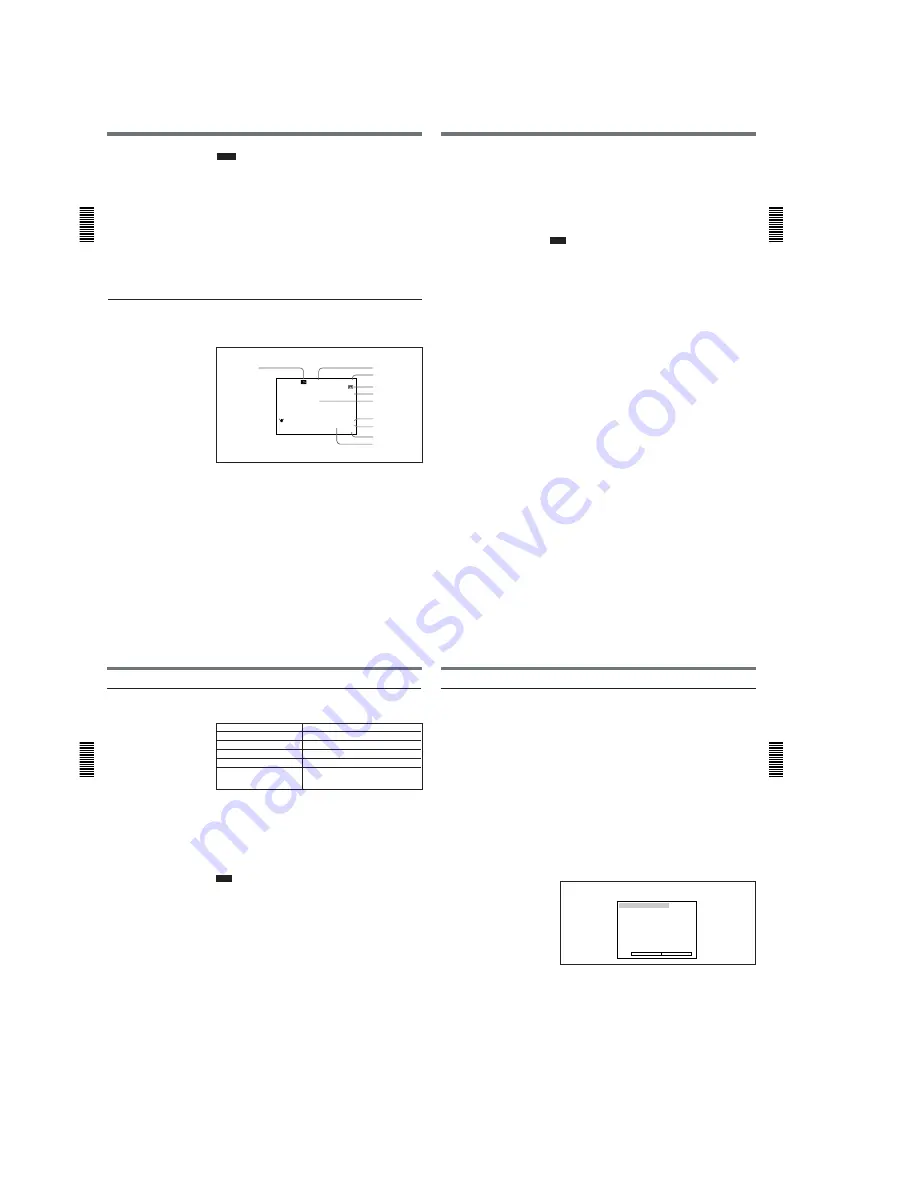
1-6
Playback
Chapter
2 Pla
ybac
k
and Recording
26
(GB)
Chapter 2
Playback and Recording
Notes
• The data codes are also displayed by setting DATA CODE on the
DISPLAY SET menu. You can change the displayed item in the same
way as described above.
Example
Menu setting : CAMERA
Display : camera data
t
no indicator
t
recording date/time
t
camera data
For details on the DISPLAY SET menu, see “DISPLAY SET menu” on page 45
(GB).
• Camera data items show the settings of a tape recorded by a digital
camcorder (DSR-200/200P, 200A/200AP, PD100/PD100P, PD100A/
PD100AP, PD150/PD150P, 250/250P, etc.). This unit cannot record
camera data.
• When the data codes were not recorded, “- - -” appears instead.
• Some of the camera data items displayed on the monitor screen by this
unit are different from those shown by the digital camcorder.
Displaying various data
You can check various data items such as the time code, tape remaining
time, etc. on the monitor screen. These data items are useful for normal
recording/playback operation.
An item with * is displayed when you press the DISPLAY button on the Remote
Commander.
You can hide the item by pressing the DISPLAY button again.
1
Cassette memory indicator*
This is shown when a cassette with cassette memory has been loaded.
2
Tape transport mode indicator*
Displays the tape transport mode.
MANUAL
1 0 0 0 0 ATW
F1. 6
1 2 dB
N
0 0 : 1 2 : 3 4 : 1 2
122min
PHOTO – 1 0
SEARCH
DVCAM
NS 4 8 K
DV IN
%
1
2
3
4
5
,
6
7
8
9
0
qa
Chapter 2
Pla
ybac
k
and Recording
Chapter 2
Playback and Recording
27
(GB)
3
Time code indicator*
• Displays the time code. In the drop frame mode (only for NTSC), a
period is displayed between the minute and second. (Example:
00:12.58:00)
• Displays the diagnostics code numbers if the self-diagnostic function is
enabled.
4
Tape remaining time indicator*
If
q
REMAIN on the DISPLAY SET menu has been set to ON, the
remaining tape time is displayed.
Note
If the tape has been rewound to the beginning, this indicator will not show
the tape time remaining when the tape is inserted into the unit. The
remaining tape time is displayed after the tape runs for a while.
5
Search indicator
Displays the search mode when you search for scenes with the Remote
Commander or the DSRM-20 (not supplied).
For details on the search function, see “Searching using the search function ” on
page 29 (GB).
6
Index indicator*
Displays the INDEX MARK when an index has been marked.
7
Caution indicators*
Displays a caution.
For details on cautions, see “Alarm Messages” on page 51 (GB).
8
DVCAM/DV indicator*
In the EE and recording modes, displays the recording format selected in
REC MODE on the VTR SET menu. During playback, displays the
recording format recorded on the tape.
9
Audio mode indicator*
In the EE and recording modes, displays the audio mode selected in
AUDIO MODE on the AUDIO SET menu. During playback, displays the
audio mode recorded on the tape. When inputting signals from the DV IN/
OUT connector, displays the audio mode of signals input from the DV IN/
OUT connector.
0
Input signal indicator*
Displays the INPUT SELECT selector setting.
qa
NS (Non Standard) audio mode indicator*
This is shown when you play back a tape in the unlock audio mode or
when the unlock mode signal has been input from the DV IN/OUT
connector. Always this is shown when the REC MODE on the VTR SET
menu has been set to DV SP and the unit is in the EE mode.
For details on the unlock mode, see “Compatibility of DVCAM and DV Format ”
on page 55 (GB).
Playback
Chapter
2 Pla
ybac
k
and Recording
28
(GB)
Chapter 2
Playback and Recording
Playing at various speeds
You can enjoy playback functions using the Remote Commander.
Playback options
Operation
Play at 1/10 of normal speed
Press
×
1/10 during playback.
Play at 1/3 of normal speed
Press
×
1/3 during playback.
Play at normal speed
Press
×
1 during playback.
Play at twice the normal speed
Press
×
2 during playback.
Play frame by frame
Press FRAME
c
/
C
during pause.
If you keep pressing one of these buttons,
playback continues, frame by frame.
To change playback direction
Press the FRAME
c
/
C
buttons during playback at various speeds.
To play back in the forward direction, press the
C
button; in the
backward direction, press the
c
button.
To hear the sound when playing at various speeds
If you want to hear the sound when playing at various speeds, set JOG
AUDIO on the AUDIO SET menu to ON.
For details on the AUDIO SET menu, see “AUDIO SET menu” on page 44 (GB).
Note
When the command mode of a Sony device / remote commander is set to
VTR 4;
• if you press the
×
1/3 button while pointing the Remote Commander
toward a Sony device other than this unit, the playback speed may turn to
1/5 of normal speed.
• if you press the
×
1/5 button on a remote commander while pointing it
toward this unit, the playback speed will turn to 1/3 of normal speed.
Chapter 2
Pla
ybac
k
and Recording
Chapter 2
Playback and Recording
29
(GB)
Searching using the search function
There are four kinds of search available on this unit:
– Searching for the beginnings of recordings: Index search
– Searching for the boundaries of recorded tape by title: Title search*
– Searching for a point on the tape where the recorded date changes: Date
search
– Searching for scenes recorded in the photo mode with a digital
camcorder: Photo search
*:A function available only on a cassette with cassette memory
Searching with the cassette memory
If you set the CM SEARCH on the CM SET menu to ON and the tape has
cassette memory, the recordings are listed in the chronological order in
which they were made. You can search using this chronological list.
If the tape does not have cassette memory, you cannot search for scenes in
chronological order.
For details on the CM SET menu, see “CM SET menu” on page 46 (GB).
1
Press the SEARCH SELECT button on the Remote Commander to
select the search type: INDEX, TITLE, DATE or PHOTO SEARCH.
A chronological list appears on the monitor screen.
The date and time display can be changed by setting DATE DISP and TIME
DISP on the DISPLAY SET menu.
For PAL model, “PROG” is displayed instead of “CH.”
For details on the DISPLAY SET menu, see “DISPLAY SET menu” on page
45 (GB).
2
Press the
.
or
>
button to select a recording.
The unit starts searching and when it locates the recording, begins
playback. During Photo search, the unit turns to the playback pause
mode.
I NDEX SEARCH
CH
1 0 0 / 2 / 2 8 1 : 0 0 LINE
2 0 0 / 3 / 7 1 2 : 5 9 LINE
3 0 0 / 3 / 1 1 3 : 0 5 LINE
4 0 0 / 5 / 5 1 9 : 0 0 LINE
5 0 0 / 7 / 3 1 0 : 1 5 LINE
6 0 0 / 1 0 / 2 8 1 2 : 2 0 LINE
v
q
When selecting INDEX SEARCH




























