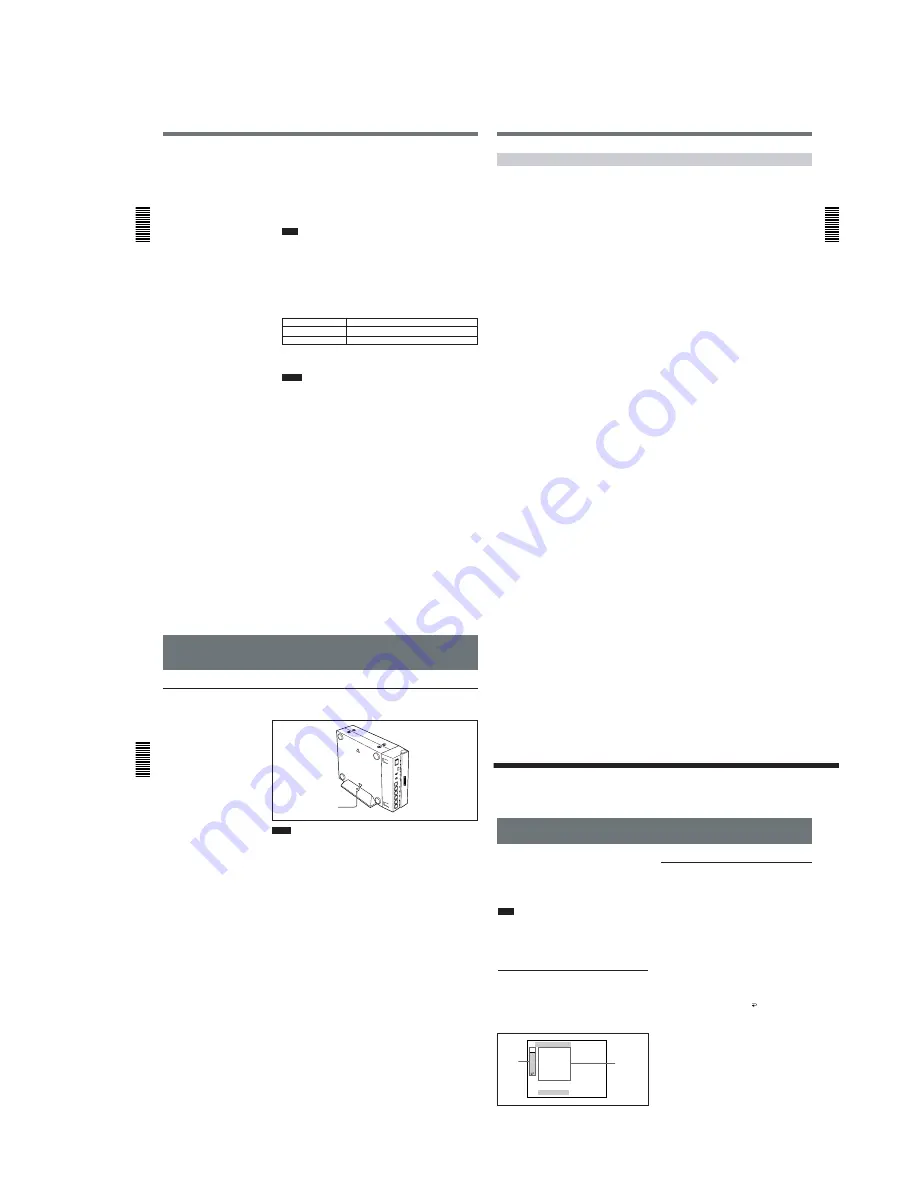
1-9
Recording
Chapter
2 Pla
ybac
k
and Recording
38
(GB)
Chapter 2
Playback and Recording
5
Select an input signal by switching the INPUT SELECT selector on
this unit.
DV: to record input signals from the DV IN/OUT connector
S VIDEO: to record input signals from the S VIDEO connector on the
INPUT jacks
VIDEO: to record input signals from the VIDEO jack on the INPUT
jacks
Note
Do not change the selector setting during recording. Otherwise, noise
is output to the picture and sound and that portion will not be recorded
properly.
6
When the player is connected to the INPUT jacks on this unit, select
the audio mode.
Select the desired mode by setting AUDIO MODE on the AUDIO SET
menu.
Audio mode
Set the menu to
4-channel mode
FS32K
2-channel mode
FS48K
For details on the AUDIO SET menu, see “AUDIO SET menu” on page 44
(GB).
Notes
• In the DVCAM format, there are two audio modes, with either two
channels at 48 kHz or four channels at 32 kHz. It is not possible to
select other modes (for example with two channels at 32 kHz).
• When recording in 4-channel mode on this unit, audio signals are
recorded only in channels 1/2. When you are going to dub sounds
onto the tape, set AUDIO MODE to FS32K. (To dub a sound onto a
tape (audio dubbing), you need another VCR that has audio dubbing
capabilities. This unit does not have this function.)
• During recording, you cannot change the audio mode selection.
Chapter 2
Pla
ybac
k
and Recording
Chapter 2
Playback and Recording
39
(GB)
Recording Procedure
This section describes the procedures used to record signals sent from
another VCR to this unit. For details on the procedures required when
using a computer as a player, refer to the instruction manual of your
computer or the user’s manuals of the software installed in it.
1
After checking that the REC/SAVE switch is set to REC, checking the
tape for slack and confirming that the
q
indicator is off, hold the
cassette so that the tape window is facing upward, then insert it into
this unit.
For details on the REC/SAVE switch and checking the tape for slack, see
“Notes on Video Cassettes” on page 15 (GB).
The cassette is automatically loaded into the unit and the tape will stop.
2
Press the playback button on the player.
The player starts playback.
3
Press the PLAY button while holding down the REC button.
The unit starts recording and the index is marked.
To stop recording
Press the STOP button on the unit.
To pause recording
Press the PAUSE button on the unit.
To display useful data for recording on the monitor screen
Press the DISPLAY button on the Remote Commander.
For details on displayed data, see “Displaying various data”
on page 26 (GB).
Recording
Chapter
2 Pla
ybac
k
and Recording
40
(GB)
Chapter 2
Playback and Recording
Installing the Unit Vertically
To install the unit
Put the unit into the supplied rack as illustrated below. You can install it
either standing on its left side or on its right side.
Notes
• Be sure to use the supplied rack. Without the rack, the unit may topple
over and may be damaged or may cause injury.
• Install the unit on a flat place.
• When inserting a cassette, especially a mini cassette, hold it until it is
loaded into the unit. Otherwise the cassette may fall out and the tape may
be damaged.
For details on inserting a cassette, see “Notes on Video Cassettes” on page 15
(GB).
Align the
F
on the unit
with the
f
on the rack.
Chapter 3
Adjusting
and Setting
Through
Men
u
s
Chapter 3
Adjusting and Setting Through Menus
41
(GB)
Chapter
3
Adjusting and Setting
Through Menus
Operating the Menus
VTR SET
REC MODE
FF / REW SPD
ST I LL T I ME
FROM ST I LL
FROM REC P
DV EE OUT
ST I LL P I CT
[MENU] : END
VTR
A
DISP
CM
ETC
The unit allows you to set various parameters in the
menus. Before you start using the unit, set the internal
clock in CLOCK SET on the OTHERS menu. Except
for clock setting, you can use all other factory-set
default parameters but change them as needed.
Note
If the internal backup battery is exhausted, the menu
settings will be initialized. The internal backup battery
is fully charged if you connect the power to the unit
for about 10 hours. The menu settings will be kept for
about one month.
Displaying the menu
Press the MENU button on the Remote Commander.
The menu is superimposed on the analog video output.
Changing the menu settings
1
Pressing the
M
/
m
buttons on the Remote
Commander, select the menu icon you want to
change, then press the SET button on the Remote
Commander.
2
Pressing the
M
/
m
buttons, select the submenu you
want to change, then press the SET button.
3
Pressing the
M
/
m
buttons, change the setting.
4
Press the SET button to return to the submenu.
5
Repeat steps
2
to
4
, as needed.
To return to step 1
Pressing the
M
/
m
buttons, select
RETURN, then
press the SET button.
To exit from the menu
Press the MENU button again.
Icons
Submenus






























