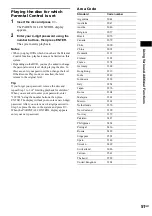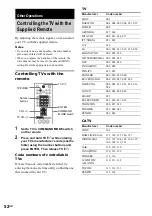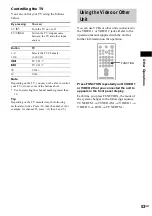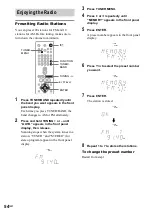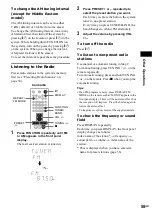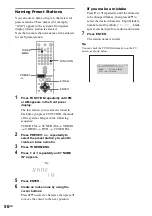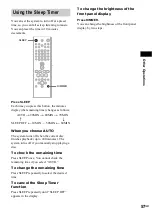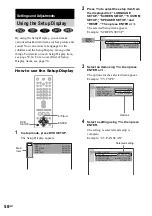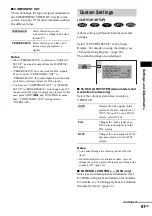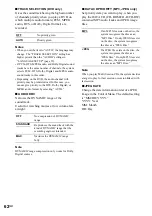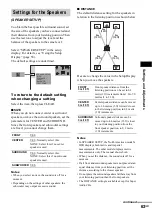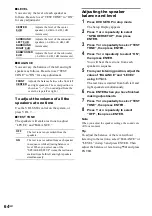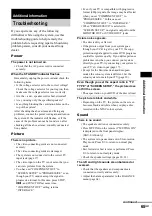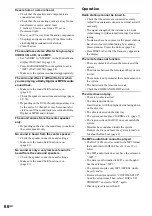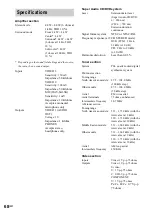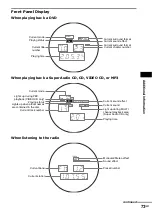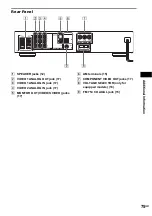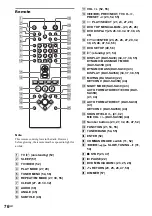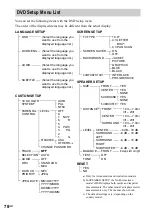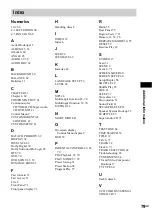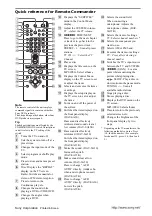Ad
dit
iona
l Inf
o
rma
tion
65
GB
If you experience any of the following
difficulties while using the system, use this
troubleshooting guide to help remedy the
problem before requesting repairs. Should any
problem persist, consult your nearest Sony
dealer.
Power
The power is not turned on.
• Check that the AC power cord is connected
securely.
When the STANDBY indicator flashes
Immediately unplug the power cord and check the
following items.
• Is the voltage selector set to the correct voltage?
Check the voltage selector for your region, then
make sure the voltage selector is set correctly.
• Are the + and – speaker cords short-circuited?
• Are you using only the specified speakers?
• Is anything blocking the ventilation holes on the
top of the system?
After checking the above items and fixing any
problems, connect the power cord again and turn on
the system. If the indicator still flashes, or if the
cause of the problem cannot be found even after
checking all the above items, consult your nearest
Sony dealer.
Picture
There is no picture.
• The video connecting cords are not connected
securely.
• The video connecting cords are damaged.
• The system is not connected to the correct TV
input jack (page 17).
• The video input on the TV is not set so that you
can view pictures from the system.
• You have set “COMPONENT OUT” in
“SCREEN SETUP” to “PROGRESSIVE” even
though your TV cannot accept the signal in
progressive format. In this case, press STOP,
.
, and FUNCTION at same time.
“COMPONENT OUT” setting returns
“INTERLACE.”
• Even if your TV is compatible with progressive
format (480p) signals, the image may be affected
when you set “COMPONENT OUT” to
“PROGRESSIVE.” In this case, set
“COMPONENT OUT” to “INTERLACE.”
• When “PROGRESSIVE” is selected in
“SCREEN SETUP,” no signal is output from the
MONITOR OUT or S VIDEO OUT jacks.
Picture noise appears.
• The disc is dirty or flawed.
• If the picture output from your system goes
through your VCR to get to your TV, the copy-
protection signal applied to some DVD programs
could affect picture quality. If you still experience
problems even when you connect your system
directly to your TV, try connecting your system to
your TV’s S video input (page 17).
• Except for the Pan American and European
model, the colour system is different. Set the
colour system to match your TV (page 18).
Even though you set the aspect ratio in “TV
TYPE” of “SCREEN SETUP,” the picture does
not fill the screen.
• The aspect ratio on your DVD of the disc is fixed.
The picture is black and white.
• Depending on the TV, the picture on the screen
becomes black and white when you play a disc
recorded in the NTSC colour system.
Sound
There is no sound.
• The speaker cord is not connected securely.
• Press MUTING on the remote if “MUTING ON”
is displayed in the front panel display.
(DAV-SA30 only)
• The system is in pause mode or in Slow-motion
Play mode. Press
H
to return to normal play
mode.
• Fast forward or fast reverse is performed. Press
H
to return to normal play mode.
• Check the speaker settings (pages 20, 63).
The left and right sounds are unbalanced or
reversed.
• Check that the speakers and components are
connected correctly and securely.
• Adjust the balance parameter in the BALANCE
Additional Information
Troubleshooting
continued