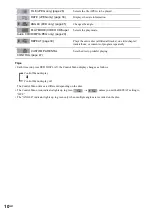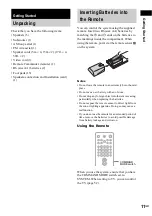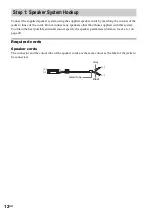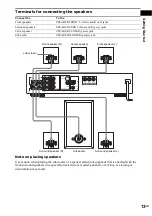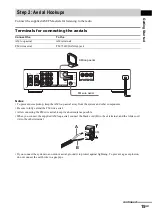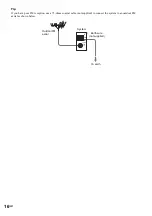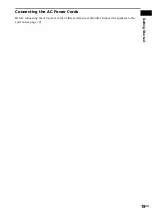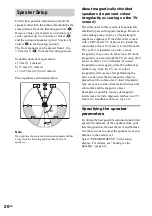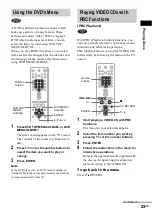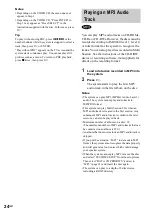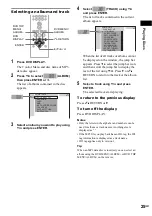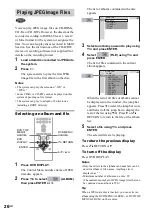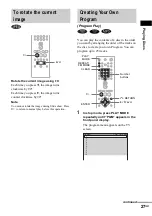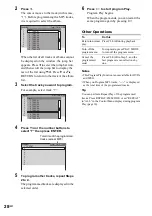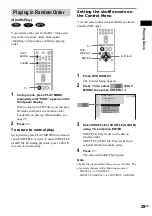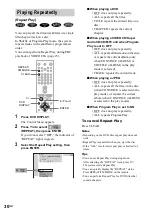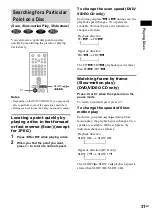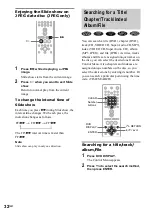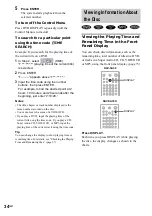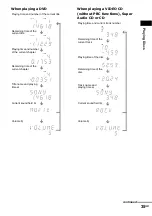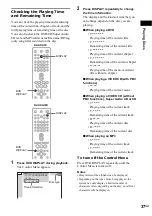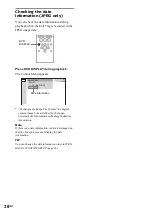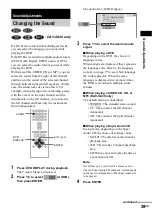24
GB
Notes
• Depending on the VIDEO CD, the menu does not
appear in Step 1
• Depending on the VIDEO CD, “Press ENTER” in
Step 3 may appear as “Press SELECT” in the
instructions supplied with the disc. In this case, press
H
.
Tip
To play without using PBC, press
.
/
>
or the
number buttons while the system is stopped to select a
track, then press
H
or ENTER.
“Play without PBC” appears on the TV screen and the
system starts continuous play. You cannot play still
pictures such as a menu. To return to PBC playback,
press
x
twice, then press
H
.
You can play MP3 audio tracks on CD-ROMs,
CD-Rs, or CD-RWs. However, the discs must be
recorded according to ISO9660 level 1, level 2,
or Joliet format for the system to recognize the
tracks. You can also play discs recorded in Multi
Session. See the instructions of the CD-R/RW
device or recording software (not supplied) for
details on the recording format.
1
Load a data disc recorded in MP3 into
the system.
2
Press
H
.
The system starts to play the first MP3
audio track in the first album on the disc.
Notes
• The system can play MP3 (MPEG1 Audio Layer3)
audio. The system cannot play audio tracks in
MP3PRO format.
• This system can play Multi Session CDs when an
MP3 audio track is located in the first session. Any
subsequent MP3 audio tracks, recorded in the later
sessions, can also be played back.
• Maximum number of albums on a disc: 99
(The maximum number of MP3 audio tracks that can
be contained on an album is 250.)
• An album that does not include an MP3 audio track is
skipped.
• If you put the extension “.MP3” to data not in MP3
format, the system cannot recognize the data properly
and will generate a loud noise which could damage
your speaker system.
• When the system cannot play MP3, remove the disc
and select “CUSTOM SETUP” from the setup items.
Then select “DATA CD PRIORITY” and set to
“MP3” (page 62) and insert the disc again.
• The system can play to a depth of 8 directories,
including a ROOT directory.
Playing an MP3 Audio
Track